Category Archives for Uncategorized
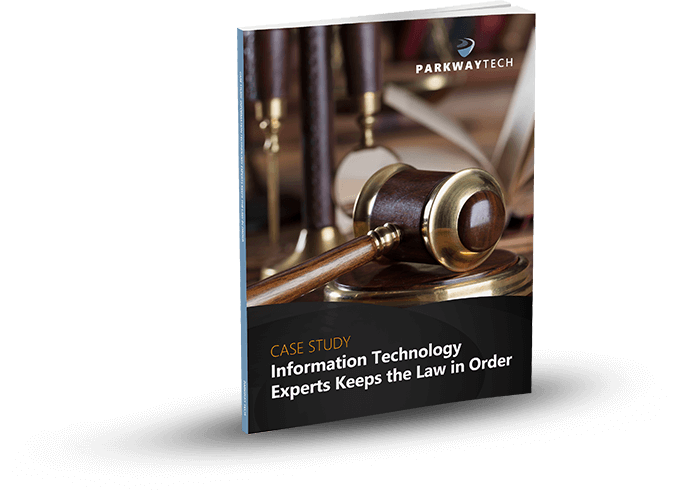
2018 Security Breaches Indicate That Cybercrime Is On The Rise
2018 Security Breaches Indicate That Cybercrime Is On The Rise
Cyber breaches have become the norm across the United States and in many parts of the world. Regardless of the size of your company or your budget for security, your company could be at risk. This has caused rapid growth in the cybersecurity industry. According to Forbes, this market will reach 170 billion dollars by the year 2020.

Some of this growth is being fueled by the advancement of new technology in cloud-based applications, the Internet of Things, and the increase in the number of computers and mobile devices. However, much of it is being initiated by the constant onslaught of cyber-attacks at home and at work.
Biggest Data Breaches of 2017
During 2017, there were actually hundreds of data breaches in the US, though the public only heard about a fraction of those.
The Equifax hack topped the list with a devastating breach that affected 145 million customers. It stunned the public, proving once again, that no one is out of reach of hackers. With each passing breach, hackers refine their techniques so that more consumers are affected and even more extensive damage is done.
The financial data for over 3 million customers was compromised in the Hitachi Payment Services malware hack. This was reported in February 2017 and eventually led to a massive decline in credit card use. Hitachi suffered damage to their reputation and loss of profits and revenue.
Regardless of how many attacks there are, they continue to have the same effect on the public. Cyber breaches cause consumers to be leery of doing business with the company. People stopped buying products from Target stores right after that breach. The cost to Target was substantial. Breaches damage a company’s brand name and cost millions to resolve in many cases.
Worldwide Data Breaches
The largest leak in the world, known as the Big Asian Leak, exposed the personal information of 185 million customers. Though the names, addresses, passcodes and some financial information was stolen by hackers, most of the Asian companies who were hacked refused to admit they’d been breached and most refused to comment as well. The stolen data was eventually offered for sale on the dark web by an online vendor known as “DoubleFlag.”
In the US, consumers expect companies to be fully transparent when a breach does occur. They expect certain steps to be taken to avoid future attacks. Sometimes this happens and sometimes it doesn’t. Company leaders tend to think that if they’ve already been hacked once, there’s very little likelihood that it will happen again. There’s no solid proof to indicate that this is true. Hackers search for easy targets; companies with weak, ineffective cybersecurity.
How data breaches for 2018 are shaping up
The last few years have shown a few definite trends. For instance, in 2015 and 2016, businesses were targeted 40.1 percent of the time with the healthcare industry a close second at 35.4 percent. In 2017, there were a total of 868 cyber breaches with businesses and health care agencies the main targets.
Major businesses across the country have stepped up their security on every level and yet 2018 has already proven to be a busy time for hackers. A new trend involves cyber thieves looking beyond computers and phones for targets. They’ve discovered a whole world of unsecured devices, such as medical devices, educational and government organizations, and other vulnerable technology.
A new study shows that only 51 percent of all companies monitor and analyze their security information on a regular basis. About 45 percent subscribe to some type of intelligence service, while only 52 percent said they used high-tech intrusion detection systems. These numbers indicate a troubling trend. Only about half of all American companies are actually taking their cybersecurity seriously enough.
Ransomware attacks are on the rise as well. In some cases, the cyber thieves do not ask for much money. They demand smaller amounts like $1900 or $4,500. This strategy makes it far more likely that a business will pay the ransom. It’s just more prudent to pay those smaller amounts than to call in the authorities or security experts to resolve the issues. Below are a few of the major cyber-attacks that have occurred for 2018.
Cyber Breaches and Ransomware Attacks January 2018
Several Indiana hospitals reported ransomware attacks. In one instance, the hospital paid $55,000 to thieves but reported that no data was stolen. The San Diego Office of Education reported a breach of employee retirement data. It was discovered that an unknown number of email addresses were leaked from MailChimp. National Stores, Inc. reported that some financial data from an unknown number of its credit card users was leaked.
WordPress continued having major issues with cyber thieves who were secretly placing crypto-mining code on the computers of its users. This code is designed to run in the background on a user’s computer without their knowledge for the purpose of mining cryptocurrency. A major embarrassment to Kansas officials, it was reported that the Kansas Secretary of State website accidentally leaked the last four digits of hundreds of Kansas state government workers.
Cyber Breaches and Ransomware Attacks February 2018
The City of Allentown, PA was crippled by a malware attack that has to date cost at least one million dollars. Both financial and public safety systems were attacked. In a phishing attack, 50,000 Snapchat users had their log-in credentials stolen. A hospital in Tennessee revealed that 24,000 of its past patients may have been exposed to crypto-mining attacks. Both Chase and Hometown Banks revealed that customer data may have been compromised due to skimming/shimming devices placed at ATM machines. A dangerous T-Mobile bug was responsible for hackers being able to highjack the accounts of T-Mobile customers.
Cyber Breaches and Ransomware Attacks March 2018
In March, the city of Atlanta reported various government systems were down due to a ransomware attack. Several schools and hospitals reported malware and ransomware attacks that shut down their systems for indefinite periods of time. Some data was compromised in these attacks. Other hospitals reported that employee email accounts were hacked leaking confidential patient information. Even the National Lottery Association reported the loss of log-in info for over 10 million players. Emails were sent out instructing players to change their passwords. A point-of-sale breach occurred at some Applebee’s Restaurants exposing the credit card information of its patrons.
Cyber Breaches and Ransomware Attacks April 2018
April was a busy month for hackers. Over 72 million records were leaked in a long string of ransomware, malware and data breaches. The most notable included Sears Stores, Delta Airlines, K-Mart and Panera Bread. A service that connects handymen with customers called TaskRabbit had to shut down its website and suspend use of its app due to a massive data breach. SunTrust admitted that a former employee had stolen the customer data of 1.5 million customers. A data search service called LocalBlox reported that 48 million records were left accessible on the Internet. The data included personal info, as well as psychographic data used by marketing agencies.
Moving into the Future
Though the numbers are not out yet for May, experts believe that there will continue to be massive data leaks, ransomware attacks, malware attacks, and cyber breaches. Cyber thieves refine their strategies with each passing month. Consumers and business owners must stay on top of the activities of cyber thieves. Experts recommend hiring security experts to gauge how effective your cybersecurity is and recommend methods to improve it. The best defense continues to be a strong offense.
Can Your Legal IT Services Firm Keep Law & Order With Your Practice’s Technology?

Learn how Parkway’s Legal IT Services helps firms across North Carolina achieve better results.
Click Here
Download Our Free Report
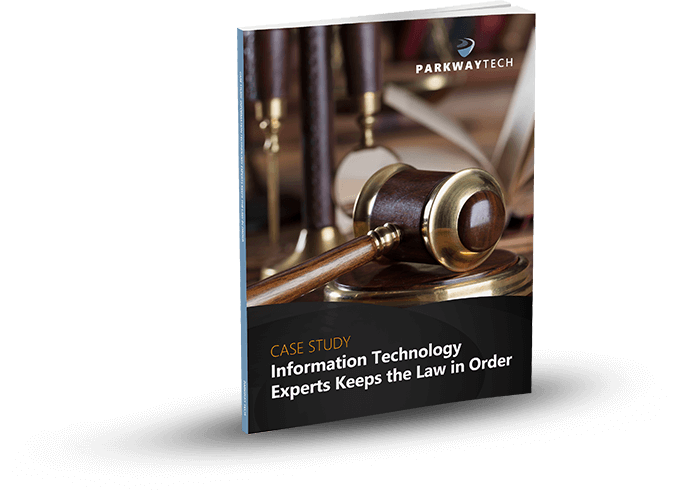
How to Publish and View Your Microsoft Planner Tasks in Outlook
How to Publish and View Your Microsoft Planner Tasks in Outlook
Individuals and teams in organizations are always looking to get more things done within the shortest time possible. In this regard, Microsoft Planner comes in handy as a means to quickly get organized and collaborate effortlessly on projects, particularly where remote teams are concerned.
In its drive to make Office 365 ever more useful to its clientele, Microsoft has constantly rolled out new features for its Planner. These features are designed to provide users with greater visibility into project schedules, allow them to receive notifications of upcoming deadlines as well as let users filter and group tasks accordingly.
The latest and one of the most amazing features added to Microsoft Planner enables you to publish tasks to your Outlook calendar.
This feature is really handy if you want to see your personal calendar items alongside the calendar items in your Microsoft Planner. Chances are that you are not already much familiar with this functionality – allow us to show you how it works.
First things first: what you need to know about Microsoft Planner
This is a simple work management app that Microsoft offers as a part of its Office 365 subscriptions – the company’s cloud-based environment that includes different lightweight versions of apps like Word, PowerPoint, Excel and OneNote.
Microsoft Planner lets users organize their projects, assign tasks, share files, publish and view tasks, as well as chat and collaborate with other users. The full functionality of the app is available to premium, business and educational users subscribed to Microsoft Office 365.
Microsoft Planner and Outlook Calendar
You can now view Planner tasks on your Outlook calendar. This feature allows you to import Planner tasks into Outlook via an iCalendar feed. From the My Tasks page, there is the option to pick specific plans to publish, or simply select the Tasks that are assigned to you by a different owner.
Viewing a Planner task in Outlook Calendar
To be able to see your Planner calendar in Outlook, the owner of the plan must first add it to the Outlook calendar using an iCalendar format feed. Adding a plan to the Outlook calendar generates a link that each member can use to add the plan to their own Outlook calendar.
Publishing an iCalendar feed
Supposing that you are the plan owner, to add the plan to the Outlook calendar, tap the ellipsis (…) at the top of your plan, then select the “Add plan to Outlook calendar” option on the dropdown menu that appears.
Notice that you should be able to see the “Add plan to Outlook calendar” option as long as you are the plan owner. If it is missing from the dropdown menu then chances are that your admin has turned off the Outlook calendar sync feature in Planner for your organization.
If the feature is available for your organization however, a dialog box with the Add plan to Outlook calendar with an iCalendar feed title should pop up. In the dialogue box are two options, Unpublish and Publish. The “Unpublish” option is the default state that you’ll find in the dialog box. Select “Publish” to automatically publish your plan’s schedule information to anyone with whom you’ll share the generated iCalendar link.
Anyone you share the iCalendar link with can open up the plan in their own Outlook.
Adding iCalendar link to Outlook
To add your plan to your own Outlook calendar, simply tap the “Add to Outlook” option in the dialog box.
This prompt opens up your own Outlook calendar in Outlook on the web. It also opens a Calendar Subscription dialog with the “Subscribe online and keep up to date” description.
The dialog box also contains the same iCalendar link and the calendar name (which you can change to rename the plan if you so wish).
Notice that you can also copy your iCalendar link and paste it into any calendar app that connects using iCalendar. Anyone who has this link can see your plan’s task information without needing to sign in.
Adding a plan to your Outlook calendar if you are not plan owner
If a plan owner has shared an iCalendar link with you and you wish to add it to your own Outlook calendar, simply tap the ellipsis (…) at the top of your plan then select “Add plan to Outlook calendar” in the dropdown menu that follows.
You will then have the option to review the link and calendar name in the Outlook for Web Calendar Subscription dialog box. Once everything checks out for you, proceed to choose Save at the top of the page.
This imports the details to Outlook. You can then find the name of your plan’s calendar to the left of your calendar, under People’s calendars. If you select it, you will see a new tab above your personal calendar with the plan’s name, along with the plan’s tasks on this calendar.
For more information about getting the most out of your Microsoft solutions, be sure to keep an eye on our blog.

Can Your Legal IT Services Firm Keep Law & Order With Your Practice’s Technology?

Learn how Parkway’s Legal IT Services helps firms across North Carolina achieve better results.
Click Here
Download Our Free Report
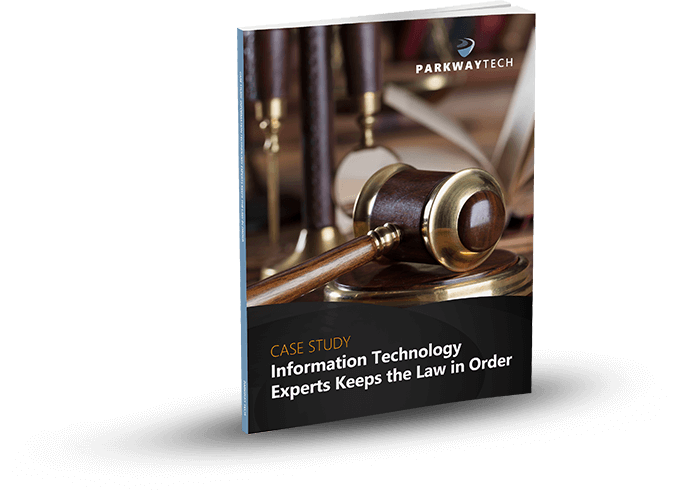
Why Managed Detection and Response Is More Important Now Than Ever
Why Managed Detection and Response Is More Important Now Than Ever
Technology is constantly evolving, and so is its relevance. In the world today, technology is fast-becoming a human being’s best friend. Just think of the number of times that you rely on technology in a day’s time. Everyone, even the self-proclaimed analog dinosaur, depends on technology to some extent.

Of course, this has spawned a major increase in the number of cybercrimes that occur daily across the globe. Cybercriminals are targeting information technology systems that are simply not well-protected from intrusion. The fact that people are so reliant on technology makes it easier for these criminals to achieve their goals. This is where Managed Detection and Response (MDR) comes in.
Information Technology experts face a constant struggle to curb cybercrimes. This crime, which has become deep-rooted in our society today, has led to the loss of time, money and reputation. Cybercriminals target websites with weak security because they’re an easy mark. Then they sell that data on the black market. It’s an ongoing crime and has quickly become a familiar scenario to many.
This is why MDR is so important in our society today. MDR is not a new concept; it has been around for a long time. Like technology, however, MDR continues to evolve with the changing trends in hacking. The main goal of Managed Detection and Response is to ensure that cybercrimes are prevented. It’s not enough to arrest and prosecute these criminals. The crimes need to be stopped before they actually happen.
How can MDR help with this cause? The simple answer to this question is that MDR is a system used to enable organizations to better understand their cybersecurity environment. With this program in play, your organization can more fully understand the IT environment in which you operate. This will provide you with some important advantages that can help prevent hacking.
Environmental threat detection
First, as mentioned above, the main goal of MDR is to aid in detecting cybersecurity threats in a particular environment. To this end, this system performs a series of functions including analyzing the types of risks that your organization may be exposed to. This can enable you to determine exactly what the most critical threats are. Using MDR, companies are able to gauge which threats are more serious. This allows you to take preemptive steps to close those doors to cyber thieves. Preventing just one attack can save you millions of dollars.
Makes threat detention faster
By making the organization aware of the threats they face, MDR makes threat detection simpler. Since MDR enhances threat analysis, your business can fully understand exactly which cybersecurity threats you face. Imagine being able to act before a breach occurs. You can take action today and avoid a nightmare tomorrow. With MDR, your company can quickly assess its level of security and take action right away.
Increases ability to respond to threats
MDR enhances the capabilities of organizations that use it to respond to cybersecurity threats. Preparation is everything when dealing with hackers and cyber thieves. Your organization needs to be prepared for every type of threat, from ransomware and hacking to data leaks. Having greater knowledge of those threats that pose the biggest risk helps you to respond with more precision. Anticipate threats before they happen. Define those weaker areas and eliminate them.
Enhances threat prevention
An ounce of prevention is better than a pound of cure, they say. This holds true especially when millions of dollars are at stake. The impact of cybersecurity in our world today is far-reaching. Every year, cyber breaches cost businesses millions of dollars. They damage your reputation and slow your forward progress. With MDR, threat prevention becomes your greatest ally. Proactive security monitoring can apply proven rules to your security system, thus offering a new level of breach management.
Do we really need MDR?
Many business owners feel frustrated by the sheer number of cyber breaches occurring each day. It seems that the criminals have the upper hand and there’s nothing we can do to stop them. MDR allows you to take back control of your data security. It’s a reliable system that focuses on one thing: preventing cyber breaches from occurring.
The threat of cyber-attacks is ever looming. Thieves are constantly finding new ways to get through any crack or hole in your security system. And, their methods are getting more and more sophisticated as the days go by. The whole cyber security industry evolves at such a fast pace that most business owners are unable to keep up with it. This fact leaves you at a distinct disadvantage.
Final thoughts
Though the intricacies of MDR may be somewhat complex, it is important to remember the advantages of this system. With MDR in place, you can avoid being the next victim and sleep much better at night. For business owners, peace of mind is priceless. You can focus on running your company once again and take pride in your accomplishments.
Can Your Legal IT Services Firm Keep Law & Order With Your Practice’s Technology?

Learn how Parkway’s Legal IT Services helps firms across North Carolina achieve better results.
Click Here
Download Our Free Report
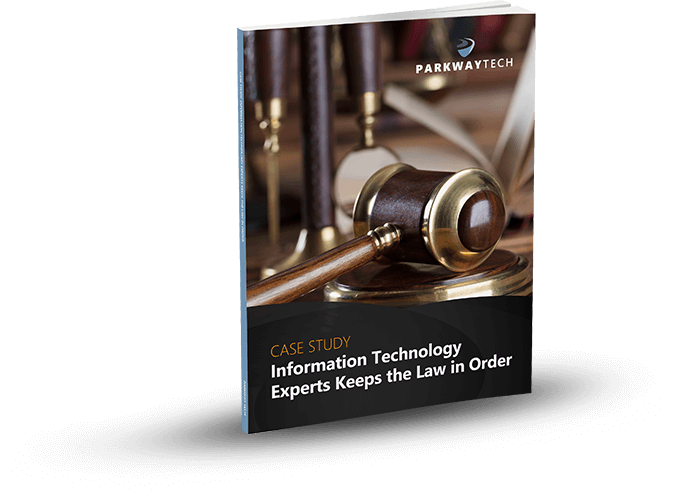
Who Can Come To Your Rescue When You Need The Best In Total Computer Solutions?
Who Can Come To Your Rescue When You Need The Best In Total Computer Solutions?
Would you call a plumber to help draft a legal contract? No – you definitely wouldn’t get the best results. So why would you call anyone but Parkway Tech for your total computer solutions?
There is no such thing as downtime at a law firm, is there? There are slower days, where legal processes seem to take longer due to hearings that run long, testimonies that get drawn out, delays for any number of reasons. Slower days don’t translate into downtime, though – once further progress can’t be made on one case in a given day, focus shifts to another case to make progress there. Still, time is money, and every law firm most certainly applies the billable hours where needed. These hours, case notes, briefs, and everything else related to a firm’s caseload is documented appropriately – and no longer strictly on paper, in thick case files. It’s not like what is shown on television, that’s for sure!
Modern law offices use modern technology. For example, if a practice takes advantage of cloud data storage, attorneys and paralegals can access needed information from anywhere, any time. At Parkway Tech, we have a saying: Your productivity is our productivity!
How can we help improve your productivity?
Does your law firm need to update your total computer solutions? But – not just any IT service provider… you want the best in the business. There are countless individuals and groups out there claiming to be the best, but you want someone who understands the highly-specialized needs of a law firm. As with any relationship, you want to be heard and understood.
Finding the right IT services provider that can deliver best-in-class IT services and solutions in the Carolinas can be incredibly challenging. To start, you know the law – but maybe not technology. But that’s ok – your clients depend on you to know the law inside and out. You need a provider that can support your needs and take care of you, so you can focus on taking care of your clients. An IT provider who doesn’t specialize in technology for law firms can’t fully comprehend your industry or how technology impacts your entire operation.
Taking care of your clients surely involves technology. From the servers on which you store your data to the screens you see the information on – and everything in between – you need a provider that can cater to you.
We focus on a few key areas:
- Details
Your information has to be stored somewhere. Whether you maintain on-site servers for your information or want to use the cloud’s many advantages, from flexibility to ease of accessing your data, and more, your information is critical to your daily operations – and this is a need we fully understand. Parkway Tech’s IT management solutions adapt to any size law firm.
- Safety First
What is the number one concern for every business owner? Security! You hear about data breaches almost every day in the news, and you don’t know the details other than what was in the latest story. What you do know is you don’t want to be next! Want to know the good news? It’s our job to make sure that never happens. It’s no surprise that cybersecurity is a major priority in our book. Protecting your data and your business is just as important to us as it is to you. We work with you and your staff to train everyone on how to spot potential threats and discuss cybersecurity best practices.
- Stratospheric Success
We want what you want: to help you succeed. Your success is our success. After all, isn’t that the best kind of relationship? Your strategy with our behind-the-scenes support sounds like a great combination!
- We’ve Got Your Back
What’s better than someone always cheering for your success to boost your chances? Someone who is always watching out for you! While you’re handling your caseload, we’re keeping you online and secure. Outsource your total computer solutions and see your operational costs drop significantly. How? Imagine not paying an in-house staffer when there’s not a full-time need. Downtime won’t be spent investigating potential “improvements” simply for the sake of spending the money and finding work to fill their time – especially if the improvements aren’t really necessary. The best part is, we are ready at a moment’s notice, just like an on-site full-time staffer, but without the full-time salary cost!
In fact, our immediate response is part of the Parkway Oath and includes:
- Five-minute response guarantee
- No lost files guarantee
- Uptime guarantee
- Virus-free guarantee
- 90-day money back guarantee
For law firms in North Carolina and South Carolina, enjoy the benefits of a full-time total computer solution partner with the expertise you expect but without the cost. More than just a tech firm, our clients have the satisfaction knowing they’re covered:
- Compliance with all regulatory guidelines
- Web content filtering to ensure safe Internet access
- Virus and malware protection
- Back-up and disaster recovery
That last point is one that no one wants to think about – but it happens. “Bad guys” are out there, and they are everywhere. Our job is to make sure they don’t get to you – or your data. By the way, we are very good at our job!
Parkway Tech promises productivity and cost-efficiency in the perfect package. Contact us today to see how we can make this year your best yet with our total computer solutions!
Can Your Legal IT Services Firm Keep Law & Order With Your Practice’s Technology?

Learn how Parkway’s Legal IT Services helps firms across North Carolina achieve better results.
Click Here
Download Our Free Report
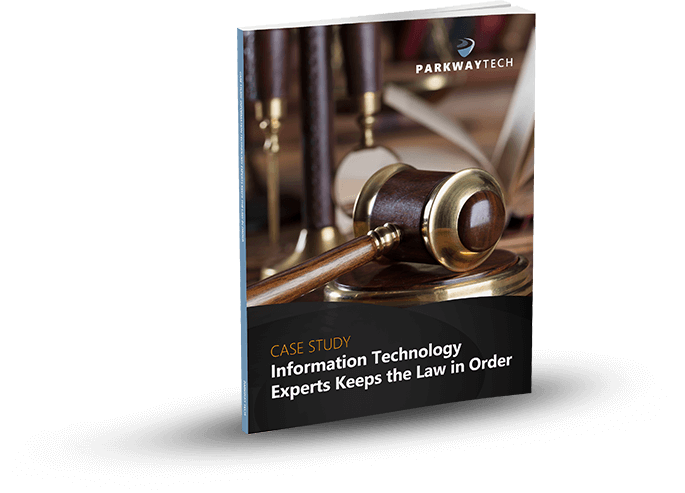
How to Simplify Microsoft Outlook 2016
How to Simplify Microsoft Outlook 2016
Microsoft Office 365 now has over 60 million active users each month and has become a favorite of large and small business owners. Just about every task that business people complete each day can be accomplished using Office 365. From Excel spreadsheets to professional word processing, users say they get more done with Office 365.
Their flagship email program is Outlook and this program can handle much more than your average email tasks. It integrates perfectly with the other Office 365 programs and it features a similar look and feel. The “Ribbon” that everyone has become so accustomed to has many of the same commands as you might see in Word. That makes it much easier to learn how to become an expert user.
Outlook 2016 features so many good shortcuts and handy tricks to make every project go smoother. However, sometimes users simply want to sort through their emails, answer them and move on to something else. For those times, you can follow a few easy steps to create a much more streamlined Outlook experience.
Simplifying the Home Page
The home page of Outlook 2016 contains six major areas. The ribbon runs across the top, then across the middle are four sections. On the far left is the folder pane, next is the Inbox and then the wider section is your reading pane. On the far right is the calendar. Here’s where you can set appointments. Down below, across the bottom is a new area that Microsoft has recently incorporated in the design called the Navigation Pane. This area contains links for your Mail, Calendar, People, Tasks, and More.
This new area replicates some of the other areas on the page. Therefore, you can just close the whole right-hand section where the traditional calendar is located. To do this, simply click on the small “X” in the upper right-hand corner. This makes the Calendar area disappear. When you’re ready to restore that area, simply click that X again and the pane reappears.
In addition, you can minimize the whole Navigation Pane by clicking on More (represented by dots). Select “Navigation Options” from the drop-down list. A small dialog box appears where you can check the box that says, “Compact Navigation.” This reduces the Navigation Pane to small icons that are barely noticeable. They will still work the same as the original, only now they’re inconspicuous.
Following along that same concept, you can also remove the left-hand pane which contains your folders. Now, you’ve effectively reduced the Home Page from six sections to three. This is a good idea for anyone who just wants to comb through their emails, see what is important and respond. Your attention is no longer drawn away by a busy-looking page. Now things appear much simpler. If you need to look at any of the sections you’ve removed, it’s very easy to restore each section. For the folders, you can click on the word “folders” and they will appear until you click the word again. In many Microsoft programs, hovering over a word or section causes additional information to appear. This is a good way to learn more about a section or get a quick look at what is contained in an area. These pop-outs usually appear when you hover over them and then disappear once you move your cursor.
Working with the Ribbon
The Ribbon in Outlook 2016 contains four major tabs with various tools available. It’s easy to remove the Ribbon if it seems distracting. Simply click on the arrow on the far right side and this collapses the Ribbon. The keyboard shortcut for this action is Control+F1. If you need to quickly show the Ribbon, then click on the View tab and it will appear until you click away. It’s often just that easy to make a section appear or disappear. This makes it fast to remove areas you might not need and it’s a good method of personalizing your Outlook program.
If you’d like to just completely get rid of the Ribbon, there’s an icon in the upper right-hand area next to the question mark. Click on that and you’ll see that they are three options for the Ribbon. You can Auto-Hide, Show Tabs or Show Tabs and Commands. The last one is the most commonly used. The other two allow you to have as much of the Ribbon at the top as you need. If you click on Auto-Hide, the whole Ribbon disappears leaving you with a very clean looking page that deals only with your Inbox and Reading Pane. You can quickly move through emails or read over longer emails that require more attention. When you need to temporarily view the Ribbon, just place your cursor over the colored bar at the very top and the Ribbon will reappear.
Personalizing your Program
Once you get the hang of how easy it is to close and open areas, you can adjust your Outlook email program so that it displays only those things that you work with most often. Microsoft purposely builds software programs that can be easily modified by the user to give each person their own personalized experience.
One thing that many users probably know but may forget is that all Microsoft programs have one thing in common: you can right-click in whatever area you’re working and get a list of options. Often, on this list, you’ll see the action you want to take, thus preventing you from having to completely restore an area of the page. This is a quick, easy way to accomplish almost any task.
Reading Emails
The new Outlook also allows you to click on “Reply” and then start typing your email. There’s no longer a new window that appears. This has proven to be a huge time-saver. Let’s say you’ve clicked reply but you want to add some bolding to your typing or use a larger font. Highlight the text and the font section appears next to your typing. This works exactly the same as it does in Word. You can quickly change fonts, colors, add underlines or bolding, highlight text or even add indenting to your paragraph. If you right-click the Inbox, you’ll see a different set of commands that pertain only to the Inbox.
Attachments can be viewed just by clicking on them. If you’re reading an email that has a Word doc attached, just click it once and it opens in the Outlook program. If you double-click on the attachment, it will open up in Word. This is also true for PDF attachments. This can save lots of time if you only need to take a quick look at an attachment someone sent with their email.
Keyboard Shortcuts
One of the big time savers in all Office 365 programs involves learning the keyboard shortcuts. People who use these daily say that it improves their speed and prevents them from losing focus. If you print them out and keep them handy, you’ll quickly learn the most commonly used ones. Below are a few that everyone uses in Outlook, but there are many more that you could learn if you want to be an over-achiever:
- Alt+S: send email
- Ctrl+R: reply to email
- Ctrl+M: or F9 to Send/Receive all
- Alt+R: reply to all in email or switch to work week calendar view
- Ctrl+G: open the “Go to date” dialog and jump to any date in the calendar
- Alt+W: forward email or switch to weekly calendar view
More Shortcuts Press
Ctrl + [the place number of the item] to switch between email, contacts, calendar and other items in Outlook. This is a quick way to move from one task to the next. Create a reminder by pressing Ctrl + Shift + N. This creates a virtual sticky note that you can drag anywhere on the screen.
When setting appointments go to your calendar and just type a phrase like, “next Thursday” or “one week from now” and your calendar will automatically open there.
You can block annoying emails that you don’t want to receive by going to Home>Junk email options and selecting the sender you wish to block. View long emails as a conversation by clicking on the message and then selecting View>Show as Conversation. Flag a message for further inquiry by pressing the Insert key to toggle the flag off and on.
Learn to Make Outlook Work for You
Outlook 2016 includes so many great time-savers like these. If this is a program you use daily, it’s a good idea to become a pro at using them. You can cut precious minutes from your busy day simply by learning how to streamline and personalize Outlook. As Microsoft continues to update its Office 365 programs, they will build in many more shortcuts. They’re easy to learn and the company offers a number of great video tutorials and training videos to help even a novice learn all the helpful features.
Can Your Legal IT Services Firm Keep Law & Order With Your Practice’s Technology?

Learn how Parkway’s Legal IT Services helps firms across North Carolina achieve better results.
Click Here
Download Our Free Report
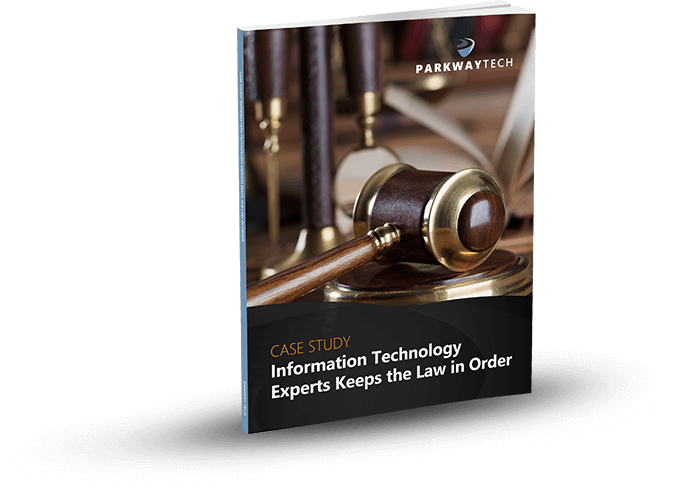
9 Time-Saving Tricks for Microsoft Outlook 2016
9 Time-Saving Tricks for Microsoft Outlook 2016
Microsoft Office 365 offers a number of useful tools for today’s busy professionals including some new shortcuts for Outlook 2016. With so many companies now using Outlook as their major email program, Microsoft works to improve its operation with each annual update. A number of the great features in this program are also found in other MS Office programs. For instance, if you’re familiar with Word, then learning how to use Outlook will be much simpler.
New Changes for Outlook 2016
Using Outlook 2016, you can do a lot more than send and receive emails. You can also manage your calendar, set appointments, schedule meetings, and create/manage groups. In addition to being able to set up various types of groups, you can set up groups in Yammer. Yammer has become a central place where teams can exchange files, get updates and have conversations with others.
In Outlook 2016, distribution lists are now known as contact groups. Though the instructions for setting up each type of group vary a bit, they’re very similar. Users can find the instructions for setting up each type of group online or by using the F1 key in Outlook. The new Outlook has many helpful features like this to make your workday go smoother and help you improve efficiency. Below are our top 9 Tips and Tricks for getting the most out of Outlook.
One-Turn Off Notifications
There are several ways to turn off notifications in Outlook. This is an easy way to stop all those interruptions that prevent you from getting your work done each day. Go to the taskbar and click on the triangle. The programs that are already available will show up. Right-click the Outlook icon and you will get a list of things you can do. One of them is turn off notifications. Uncheck the box that says “Show New Mail Desktop Alert”. If you have Outlook open, you can also go to File>Options>Mail. Here, there are many options. Click on, “Turn off notifications”. You can also personalize your mail client here. Most workers report that they’re a great deal more efficient with notifications turned off.
Two-Setting up Meetings
Automatically One of the favorite shortcuts in Outlook 2016 is the one for setting up a meeting. There are actually several good ways to do this. Drag an email from your Inbox to the Calendar icon at the bottom of Outlook. This will automatically set up a meeting. You can turn any email into a meeting by doing this. Another effective method, with your email open, click on “Reply with meeting”. This is found on the ribbon in the “Respond” group. Clicking on “Reply with meeting” will send out an invitation to everyone who was addressed in the email.
Three-Blocking off Some Private
Time We all need private time each day to get special projects finished or just take a breather from a busy day. An easy way to do this is to pull an email into your calendar to block off some time, perhaps an hour or so. You might need to read a proposal or document sent by someone. You might simply want a few moments of peace and quiet. The blocked off time appears as a meeting in your calendar so that coworkers can see that you are busy and will not disturb you.
Note that you can now set the time simply by typing the numbers. You don’t have to type the colon and a.m. or p.m. Type a number, such as “11” and the program fills in the time as 11 a.m. This can be a real time-saver. You can also enter time using military times. For instance, type 800 for 8 a.m. and 1600 for 4 p.m. No matter how you type it, time will automatically update so that it looks correct.
Four-Ignore Button
We all get emails that are not important but they still take valuable time to look over and they can clog up your Inbox with correspondence that isn’t relevant to what you’re doing. Let’s say you’ve been getting emails and reminders about an upcoming luncheon for your department, but you know you will not be able to go on that particular day. So open one of these emails and click on the “Ignore” button. From then on, you will not see any emails about that topic.
Five-Quick Access Toolbar
Customize this toolbar located at the very top left portion of Outlook. You can add the commands that you most often use so that they’re handy. This can be done in any Microsoft Office program. Go up to the very top left portion of the screen where you’ll find the quick access icons. Click on the triangle at the end. This opens a drop-down list. One of the options is “more commands.” Once at this dialog box you can filter commands by clicking on:
- Popular commands
- Command not in the ribbon
- All commands
- Macros
Choose whatever commands you most frequently use and add them to your Quick Access Tool Bar. For instance, work offline allows you to work without the constant interruption of emails and notifications from team members. This can be helpful if you are up against a tight deadline and every moment counts. Experiment with various ones and you’ll soon find your favorites.
Six-Instant Messaging a Group
This is a good way to get a fast answer from team members who may be involved in an important project with a fast-arriving due date. Open your last email about this topic or from one of the members of the email. Next, click on IM>Reply All. This will send out a response as an instant message. Team members who are online will get notified immediately via instant message.
Seven-Quick step
Quickstep is a handy way to set up an email message so that several actions are taken in one step. The message can be marked as read, flagged and then moved to a specific folder. Quickstep can be used to set up one or more emails and you can set it up with any combination of steps that you want to be completed with one click.
You can set up certain emails to go into specific folders. You can also set up a folder for a special project and then designate which emails will automatically go into that folder. This is an easy way to organize emails by project title or by the supervisor who is in charge of the project. There are many ways to arrange them.
Begin by clicking on “More”, found in the Ribbon, then “Manage Quick Steps”. You can do this for existing or new emails. To create a new Quick Step, go to the Quick Steps portion of the Ribbon (found in the middle area) and click on “Create New”. In “Edit Quick Steps” you can choose a category and then create a new action. There is almost an endless number of steps you can accomplish with one quick step and that’s the goal of this timesaver. It allows you to take multiple actions with just one click. For instance, copy an email, pre-populate the “Send to” line, and include information that’s constant throughout similar emails. With daily use, you’ll become a whiz at making this timesaver work well for you.
Eight-Set Automatic Replies
Did you ever go on vacation and forget to set up your automatic email for your vacation? This happens to everyone. To avoid this happening, go ahead and set up your Vacation Out of Office email weeks ahead of time. Go to the file menu and click on send automatic replies, then fill in the dates and times when you will be leaving and when you will return. You can set up a message for both external and internal emails. By setting this up in advance so that it’s ready to go when you are, you won’t have to worry about forgetting or having to do it at the last minute.
Nine-Search Mailbox
All email programs now have a search box that allows you to search through your emails using a single word or phrase. It’s much easier to find all your emails pertaining to any name or topic. Once you click on “Search”, this opens a whole menu of Search tools that can be helpful if you know certain things about the email. You may be looking only for emails with an attachment; specify that in search tools. If you know a name and that the email had an attachment, this can filter your results even more.
Getting Help
These are just a few of the many ways that Microsoft Outlook 2016 will help you get all your work done without too much extra labor and stress. Learning these shortcuts, tips, and tricks can help you modify Outlook so that it’s customized just for you. If you take a little extra time each day to learn one Time Saving Tip, you’ll get the most out of the program. In addition to the articles and tutorials found at Microsoft, you can also find hundreds of YouTube videos that will show you exactly how to do something.
Of course, within Outlook or any Microsoft program, you can get help by pressing F1 or clicking on the question mark in the upper right-hand corner. Type a few words about what topic you need to get instructions for, such as how to use Quick Steps and a whole list of helpful instructions will come up. Once you get Outlook 2016 set up and organized especially for your workflow, you’ll find that Outlook can be a great tool to help you get more done each day.
Can Your Legal IT Services Firm Keep Law & Order With Your Practice’s Technology?

Learn how Parkway’s Legal IT Services helps firms across North Carolina achieve better results.
Click Here
Download Our Free Report
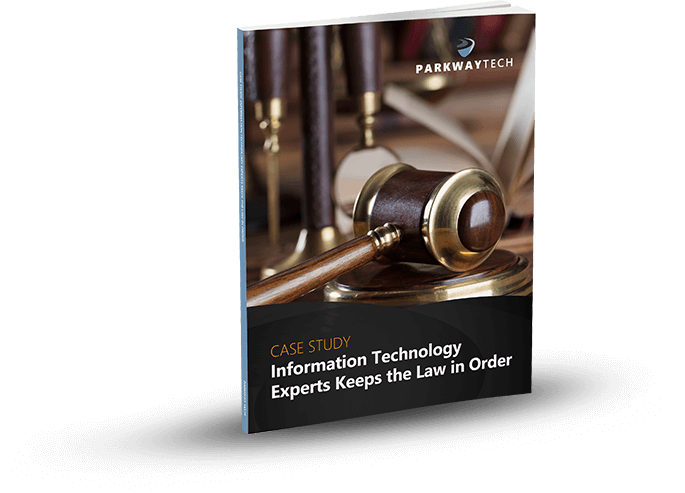
What To Do When Your Privacy Is Violated And Your Details Are Public
What To Do When Your Privacy Is Violated And Your Details Are Public
Your relationship with the Internet started out so well! Long before you realized it, sites like Facebook and Google were tracking your every move and keeping records on you to you use against you. Fight back!

It may have started with an American Online disc promising 40 hours of free time, or it may have started with your university email account and use was limited to time spent in the school library. Perhaps it was with odd-duck Juno, connecting to download new email messages and then only dialing back in to re-connect for a quick send-and-receive, and no real time spent “online”. Or it may have started after “AOL” was unlimited and free, and you weren’t among those who had to create a brand-new email address every time you needed to score more free time from a new disc – seriously, those things were everywhere!
No matter how it started, we’re all in the same boat today. Well, unless you’re still connecting from a university library computer anonymously and your home life is spent in a cabin in the mountains somewhere living the life unplugged. Side note: There’s a reason people pay to travel to the most remote locations in the world – unplugged – for a back-to-the-basics experience, sometimes all the way to staying in a tent in a sleeping bag and fishing or foraging for food. It’s ironic how we’ll consider paying for this as a vacation, given the access we have to modern amenities like running water, indoor plumbing, air conditioning, and maybe a Keurig.
Are we on information overload? Are we overwhelmed with data and addicted to being busy? Well, yes to both – but that’s not the real reason we revert to rustic living. It’s the feeling of control over everything in your immediate world and being in charge of your destiny. It’s knowing the unknown doesn’t live in some dark room halfway around the globe, waiting to steal your credit card information or plant malware on your laptop through one innocent but careless action on your part. We’re going to skip the part about possible bears or wild animals on that extreme camping expedition analogy we’re making here.
Back in the real world, where Google and Facebook exist, we now know that those are just two of the major organizations who use the information gathered from us online to benefit them. Yes, the fine print we accept without reading vaguely indicates the information they collect will be used to cater our online experiences to our preferences, etc., but no matter how you look at it, the primary benefactor in that data collection isn’t us. Google collects the data to serve us advertisements, deliver sponsored search results which are really ads that charge the advertiser a premium to show their search result at the top – from which, again, Google benefits. We’re not saying this is a bad thing – oh, no! But at the same time, we need to be incredibly cautious about what information we do share. After all, knowledge is power. We already know Google is in an extremely powerful position, being the exception and the rule, depending on the circumstances.
Now that we’re learning more about the Internet and how organizations are using data to target consumers – us – and we’re learning the unfortunate side effects – for us – about the relationships these organizations have with other major organizations who are willing to pay for our information. All so they, in turn, can then target us with more advertising and messaging. We refer back to the earlier comment about information overload.
The question we face is, what can we do? How can we take back control of life in the world where we connect to the Internet every single day, whether it’s to check email, post a status to Facebook, share an image on Instagram, or use Google to search for a recipe?
We’ll tell you.
There are steps you can take to see what information Google has collected on you. We warn you, before you follow these steps, be prepared to understand Google has far more information than you realize, and it can feel like an intrusion. It may feel like the last time you went to a physical ATM – way back in the day – and were worried about that guy behind you who wasn’t at least 4 feet back, and you were worried he’d see your PIN and rob you.
For Google:
- Log into your personal Google Account. You already have one if you’ve read this far. Chances are you’re already signed in. How to know? This is simple: go to https://www.google.com/ and look in the upper right corner. If there is the avatar you’ve chosen or an image you recognize, you’re signed in. If not, there will be a blue rectangle that says “Sign In”.
- Once you’re logged in, visit this link: Google Maps Timeline.
- “What’s Location History?” wants to tell you that you’re about to see a personalized map of all the places you’ve been with your logged-in devices. This is where you’re promised better commute options and improved search results.
- This pulls up Google Maps and may give you a dialogue box with a brief introduction: “Explore your timeline”, with the text under this that “Only you can see your timeline”.
- You’re next promised control, with the option to delete anything you prefer.
- Clicking through will take you to a page where Google tells you what it thinks your home address and work address are. These may be blank.
- At the bottom left, there is a blue button: “Manage Location History”.
- Facebook will happily email you when your archive is complete – it’s ok, they already know your email address, remember?
For Facebook:
- Log into your personal Facebook Account.
- Once logged in, there will be a drop-down menu in the upper right corner that just looks like a triangle pointing down. Click this to see the drop-down menu.
- Select “Settings”.
- In the left navigation menu, select “General”.
- In the center panel, you’ll see a series of items – probably about a half dozen, depending on the latest iteration of Facebook. Underneath these menu items, you’ll see an option to “Download a copy of your Facebook data.”
- Depending on your Facebook tenure and activity, this can take a very long time to download. Clicking this text will take you to a page with a green button that reads “Start My Archive”. You will probably be prompted for your password again at this point.
- Facebook will happily email you when your archive is complete – it’s ok, they already know your email address, remember?
This is not necessarily related to all those personality quizzes some Facebook users love about “Which Harry Potter Character Are You?” or “What Color Is Your Aura?” or “What Type of Dog Breed Are You?”, and the data that is collected through this – by the way, it’s typically your email address and your list of friends. With the news of Facebook selling information on over 80 million of its users recently, there is a large movement to #DeleteFacebook, but we’re not sure jumping ship is the answer.
Updating activity on Facebook isn’t as straightforward as it is on Google, but at least now you know what is being collected from you now from both and how to handle it. As we mentioned, knowledge is power, and the more power you can take back, the more control you have over your digital destiny.
Can Your Legal IT Services Firm Keep Law & Order With Your Practice’s Technology?

Learn how Parkway’s Legal IT Services helps firms across North Carolina achieve better results.
Click Here
Download Our Free Report
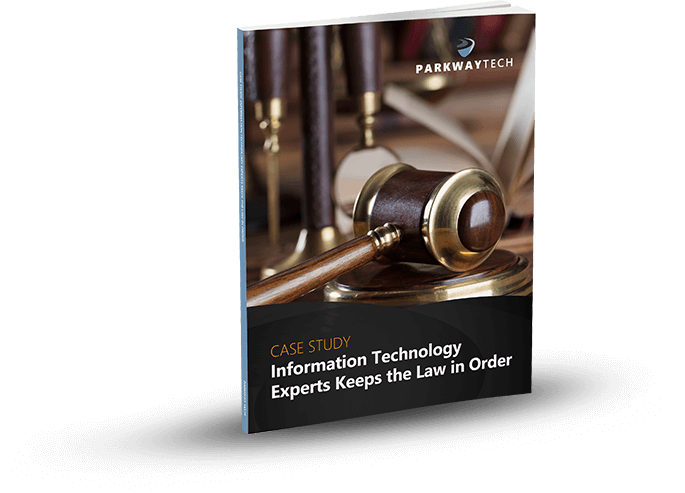
Law Firms Hot New Target for Hackers
Law Firms Hot New Target for Hackers
The legal industry is facing its most challenging obstacle to date and it’s not from judges, court cases, the mafia, felons or any of those things you might guess. Instead, these attacks against law firms are coming from hackers. Once viewed as impenetrable to hackers, today’s law firm is just about as likely to be hacked as any other business.

John Sweeney of LogicForce explains: “Law firms are the subject of targeted attacks for one simple reason,” he recently said. “Their servers hold incredibly valuable information. That includes businesses’ IP, medical records, bank information, even government secrets. For hackers looking for information they can monetize, there is no better place to start.”
His comment highlights a growing problem for the legal industry. Each day, they are faced with new and practically unstoppable cyber-crimes. One of the most startling aspects of this troubling trend is that many times, the law firm doesn’t even know it’s been hacked. A 2016 study done on this topic showed that 40 percent of the law firms that were breached had no idea that a crime had been committed. This is disturbing on several levels.
If you’ve recently done business with a law firm, there is a possibility that your business, personal and/or financial information could already be in the hands of hackers on the other side of the world.
A global problem for law firms
The fourth largest law firm in the world, Mossack Fonseca lost 11.5 million files from its database. The information was eventually shared with journalists, the BBC and newspapers. This offshore law firm specializes in helping wealthy clients hide their money. The documents that were leaked contained highly sensitive information about wealthy clients and their offshore tax schemes.
Mossack Fonseca’s client base also included national leaders and well-known politicians. The documents that were leaked held clear evidence of how and where large amounts of money were hidden by illustrious leaders like Vladimir Putin. Embarrassing revelations were made public such as how British prime minister, David Cameron’s father, had been avoiding paying taxes in Britain for many years. Any law firm would find it difficult to recover from such a devastating breach of security.
Solving the problem
For most companies who are breached by cyber thieves, the recovery process begins with contacting those who were affected while stopping any other data leaks. With law firms, this process usually begins with helping the firm to find out whether they’ve already been a victim of a cyber-crime. This requires experts in cybersecurity who will run a series of tests looking for specific anomalies. Once they find out whether data has been lost, the experts will recommend a course of action. This typically includes securing the data so that no other intrusions will occur, while notifying those who were affected.
Law firm hacking on the rise
In spite of all the hype about hacking and cyber-security, a new report says that 14 million businesses were, in some way, affected by cyber-crimes last year. The experts believe that the reason the number is so high is that most small business owners do not believe they are at risk. This is also true of most law firms. They simply think they are exempt from data breaches. This leaves them even more at risk because they are unprepared.
Senior attorneys don’t fully understand how hacking is done and what types of weaknesses a hacker looks for. The principles at a law firm are often not up to date on the latest techniques that hackers are using. This leaves them defenseless. If you want to defeat an enemy, you must first learn everything you can about that enemy. Very few people including attorneys, understand the science behind hacking.
In addition, lawyers use a wide range of devices from smartphones to laptops and desktop computers. Each device is a potential gateway for cyber-thieves to enter and steal information. With the Internet of Things (IoT) now growing, even appliances in the break room can be hacked.
The recent rise in law firm breaches proves that professionals are still not fully aware of the dangers lurking around us on the internet. Attorneys may be reluctant to spend the money and time on a security team that will come in and create the proper security protocols. But waiting to see will place all customer data at risk. People often tell their attorney sensitive information that could harm their clients in many ways. A data breach is embarrassing and hard to explain to those clients who have entrusted you with personal information.
Preparing for data breaches
A good place to start for a law firm that does not have proper security in place is the American Bar Association’s guide. This comprehensive document includes a great deal of information about preventing cyber-attacks. It also addresses ways to respond once an attack has occurred. Employees should be trained about phishing attacks and this training must be ongoing because the method that hackers use evolves with each new attack.
The managers at a law firm can begin by engaging an outside IT security expert that specializes in legal data. The team of security experts will assess your current level of protection against intruders, then recommend new initiatives. They should institute a regular training program that teaches employees how to spot phishing attacks in emails. Even trained employees may get careless, but continual training helps everyone to remember how important it is not to click on suspicious links or give away passwords.
What a law firm can do today
Many law firms are also writing their own policies about password protection, log-in credentials, and web-surfing. Once you have policies in place that your employees are aware of, you can begin to enforce them and this will help to eliminate threats. Your onsite IT people should be checking weekly for patches and updates to software. New updates should be downloaded as soon as possible.
Regardless of the time and expense of these security initiatives, the alternative could be devastating. One of the most important assets a law firm has is its reputation. Once a data leak has occurred, it’s too late. Legal professionals must do everything possible to prepare and prevent these leaks.
There’s every reason to believe that this digital age will continue to expand across the world. Businesses and the legal industry are facing unprecedented challenges for the future, but there are solid remedies that work. It all begins with realizing how vulnerable you are and how important it is to protect your client’s information. Regardless of the cost, the alternative is just too costly.
Can Your Legal IT Services Firm Keep Law & Order With Your Practice’s Technology?

Learn how Parkway’s Legal IT Services helps firms across North Carolina achieve better results.
Click Here
Download Our Free Report
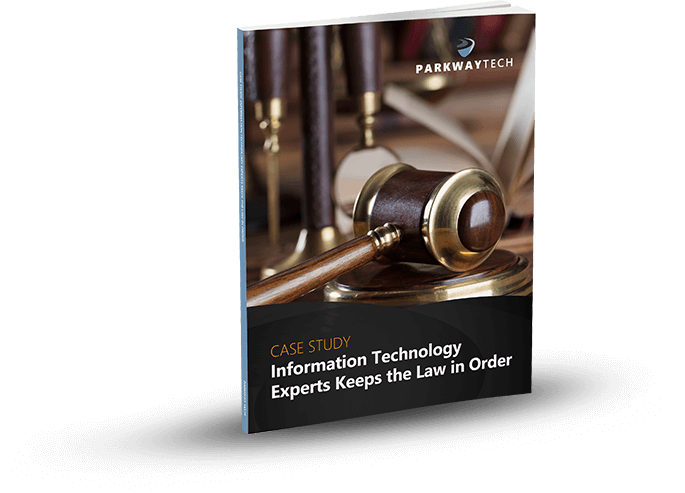
We Provide Security in the Cloud That Keeps Law Firms Free of Embarrassing Security Breaches
We Provide Security in the Cloud That Keeps Law Firms Free of Embarrassing Security Breaches
The question of the hour for attorneys and law offices is clear: What do law firms need to do to make sure they aren’t making headlines with a security breach? A good follow-up to this question is, who provides security in the cloud that keeps law firms free of security breaches that can cause reputation damage and even liability?

For Parkway Tech, that’s an easy one to answer.
We provide all the security in the cloud for law firms who want to stay free of data breaches.
How do we do this?
Well, it begins and ends with a strategic IT manager like Parkway Tech who can successfully guide you to Total Data Security in the Cloud that provides round-the-clock data protection.
What Do Law Firms Need to Know About Cloud Computing?
Cloud computing, broadly defined, is a category of software and services delivered over the Internet rather than installed locally on a user’s computer. The cloud offers a variety of potential advantages including:
- Low upfront costs. .
- Easy mobile access.
- Simple setup and configuration
- Built-in disaster preparedness.
Because of cloud computing places data–particularly client data–on remote servers outside of the lawyer’s direct control, it also causes for some concern regarding client confidentiality and the applicable rules of professional conduct.
We’ve collected a variety of excellent resources from the ABA Legal Technology Resource Center and the ABA Law Practice Management Section to help you address the questions and concerns you may have regarding cloud computing.
Why Do Law Firms Need Security in the Cloud?
Every law firm has two major challenges. One of them is the storage of the sheer volume of data their business creates and the other one is the protection of that data, via security in the cloud and other systems. The last few decades’ have seen a rise in technology which has presented very solid solutions to these challenges (if you know where to find them).
A small computer disk, for instance, can hold terabytes of data inside an enclosed drive. If that seems like too much, the cloud has offered an off-site solution to the problem that eliminates hardware maintenance. Before these solutions came along, information could only be saved on paper that filled boxes and boxes.
Security in the cloud is a much more complex challenge. Before, you could lock those boxes of papers in an office, turn on the burglar alarm and go home. Someone would have to physically go there and break into your office to steal that information, and it would be noticeable when they walked out carrying boxes.
Now, all that’s required is some knowledge of computers and software, and someone can hack into that material from afar. They don’t even have to be in the same country, much less in the same city or neighborhood. Therefore, the unintended consequence of a solution for one problem has resulted in the creation of another, yet much more serious problem: the loss of data security.
Now the technology must be managed systematically and monitored very closely. That is why law firms need security in the cloud – and, we propose, managed IT services via a trusted IT partner.
Security in the Cloud Advantages for Law Firms
Here are some advantages of having a Managed Service Provider or MSP handle your IT and cloud security needs:
Given the nature of the information that law firms are entrusted with, security can’t be overemphasized. Breach of that information can ruin lives, sometimes irreparably. That means damage to your professional reputation as well as the bottom line. So how can managed services for law firms prevent that from happening? By being proactive. Your core business is to provide legal services to your clients.
Worries about security in the cloud and in your IT systems should be the last thing on your mind. That’s why we’re there to prevent viruses and any other suspicious activity that might bring your systems down. Their software applications are capable of alerts whenever something unusual is taking place inside your networks.
With secure cloud computing, you also get:
- Accessibility: As an attorney, you need to have the ability to access your files anytime and from anywhere. Let’s say you are in a court and suddenly you discover that an important document is needed. You should be able to retrieve that on-demand from any device you carry. Managed IT could have all the files available to you through in-cloud storage.
- Compliance Regulations: Law firms deal with a lot of client information that is protected by law. For example, HIPAA has very stringent regulations protecting medical records. Laws provide for stiff penalties and fines if the security of those records is breached (by Covered Entities and Business Associates alike). Outdated software and hardware may expose those records to hackers because your in-house IT team is behind with updates.
- Multiple Offices: Many law firms operate from more than one location. IT managed services can bring uniformity and the necessary coordination between multiple sites. Your in-house IT team may not have the ability to do that or the budget to maintain it. Also, some firms that work in coordination with other organizations may allow access to some of their systems. Your IT management company should be able to ensure that other firm’s systems don’t create risks for your network because of lack of compatibility or security flaws.
- Outsourced Technical Experience: You may know the law, but you can’t be expected to also keep up with ever-evolving technology, can you? With new complexities emerging, such as Bring Your Own Device (BYOD) to work, must be implemented if businesses want to survive in a very competitive environment. It is also important for revenue growth due to the efficiencies it brings to your environment. As a law firm, it is in your best interest that you let an MSP take care of your IT needs.
- Better Growth Management: Your law firm probably started with a couple of computers, printers, copiers and a fax machine. It was easy to take care of all your hardware. Also, during those good old days, nobody was trying to hack into your computers. Your business is now growing. You have a staff of dozens and many desktops, servers, and software packages. Every day it gets increasingly difficult to keep track of new technologies. So, having managed services with cloud security services is not negotiable, really. It has become a necessity for the revenue growth and business continuity of law firms nationwide.
- Monitoring: One way for your law firm to avoid critical breakdowns and security breaches is through 24/7 monitoring. This is the surefire way to avoid and control security breaches, viruses and hacker attacks, but it isn’t something a small firm can do on its own. It requires the presence of 24/7 labor plus investment in exceptionally sophisticated software and as well as hardware. This sort of investment is not practical for smaller firms.
- Business Continuity: In the long run it makes good financial sense to have someone who is proactively monitoring your systems day and night, preventing system breakdowns, especially with extremely sensitive information on your computers and servers. You do not want to wait for disaster to strike to fix the problem. Some of the damage may be irreparable. In addition, breakdowns are costly in terms of lost productivity and business disruption. MSPs like ours specialize in BDR (Backup & Disaster Recovery), which is important for minimizing downtime and maintaining business continuity.
In short, the peace of mind that an MSP can provide will not come from the “break-fix” computer services guys – it’ll come from seasoned experts who can objectively assess and remedy all IT contingencies, long-term.
Get Your Law Firm Security in the Cloud It Can Trust.
Can Your Legal IT Services Firm Keep Law & Order With Your Practice’s Technology?

Learn how Parkway’s Legal IT Services helps firms across North Carolina achieve better results.
Click Here
Download Our Free Report
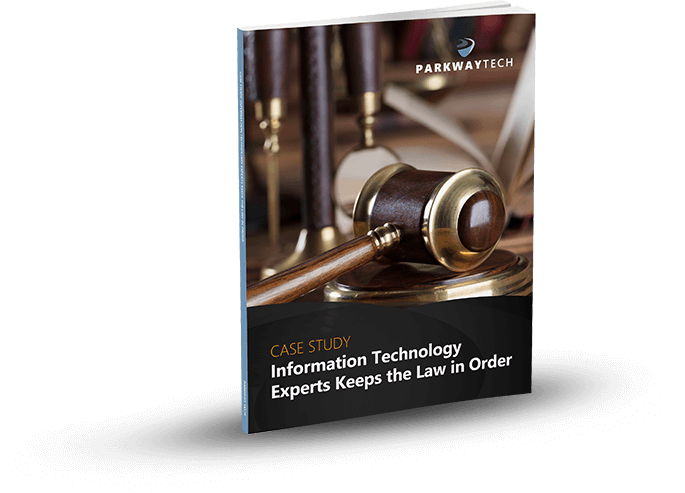
Non-ISO 27001 Certified Law Firms – Equals Fewer Clients and a “Panama Papers” Scandal
Non-ISO 27001 Certified Law Firms – Equals Fewer Clients and a “Panama Papers” Scandal
Remember, back in 2016, the legal world, from around the globe, was rocked by the scandal from a cyber attack on a small, quiet Panamanian law firm known as, Mossack Fonseca & Co. It was reported, by International Consortium of Investigative Journalists (ICIJ), the cybercriminal grabbed and fled with 2.5 terabytes of data and 11.5 million files. Which also included, but was not limited to client bank records, invoices, and emails.
Nearly 40 years of legal documentation gone. Cyber-hacked and stolen. And in case you missed it or did not know, the files taken, date back to the year 1977. The same year the company opened.
How could this happen? Were they ISO 27001 Certified? And why Mossack Fonseca? They were just a tiny unknown law firm tucked away in Panama.
Or Were They?
When the world’s eyes, turned to inquire. Mossack Fonseca, that small, obscure law firm in Panama, (now defunct), was reportedly one of the world’s biggest creators of shell companies. Their clients were some of the wealthiest individuals, companies, and politicians from all over the world.
The information they housed had details on:
- 200,000+ offshore entities
- Connections to hundreds of politicians
- Information on Billionaires, Companies, a President, two Prime Ministers, and a King.
- It also had the U.S. blacklist on 30+ people, companies, Mexican drug lords and terrorist groups.
How Could Billionaires, Companies, Politicians, and Royalty Be So Vulnerable?
Believe it or not, Mossack Fonseca & Co. left their company’s back door, wide open for attack, breaking the cardinal rule of cybersecurity. So elementary, a teenager with search engine skills could have quickly taken them down.
Their breach was due to ignoring five basic, ISO 27001 compliance, practices. Instead of protecting their client’s data, they had:
- 1Company website server not behind a Firewall
- 2Using old versions of WordPress and Drupal software
- 3Web server software not updated or checked in months
- 4Website server kept and shared the same network as the email server
- 5Giving clients sensitive information through a weak, unprotected website portal
The law firm, Mossack Fonseca sent this initial response to queries from ICIJ and its media partners.
“Our firm, like many firms, provides worldwide registered agent services for our professional clients (e.g., lawyers, banks, and trusts) who are intermediaries. As a registered agent we merely help incorporate companies, and before we agree to work with a client in any way, we conduct a thorough due-diligence process, one that in every case meets and quite often exceeds all relevant local rules, regulations, and standards to which we and others are bound.”
Through the course of performing their due-diligence, multiple steps skipped. Every “t” crossed. Every “i” dotted when they conducted law firm business. When it came to securing the data, here is where the cybersecurity diligence, never happened. Clients were exposed. Data snatched and stolen.
Mossack Fonseca never fully recovered. Their clients left them. Their reputations shattered. International markets no longer trusted them. With overwhelming evidence uncovered, through a thorough and in-depth investigation, the doors to this little law firm, tucked away in Panama, went out-of-business, two years after the breach.
But, Their Breach, Brings You a Silver Lining And a Warning.
After the dust settled, law firm clients sat up and took notice first. They realized there is a higher possibility of their information or attorney consultation getting exposed. Possibly used against them in a courtroom setting.
Clients began pushing and scrutinizing their lawyers and law firm’s cybersecurity practices. If the firm chose not to become certified, the client moved their business to a firm which embraced ISO 27001 Certification.
In the legal world, clients come to you to solve their legal problems. They, if not all, have heard that attorney–client privilege, protects most communications, between clients and their lawyers. Which leads clients, wanting deep confidence in you and your law firm. Whatever is discussed or kept on file will be secure and not slip into the wrong hands.
Since that terrible day, not all, but many U.S. law firms have listened to their clients. They are moving forward and obtaining ISO data security certification. Doing so has opened the door to new business previously absent from their law firm. Clients want ISO 27001 Certified Law Firms, or they will move on. You want more business and don’t want them to leave you. This demand for more excellent data protection, for them, sets you up for building a thriving law firm.
The client is telling you what they want. By you giving your clients what they want, allows you to set higher rates, to cover your costs of certification.
Parkway Tech can assist you with setting up your Culture of Information Security with ISO 27001 Certification. To learn more about ISO 27001 Certification for your Law Firm, give Parkway Tech a call at (336) 310-9888 or email us service@parkwaytech.com to speak to one of our ISO 27001 Certification Specialists.
Can Your Legal IT Services Firm Keep Law & Order With Your Practice’s Technology?

Learn how Parkway’s Legal IT Services helps firms across North Carolina achieve better results.
Click Here
Download Our Free Report
