Category Archives for Uncategorized
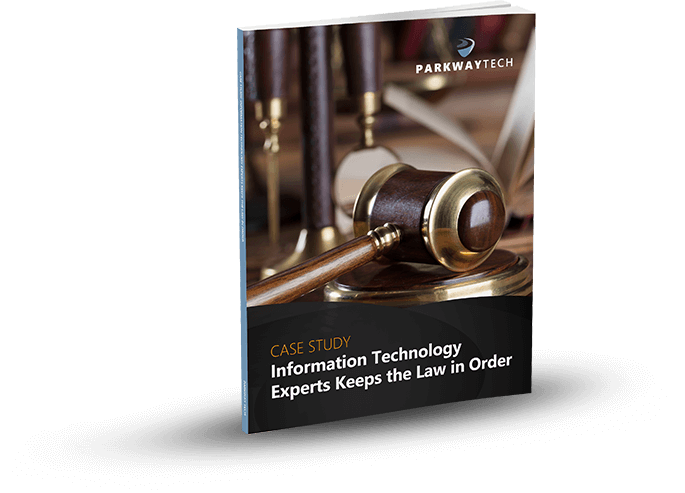
A Lawyer’s Guide To Preventing Technology Headaches
A Lawyer’s Guide To Preventing Technology Headaches
Downtime, compromised data, security breaches, and slow-running technology cause big headaches for today’s attorneys. After all, time is money, especially if you work under a billable-hours system.
You can’t afford to sit idle when technology doesn’t work. If your competitors use today’s more efficient IT solutions, they’ll blow right past you and take your clients away. Or worse, your counterparts will win your cases, and your reputation will suffer.

Technology helps you carry out essential tasks, exercise professional judgment, engage with and represent clients, provide advice and settle key commercial dealings. If you view technology as an opportunity rather than a threat, your firm will prosper, and reap the rewards from your efforts. If you don’t, you’ll fall behind the competition.
You use technology now more than ever – at least you should be doing so. Today’s technology is invaluable, and with time, it will become even more so. In the past, the legal profession lagged behind others with the adoption of new technology. They relied on law books and paper documents, but no longer.
Law offices like yours are now embracing new technology. Just like other businesses, you need to streamline services to save time and process information with technology like electronic case organization, electronic spreadsheets, databases, word processing, legal research software, presentation applications and e-billing software.
However, along with the benefits technology provides, come challenges.
Failed backups, slow running email, application problems and operating system crashes create headaches that set up barriers to your success.
Downtime is a threat. Downtime will result in a major loss of productivity. You can’t afford to be presented with server failures, poor system performance, accidental file deletion, a software application that crashes. Without the data access, you and your employees can do your jobs. Money goes out the window, and you can’t meet your deadlines.
Data security is an issue. Client confidentiality is your most important duty. But with hackers and outsiders who want to infiltrate your technology for their own legal purposes, your technology landscape will be like a minefield unless it’s properly protected. If your clients confidential is stolen, you’ll face penalties, fines, and possibly civil prosecution. You can’t take this chance.
THE ANSWER IS TO CONTRACT WITH THE RIGHT TECHNOLOGY SERVICES PROVIDER
To prevent IT headaches, you need the service and support from an IT Provider who knows about the Line of Business (LOB) applications you use. One who understands your billing systems, document management, PCLaw, Worldox and other technologies that ensure your efficient operations.
The right provider can ensure these seamlessly incorporate with other applications you use like Microsoft Office or Office 365. When you have the expertise from a Technology Solutions Provider (TSP) who truly understands your needs you can effectively leverage these powerful tools.
Look for a TSP who has been serving the needs of law firms and corporate legal departments for years. One who can cover a broad range of technology requirements through both professional services and managed IT services and that can grasp the complexities your law firm faces. They should be able to help you avoid IT headaches when automating routine legal transactions, sharing documents and work processes, deploying mobility solutions and capitalizing on tools like electronic data discovery.
Your law practice requires a complete technology management solution including data protection and proactive monitoring of all key functions on your network, servers, and workstations. Plus, you should insist upon a fixed-cost solution and predictable IT budgeting. Just as your attorneys are committed to your clients’ success, your TSP must be dedicated to making you successful and view themselves as partners, and an extension of your practice.
Your TSP should be adept at:
Cloud Technologies that improve your productivity, efficiencies, and security. With our cloud solutions you can eliminate the cost of paper, the hassle of sifting through files, store massive amounts of information (Big Data), share important files in real time, and secure your clients’ information offsite in our high-security data centers.
Case Management Software that brings your staff’s desktop calendars, contacts, filing system, and task-management solutions together in one package. This helps you and your employees better organize, manage deadlines, retrieve client information, and coordinate communications. In addition, case management software provides you the proactive advice you need to effectively manage your law practice and feedback on how you’re progressing.
Financial Management Software to help you manage your billable hours, design short- and long-term financial plans, and budget your expenses effectively. They should be able to train your employees on Financial Management Software specifically designed for law firms.
THE WORST HEADACHES RESULT FROM IT SECURITY BREACHES
Data breaches are increasing exponentially. Cyber mafias have set up in towns like yours and operating from legitimate-looking offices. Hackers are no longer kids in their parents’ basement working on a few computers. Cybercrime is an international and sophisticated business with cartels operating around the globe.
Your data is valuable, and your law firm is a target. You need the expertise of a TSP who stays up to date on the latest threats. It’s imperative that you protect client and case information. But IT security best practices change rapidly, and law firms often find themselves falling behind the IT security curve. If you do, your firm is at risk for viruses, network vulnerabilities, or data breaches. This results in more than a headache; now you’re looking at a migraine.
Criminals have many ways of stealing your data.
Internet Exploits
Your employees use connected devices to interact with, track, monitor, and simplify just about every area of their work and personal lives. However, these technologies also provide access to sensitive, confidential information, and present a wide variety of new security issues for attackers to exploit.
Third-Party Attacks
Cybercriminals have learned that contractors and other third-party providers aren’t as secure as large vendors, and lower security provides a pathway into otherwise-secured networks. Examine who can connect to your network and access confidential information, even if you believe appropriate security measures are in place.
Social Media Attacks
Social media presents two main security headaches:
- A website you visit or service you use can be infected with malware that spreads until your network is ripe for a data breach. Malicious social media content is expected to grow 400 percent, as attackers continue to distribute their malware and steal client data.
- A determined hacker or team can scrape social media sites to assemble a surprising amount of personal data very quickly. This data can be used to social engineer an attack.
Social Engineering Attacks
Human nature is easily the weakest link in any security chain. Was that really a utility company employee you held the door for this morning? Are your office painters propping open a secure door to make their task easier? Did your receptionist just give all of your and her passwords to someone who called, claiming to be from tech support on another floor? Will your colleague’s curiosity cause him to insert the USB key he “found” in the parking lot into his computer?
Mobile Malware Threats
Security experts have been warning us about mobile malware threats for a long time, and users have grown immune to these warnings. Mobile device use is increasing as is the sophistication of attacks. At the risk of being the boy who cried, “Wolf,” every year a major mobile malware attack is now more likely to occur. Attackers typically select the greatest number of potential victims. So, they will target mobile devices, specifically Android and jailbroken iOS devices.
Sophisticated DDoS Attacks
Distributed Denial-of-Service attacks don’t directly steal your information. Instead, they overwhelm your site or service with so much traffic that it prevents legitimate users from connecting. These attacks have evolved beyond simple flooding of traffic. They probe and then morph, based on the defenses in place on your network. Such advanced and sophisticated attacks can seriously impair your law firm’s operations.
TO PREVENT THESE SECURITY HEADACHES YOU NEED A SECURITY PLATFORM WITH REMOTE ACCESS MONITORING AND A RELIABLE BACKUP AND DISASTER-RECOVERY SOLUTION
Make sure your Technology Solution Provider implements innovative, up-to-date security measures to protect your law practice against intruders, malware threats, and disasters. And make sure they can do the following.
Ensure:
- You comply with legal and confidentiality requirements when using technology.
- You use appropriate technical means to minimize the risk of disclosure, discovery, or interception of communications.
- Data and email are encrypted to protect your sensitive information.
- You adopt management practices that offer protection against disclosure or discovery of electronically transmitted l messages.
Prevent:
- Unauthorized access to your electronic data.
- Computer viruses from damaging your data.
- Natural or manmade disasters from affecting your IT operations.
Confirm:
- Your files are reliably backed up and recoverable.
- Both offsite and onsite data backups are maintained.
- Data is restorable by performing ongoing testing.
Provide:
- Systems Analysis
- Mobile Device Management
- Up-to-Date Security Solutions
- User Support and Training
Your TSP should implement a security platform with multiple layers of protection, and 24/7 remote monitoring to detect infections and intrusions and block them before they and get in and steal or hold your data hostage. Many law firms are unaware that this goes on. Your TSP will keep you informed and train your staff to recognize threats, so you know what to do if one comes across your computer screen.
Your very most basic security solution should include barriers with virus and malware detection at the firewall level, and with DNS (Domain Name Server) controls to ensure your users don’t visit hijacked websites. Your employees should also practice two-factor authentication access to prevent criminals from getting into your network.
Nothing is more important than protecting the information on your network and the peace of mind that comes from knowing that you can fully recover if a disaster hits your firm. Your TSP must ensure your business continuity and disaster recovery solutions will meet your objectives and implement a robust backup and secure off-site replication solution.
While computer systems can easily be replaced, the intellectual property and sensitive information stored on those systems cannot. Computer hard drives can fail, laptops can be stolen or lost, and data can be erased due to human error or viruses. It’s important for your firm to have a backup system, to keep data safe and avoid data loss.
Ask your TSP if they employ system virtualization and a private cloud with a fully redundant system that can be replicated across multiple data centers. If your data is compromised or damaged, a new clone of your system and data can be spun up with a new fresh image in a manner of seconds.
Be sure your Technology Solutions Provider used an Intrusion Detection System. This will catch anything that may have bypassed your firewall. They can either be used to catch a break-in attempt in progress or to detect one after the fact. In the latter case, it’s too late to prevent any damage, but at least you’ll be aware of the problem.
If an intruder gets into your system, the first thing they typically do is install a “rootkit.” A rootkit is a script or set of scripts that can make changes to your IT system and hide in common system utilities. They function in the background without you knowing they are there. Criminals can easily obtain these on the Internet. This one reason why you must have reliable backups of your entire IT system. If rootkits are discovered, you’ll need to re-install your system and data and start from scratch.
Your mobile devices also need monitoring and management. If a phone or laptop is stolen, you must be able to remotely wipe your confidential data. Mobile Device Management also prevents disgruntled employees from leaving with your confidential or proprietary data.
Your TSP should also employ encryption to protect your confidential data. They should encrypt both your emails and data to ensure the security of information. Encryption can protect your data at rest, such as on laptops or portable servers, as well as data in motion, such as over wireless networks or the Internet.
One of the most overlooked security aspects in law firms is their archiving and retention policies regarding email and data. You are accountable for instituting
and employing a strategy that details the duration for which your client data and emails will be stored and deleted. Make sure your TSP can implement automated solutions to handle this for you.
IN CONCLUSION
You understand the unique challenges and technology demands your law firm faces. Whether your IT headaches come from the security risks of handling and storing confidential information, or the difficulties from keeping up with new, innovative Line of Business Solutions, you need a Technology Solutions Provider who can ease your struggles and your IT headaches.
Can Your Legal IT Services Firm Keep Law & Order With Your Practice’s Technology?

Learn how Parkway’s Legal IT Services helps firms across North Carolina achieve better results.
Click Here
Download Our Free Report
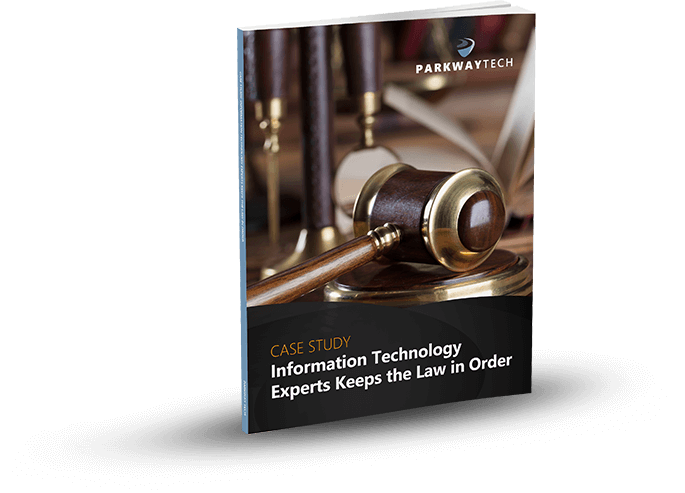
The Newest Forms Of Ransomware & How To Protect Your Business From Them
The Newest Forms Of Ransomware & How To Protect Your Business From Them
The Situation
Ransomware is now one of the top security concerns for businesses and organizations of all sizes. The City of Atlanta was hit with a ransomware attack called SamSam in March, crippling some important departments like their court system, sewer infrastructure requests, and water billing department.

The attackers who deploy SamSam are known for clever, high-yield approaches. This, combined with the City’s lack of preparedness, explains why the infection was so debilitating.
Experts are telling us that SamSam will strike again. Unlike many forms of ransomware that spread via phishing attacks where individuals inadvertently invite the attack, SamSam exploits IT system vulnerabilities and cracks weak passwords. These ransomware attackers have made $1 million in less than six months.
Keeping all your systems patched, storing data in enterprise-based cloud backups, and having a ransomware preparedness plan can offer real protections against SamSam and other ransomware infections.
Unfortunately, ransomware attacks are on the rise, and as hackers use more sophisticated encryption technology, the threat is constantly evolving. According to malware security firm Barkly, a company is hit with a ransomware attack every 40 seconds. They also identified ransomware as the most prevalent form of malware, with “4.3x new ransomware variants in Q1 2017 than in Q1 2016.”
This article details how dangerous ransomware is, how it could harm your business, and what you should do to protect your data.
Part 1
What is Ransomware?
Ransomware is a type of malicious software (malware) that blocks access to a computer that infects, locks or takes control of a system and demands a ransom to unlock it. It’s also referred to as a crypto-virus, crypto-Trojan or crypto-worm. It then threatens that your data will be gone forever if you don’t pay using a form of anonymous online currency such as Bitcoin.
Most forms of ransomware are spread via spam using unsolicited phishing email or an attachment. Phishing attacks use emails disguised to look like they’re from someone you know and are more likely to trust.
Some ransomware-based applications disguise themselves as police or a government agency, claiming that your system is being locked down for security reasons and that a fine or fee is required to reactivate it. Then it typically asks you to click on a link or attachment to perform a routine task such as updating records or account details. If you do this, a worm or malware is downloaded, infects your system and locks it by encrypting your files.
Ransomware, like SamSam, can also infect your IT system using vulnerabilities in your computer’s browser. It does this when you click on a malicious code hidden in online ads or free software.
Ransomware targets small to medium-sized businesses because they are particularly vulnerable due to limited IT resources. They are also more likely to pay the ransom in the hopes that they’ll get access to their data, although the FBI warns that this isn’t necessarily so.
“Paying a ransom doesn’t guarantee an organization that it will get its data back—we’ve seen cases where organizations never got a decryption key after having paid the ransom. Paying a ransom not only emboldens current cybercriminals to target more organizations, but it also offers an incentive for other criminals to get involved in this type of illegal activity. And finally, by paying a ransom, an organization might inadvertently be funding other illicit activity associated with criminals.”
Paying the ransom only guarantees that the malicious actors receive your money, and possibly even banking information. Also, decrypting files does not mean the malware infection itself has been removed.
No one is immune.
- Temporary or permanent loss of sensitive or proprietary information,
- Disruption to regular operations,
- Financial losses to restore systems and files, and
- Potential harm to your organization’s reputation.
The lack of awareness and cybersecurity training is a leading cause of ransomware.
Part 2
Ransomware Comes in Many Forms.
Ransomware comes in many different forms, but essentially, it’s a type of malware that denies access to your computer devices unless you pay a ransom. The ransomware malware encrypts your data. Once it does this, it can travel throughout your network and encrypt other mapped and unmapped network drives. Because of this, it can bring your organization to a halt.
The ever-evolving nature of these threats makes ransomware very difficult to keep track of. (Ransomware-as-a-Service (RaaS) makes it easy for cybercriminals to set up a lucrative hacking scheme. It is provided as a vendor platform on the Dark Web. Unlawful vendors offer hackers and criminals a tool to use to lock down computer files, information or systems and hold them hostage.
Ransom32 is a type of “Ransomware-as-a-Service” that provides any cybercriminal, even those without technical knowledge, the ability to create their own form of ransomware. What makes Ransom32 so dangerous is that it uses JavaScript, and can be used on computers that run Windows, Mac OS X, and Linux.
Over 2,900 types of ransomware have been reported, and they’re growing. Here are just a few:
Bad Rabbit
Bad Rabbit has infected organizations in Russia and Eastern Europe and is spreading throughout the world. It does this via a fake Adobe Flash update on compromised websites. When the ransomware infects a machine, users are directed to a payment page demanding .05 bitcoin (about $285).
Cerber
This ransomware encrypts your files using AES encryption and demands a ransom of 1.24 bitcoins (worth $500). It communicates via a text-to-speech voice message, a recording, a web page, or a plain text document. There’s no way to decrypt files that are encrypted by Cerber unless you pay the ransom.
Cryptolocker
CryptoLocker infects computers that run Microsoft Windows. Like other forms of ransomware, you must pay the hackers to decrypt and recover your files. CryptoLocker spreads via fake emails (phishing) designed to mimic legitimate businesses.
CryptoWall
This form of ransomware has been around since 2014, but new variants are still circulating, including CryptoBit, CryptoDefense, CryptoWall 2.0, and CryptoWall 3.0. Like CryptoLocker, CryptoWall is distributed by spam or exploit kits.
CryptXXX
CryptXXX used additional capabilities including network-share encryption. This means that even if you can decrypt your files, it can still cause significant downtime by encrypting files on your network shares.
FakeBsod
FakeBsod uses a malicious piece of JavaScript code to lock your web browser. It displays a fake warning message and tells you to go to a particular webpage (that contains the ransomware). The message says to “contact Microsoft technicians” about an “Error 333 Registry Failure of the operating system – Host: Blue screen Error 0x0000000CE.” When you call the phone number, you’ll be asked to pay a fee to fix the problem.
Lockscreen
This form of ransomware isn’t new and has been in use for quite a while. It attacks Android devices. However, now there’s a new version that is more powerful and much more resilient. It used to lock your screen using a hardcoded passcode, but with the right code, you could unlock your device. Today the new version is impossible to reverse-engineer the passcode since it uses pseudorandom passcodes. Because of this, you can’t unlock your device and must pay the ransom.
Locky
If your computers are infected by Locky, it will rename all of your important files and prevent you from opening them. It does this through encryption and using the file extension–locky. Now, only the cybercriminals have the decryption key, and you must purchase it from them to retrieve your files. To do this, you have to go to the Dark Web and pay $400+ in Bitcoin.
NotPetya
This is a strain of Petya and was first seen in 2016. Today, experts believe NotPetya’s sole purpose is to destroy data instead of obtaining a ransom.
Petya
Petya is especially dangerous because it encrypts entire computer systems, and overwrites the master boot record, so you can’t reboot your operating system.
Spider
Spreads via spam emails. It’s hidden in Microsoft Word documents and installs the ransomware on a computer when it’s downloaded. The Word document (typically disguised as a debt-collection notice) executes macros that encrypt your data.
TeslaCrypta
This uses an AES algorithm to encrypt files and is specifically designed to attack Adobe software vulnerabilities. TeslaCrypta installs itself in the Microsoft temp folder.
TorrentLocker
TorrentLocker spreads via spam email campaigns and targets specific geographic regions. It also uses the AES algorithm to encrypt files. It collects email addresses from your address book to spread malware to your business contacts, friends and family members.
WannaCry
WannaCry has hit over 125,000 organizations in over 150 countries. It currently affects Windows machines through a Microsoft exploit known as EternalBlue.
WannaCrypt
This computer attack began locking down data on May 12, 2017. It affects Microsoft Windows Operating systems. WannaCrypt encrypts all the data in on your computer and holds it hostage.
ZCryptor
This form of ransomware uses a worm-like tactic to self-propagate and encrypt files and external drives so that it can attack other computers.
Part 3
How Ransomware Infects Your Computers
Ransomware attacks are increasing, and so are the ransoms to recover your data.
You’ll know when ransomware infects your computer because the hackers display a message telling you how much to pay to unlock your files. These ransoms typically run in the $300-$500 range. But, some businesses are having to pay upwards of $1,000 per computer. If you have 25 computers that are infected, that’s $25,000.
Hackers primarily use the following attack vectors to infect computers:
Phishing Emails
This is the most common scenario. A realistic-looking email is sent to you with a link or attachment that contains the ransomware. Hackers will often send a number of these links or attachments to hide the one with the malware. Once it’s clicked the malicious software loads itself and the ransomware infection spreads throughout your files, locking them until you pay the ransom.
Drive-by-Downloads
If you unknowingly visit a realistic-looking website containing ransomware, it can load itself onto your computer. If you use an old browser, out-of-date software, or third-party applications, you’ll be most vulnerable. A hacker can detect a vulnerability and exploit it. When a software vendor discovers this, they’ll release a patch to repair the issue, but by this time the criminal has already done their dirty work. Examples include unpatched versions of Adobe Flash, a bug in Java or an old web browser, or an unpatched operating system.
Free Software
A lot of us download free versions of software. Some are legitimate, but others contain ransomware. They are especially prominent in broken versions of expensive games, free games, porn content, screensavers or bogus software. By convincing the user that they should download the software, they can get past firewalls and email filters. You might not even know that you’ve done this until the ransomware activates weeks later.
Unpatched Software
According to the U.S. Computer Readiness Team (CERT) using unpatched and unsupported software may increase the risk of proliferation of cybersecurity threats, such as ransomware. Microsoft provides a guide to help you keep your software up to date. They recommend that you use feed update functionality to stay informed about new ransomware variants and what you should do to protect your data.
Part 4
What to Do If Your Files Get Encrypted.
Tell your employees to let you know if they experience the following:
- They can’t open their files, or they get error messages saying a file is corrupted or contains the wrong extension.
- A window pops up with a ransomware program that they can’t close. This window may contain a message about paying a ransom to unlock files.
- A message says that a countdown has started for a ransom to decrypt files and that it will increase over time.
- They see files in all directories with names like “How to decrypt files.txt or decreypt_instructions.html.”
Ransomware isn’t easy to find while it’s at work encrypting your files. So, you might not know that it’s happening until the hacker sends you a message. By this time, the infection has completed its job. The best thing you can do at this point is to contain the virus from spreading throughout your network. Unplug the infected computer from your network.
You may also need to turn off all network access for all your computers until you know the virus is contained. Set your Basic Input Output System (BIOS) time back if the ransomware has started a countdown. This will hopefully give you more time to recover your critical files and try to eliminate the malware. You can access your BIOS time through the BIOS Setup Utility on the computer.
Restore your files from your last backup. This is why it’s important to regularly backup your files to a safe, offsite cloud location. Just make sure your most recent backup wasn’t infected as well. If you use a Disaster Recovery as a Service (DRaaS) solution, you should be able to do this and quickly “spin up” the DR image on your computer. By spinning up the image in a self-contained virtual machine (VM), you can inspect the DR image without exposing it to your entire network.
Alert the FBI. Don’t pay the ransom. This is a mistake because you still may not get your files back and the criminal will continue to extort you for money.
Unfortunately, recovery from ransomware can be difficult as cybercriminals fine-tune their tactics and become more sophisticated.
Part 5
How to Protect Your Data From Ransomware
The good news is that there are best practices you can adopt to protect your business. The Small Business Administration has these 14 recommendations. Your Technology Solutions Provider can help you with these.
- Implement an awareness and training program. Because end users are targets, employees should be aware of the threat of ransomware and how it is delivered.
- Enable strong spam filters to prevent phishing emails (an attempt to obtain sensitive information electronically) from reaching employees and authenticate inbound email using technologies like Sender Policy Framework (SPF), Domain Message Authentication Reporting and Conformance (DMARC), and DomainKeys Identified Mail (DKIM) to prevent email spoofing.
- Scan all incoming and outgoing emails to detect threats and filter executable files (used to perform computer functions) from reaching employees.
- Configure firewalls to block access to known malicious IP addresses.
- Patch operating systems, software, and firmware on devices. Consider using a centralized patch management system.
- Set anti-virus and anti-malware programs to conduct regular scans automatically.
- Manage the use of privileged accounts based on the principle of least privilege: no employees should be assigned administrative access unless absolutely needed and those with a need for administrator accounts should only use them when necessary.
- Configure access controls—including file, directory, and network share permissions— with least privilege in mind. If an employee only needs to read specific files, the employee should not have write access to those files, directories, or shares.
- Disable macro scripts (toolbar buttons and keyboard shortcut) from office files transmitted via email. Consider using Office Viewer software to open Microsoft Office files transmitted via email instead of full office suite applications.
- Implement Software Restriction Policies (SRP)s or other controls to prevent programs from executing from common ransomware locations, such as temporary folders supporting popular Internet browsers or compression/decompression programs including the AppData/LocalAppData folder.
- Consider disabling Remote Desktop Protocol (RDP) if it is not being used.
- Use application whitelisting, which only allows systems to execute programs known and permitted by security policies.
- Execute operating system environments or specific programs in a virtualized environment.
- Categorize data based on organizational value and implement physical and logical separation of networks and data for different organization units.
In Conclusion
The increased incidence and rapid evolution of ransomware have raised concerns and stakes for both small and large businesses. Of everything we’ve discussed here, the two most important things to do to protect your business is to use a solid enterprise-grade cloud backup solution and to provide professional Cybersecurity Awareness Training for your employees. In both cases, your Technology Solutions Provider is your best friend. They’ll help you fight and prevent ransomware and cybercrime of all kinds. Don’t wait. Contact them today
Can Your Legal IT Services Firm Keep Law & Order With Your Practice’s Technology?

Learn how Parkway’s Legal IT Services helps firms across North Carolina achieve better results.
Click Here
Download Our Free Report
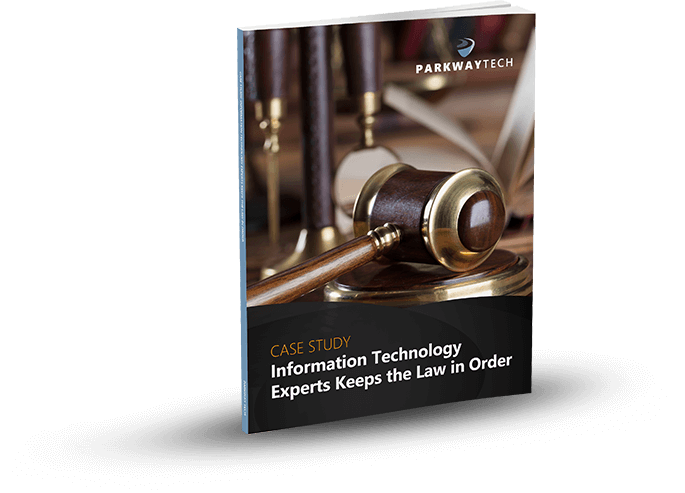
Your Small Business Needs a vCIO to Manage These 10 Technology Priorities for 2018
Your Small Business Needs a vCIO to Manage These 10 Technology Priorities for 2018
If you’re the owner or CEO of a small business, then you’re probably already functioning as the Chief Information Officer (CIO) as well. Most small businesses can’t justify paying for both. This means you have to take time from your priorities to manage your technology, ensure that it’s secure and decide what IT solutions to use. It’s not as easy to do this as it was in years past, simply because of the fast-evolving nature of technology, and the increasing incidence of hacking and data breaches.

But, did you know that you can “hire” a Virtual CIO (vCIO) at a fraction of the cost of hiring a CIO?
What is a vCIO?
A virtual CIO is a technology service provider who serves as your CIO. They help you develop an IT Strategic Plan, with up-to-date resources to ensure security, productivity, and efficiency. Rather than hiring your vCIO, you pay for the service on an on-demand basis.
This frees you from the daily worry about technology and whether it will run as it should. It also frees up your limited internal resources and allows your employees to concentrate on their core responsibilities.
A vCIO Will:
- Gain an understanding of both your business and your technology infrastructure and make sure your IT is aligned with your business goals.
- Help you with IT budgeting and cost control strategies to achieve your priorities and avoid unnecessary costs.
- Analyze any inefficiencies in your existing IT infrastructure and centralize/consolidate resources and operations to promote considerable financial savings.
- Advise on Organizational IT Design and replace outmoded processes so you can pursue market opportunities and overcome business challenges through updated, value-based technologies.
- Effectively incorporate technology into your operational processes and ensure security at all times.
- Develop and IT Strategic Plans that aligns with your budget.
- Learn about your competition, and what new IT solutions they are using.
- Interface with your managers and users to ensure that you meet your IT goals.
- Identify and evaluate the impacts of your technology decisions.
- Conduct ongoing evaluations to assess your IT needs and provide service performance metrics.
- Manage technology needs for specific projects, whether they are new ones or ongoing.
- Deliver monthly updates to your management, provide Quarterly IT Summaries that reveal the condition of each component of your network, and prepare other reports as required.
- Provide procurement assistance to ensure you get the best prices on hardware and software.
Your Virtual CIO Will Help Your Achieve These 10 Technology Priorities for 2018.
Cybersecurity
Security is an essential factor for any organization, and small businesses like yours are the biggest target for hackers today. Risk assessment, data protection, training awareness, and third-party security practices are necessary to ensure maximum security and protection. Continuous diagnostic monitoring is required to view your network, identify risks, quantify attacks and/or breaches, and mitigate them. Digital forensic tools are especially important for companies that require regulatory compliance and incident management. Identity and access management is a security practice that enables only authorized individuals to access resources to comply with security and compliance requirements. These are crucial elements for any business. Your vCIO will manage all these and other cybersecurity requirements for your business.
Disaster Recovery and Business Continuity
Disaster recovery and business continuity refer to your organization’s ability to recover data after a disaster occurs and when IT services are shut down or compromised. Both practices involve the process of backing up data and preparing policies and procedures to implement in the event of a disaster. Your vCIO will confirm your business can stay up and running no matter the IT disaster, manmade or natural.
Mobile Workforce Technologies and Solutions
With the BYOD (bring your own device) trend, organizations are using mobile devices more than ever. Your business is competing in a mobile, technology-driven economy, and you must rely on your mobile workforce to ensure customer satisfaction and product/service innovation. The right mobility solutions ensure secure and simple access to data, tools, and applications from any location. Your vCIO will help you consider applications, support, ownership, security, and communication issues and policies that will ensure your mobile workforce is always productive, and your data is secure.
Cloud Computing, Software as a Service (SaaS) and Virtualization
Software as a Service utilizes a cloud-computing infrastructure to deliver a single application to your employees no matter their location. This is opposed to relying on the traditional one application per desktop. Cloud services are available to your employees via the Internet from a cloud provider’s servers and used instead of your company’s own on-premises servers. Virtualization refers to the creation of virtual servers, desktops, storage devices, applications, and computer network resources. You can virtualize your entire IT infrastructure or just specific aspects of it. Cloud services and virtualization provide easy, quick, scalable access to resources, applications, and services, and simplifies your overall IT infrastructure to promote efficiency.
Enterprise Resource Planning (ERP)
Enterprise Resource Planning involves the use of business management software that combines a variety of integrated applications to store and manage data for all aspects of your business operations. It includes product planning, manufacturing, marketing, inventory management, shipping, invoicing, accounts receivables and payables, and more. Software as a Service Enterprise Resource Planning (SaaS ERP) supports remote hosting of business IT services. It’s also known as Cloud Enterprise Resource Planning (Cloud ERP).
Strategic IT Planning
Strategic IT planning focuses on your organization’s specific needs and how to best use technology to meet them. IT is a strategic capability to be used and integrated into planning and projections with consideration of future IT innovations and business growth. Your vCIO will work with you to determine how technology will help you achieve your business priorities and prepare guidelines and policies that support your vision with the right IT solutions.
Networking: Data and Voice Communications
Data communications refer to the electronic transmission of information for storage and processing, while voice communications refer to systems such as mobile devices and VoIP systems. Your vCIO will help you implement the best communication solutions to keep your organization connected and up and running.
Legacy Application Modernization/Renovation
Legacy application modernization is the process of refactoring, re-purposing, or consolidating legacy software programs to align with a company’s current needs. This enables you to benefit from the advantages of new development without the risk and cost of replacing legacy systems.
Business Intelligence and Analytics for Big Data
Business intelligence, or BI, is a term that refers to a variety of software applications used to analyze an organization’s raw and big data (massive amounts of data). Business analytics is the process of exploring and investigating an organization’s data with emphasis on statistical analysis. This is becoming more important for even small businesses today. They are relying on software solutions like Microsoft Power BI (Business Intelligence) to transform data and create interactive reports to help them analyze data to reach their goals.
Shared Services
Many parts of an organization use the same services and resources. Shared services involve the consolidation of business services and resources used by multiple parts of an organization. For example, with service portfolio management, organizations can define and manage services and resources. By incorporating automation, virtualization, advanced analytics, and other digital technologies into your operations, you can streamline processes. These technologies also may enable you to make better decisions and improve the quality of customer interactions.
By taking advantage of the services a virtual CIO provides, you’ll enjoy all the benefits of a CIO without the added costs. Your vCIO will protect your important data, help you get the most from your technology budget, provide customized reports and recommendations, and ensure you meet the technology challenges of 2018 and beyond.
Can Your Legal IT Services Firm Keep Law & Order With Your Practice’s Technology?

Learn how Parkway’s Legal IT Services helps firms across North Carolina achieve better results.
Click Here
Download Our Free Report
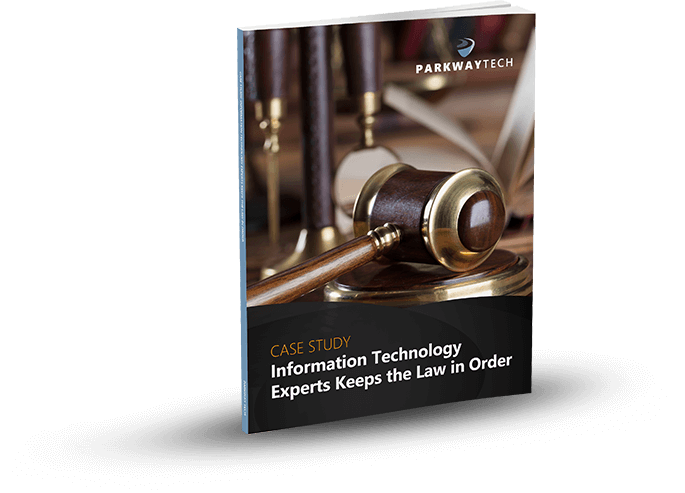
You Too Can Use Excel Like A Pro – Here’s Part 2 of Our Series to Show You How
You Too Can Use Excel Like A Pro – Here’s Part 2 of Our Series to Show You How

With the 2016 version of Excel, Microsoft has really upped its game for people who aren’t great with numbers. You can now easily use one-click access that can be customized to provide the functionality you need.
This is the second of our three-part series about using Microsoft Excel 2016 to help you identify trends, construct helpful charts, and organize information to maximize the value of your data.

Did you know that you can use Excel Worksheets and Workbooks in conjunction with programs like Microsoft Access and PowerPoint? Excel 2016 possesses many capabilities that aren’t readily apparent. That’s why we’re providing this three-part series for you.
If you missed Part 1 of our series, you can find it on YouTube at: https://www.youtube.com/watch?v=zA8X9wqrn1I
In this, Part 2 of our series we’ll be discussing:
Why would you want to use Excel?
If you or your employees work with financial data, it’s a great tool to use for:
Performing calculations in Excel is only the tip of the iceberg. There’s much more you can do like creating charts and graphical layouts to make it easier to recognize trends and more easily analyze data.
What is Excel and how is it organized?
Excel is an electronic spreadsheet program that’s used to store, organize and manipulate data. You enter data into Workbooks that are made up of individual Worksheets. In the Worksheets, you enter data into cells that are organized into rows and columns. Excel data can consist of text, numbers, dates, times and formulas.
Working with Multiple Worksheets and Workbooks
Before you build your worksheets and workbooks think through the process and ask yourself:
“How do you want to see and analyze the results?”
“How much detail is needed to draw a conclusion?”
“What is the most important data for decision makers?”
To access or create a Worksheet, go to the tabs at the bottom left of the screen and click the one you want to activate. Or use Control Page Up or Control Page Down to move among your Worksheets using the keyboard.


You can move or copy a worksheet by going to the tab, right-clicking, and you’ll be presented with a dialog box where you can select your function. You can move your worksheet to a different Workbook by entering its name in the space above.
Use the scrollbars on the right to make other selections like making a copy. Simply click the checkbox for the action you wish to take.
Working with Formulas Across Worksheets
You can calculate different formulas across a worksheet with what Microsoft Excel calls 3D formulas. 3D formulas allow you to calculate data throughout a workbook using multiple worksheets.
It refers to the same cell (or range of cells) on multiple worksheets.
Think of a 3D formula as a cross-reference to data in a different Worksheet.
It’s a great way to build summaries and Master Worksheets to bring them together in one place. And it’s a must if your labels and data types vary between worksheets.


Here we want to bring in the formula from another worksheet to this one. We have three worksheets for our inventory costs. We have a breakdown for our Fruits Dept. But we want to bring in the costs for our Bakery and Meats. So, we go to the cell we’ve created, select =sum, hit the left parenthesis ( then navigate to the Bakery Worksheet tab at the bottom, click on the cell where we want the formula to appear and hit Enter. Then the inventory cost automatically appears.

All 3D formulas are based on this syntax: Sheet1:Sheet4!A2:B5.
If you copy or insert a new worksheet after Sheet1 the reference will automatically include it.
Similarly, if you delete a worksheet it will be excluded.
Consolidate Data
You can consolidate data from separate worksheets into one Master Worksheet. They can be in the same workbook or from other Workbooks. Let’s say you have a sales team and a worksheet with their weekly report data, and you want to consolidate this data into a monthly report. There are two ways to consolidate this data:
1. Consolidate by Position: This is when the data in the source areas is arranged in the same order and uses the same labels. You use this method to consolidate data from a series of worksheets that have been created from the same template.
2. Consolidate by Category: Use this method when the data in the source areas is not in the same order but uses the same labels. Here you consolidate data from a series of worksheets that have different layouts but have the same data labels.
We are only going to demonstrate Consolidate by Position because it’s an organizational best practice.
Here’s our example Workbook. Data is in the same order and uses the same labels.

Creating a clean master worksheet for this is best. But if you use a worksheet with pre-existing data make sure you have a blank area where the consolidated data can appear.
To start, click in the upper left-hand corner and click Consolidate. A window will open. By default, SUM will be your option, although there are others to choose from. Average is the next most common function people use.

Now we want to choose our ranges from each of the worksheets. We’ll collapse the Consolidate box and click on Week 1. Select the entire range.

Bring back the dialog box and add this week to the references.

Now, when you click on week 2 to do the same, it’s already pre-selected. Just click Add. And do the same for the next two weeks. Now you’ve told Excel what data you want to consolidate.

Creating Links
You must choose between automated and manual updates. If you want Excel to consolidate your worksheets automatically when you change data, you must tell it to do so by checking this box: “Create links to source data.”

Press OK and Excel will generate the consolidation. It’s up to you to format it the way you want. But you’ll only have to do this once if you used “create links.” If so, Excel automatically updates any changes.

Notes:
You can’t create links if the source and the data are on the same worksheets. This means it’s smart to group data into worksheets in smaller periods. In this case, we did it by weeks.
If the information you want to consolidate is in a different Workbook, you want to browse for that Workbook before you begin the consolidation process. Then you can select the reference in the same way we did above. Excel will create the path for you.
Linking Workbooks
Up to this point, we’ve been working in one Workbook with several worksheets. Just like we pulled data in from multiple worksheets, we can do the same with multiple Workbooks.
Remember our 3D formula? When this same type of linking crosses over to a different Workbook it’s called an “External Reference.” Sticking to our Sales worksheet example, you may have a Workbook for each month or each year.

We now want to compare how our Sales Team did month to month instead of week to week. We are going to add a link to last month’s total. Just like before: select =sum, hit the left parenthesis ( and navigate to the Workbook you want. (Here’s it’s the Monthly Sales Workbook.)

You’ll see that single quote marks have been added to the syntax. This is because there is a non alpha-numeric character in the name (space). You’ll need these when links are broken as well.
Here’s how to do it in the opposite way. Start in your first file, go to copy or Control C.

Go back up to Conditional Formatting and grab your Workbook and do a “Paste Special.”

And down at the bottom left click “Paste Link.”

And here it is.

Managing Lists
Excel lists don’t typically use formulas. They use filtering and sorting instead. So, it’s important that lists have column headings and that there are no empty rows in your lists.
First, we’ll do a simple sort: From the list below, we’re going to organize who had the most wins.

We click the column header for Wins.
Go up to Sort & Filter in the top right and sort from highest to lowest.

Next, we’ll sort by multiple columns:

Select your columns.
Go to Sort & Filter > Custom Sort

And we’re going to sort by Earned Run Average (ERA).

You can see below that it worked. (ERA sorts smallest to largest because a smaller number is better.)

Auto Filtering
This is how you can include or exclude any row data.
Select any column or header and under Sort & Filter choose Filter.
To the right of any column header there’s a drop-down menu.

We’re going to see who was selected for the HOF (Hall of Fame.)
Click the drop-down and deselect everything.

Then choose Y (for yes).

Click OK and now you’ll see just the players who were selected for the Hall of Fame.

The Filter Icon is an easy way to see that a column is filtered.

Now we’ll customize the filter by Strike Outs.
Click the drop-down next to Strike Outs.

Choose Largest to Smallest.
And now the list is ordered by Strike Outs.

We want to see how many Wins they had. Go to the Wins and click the drop-down menu. Under Number Filters.

Choose Less Than and enter 20 > OK


Now we see the pitchers who won less than 20 games.
Sum Up Totals
Click in the cell where you want the Sum to appear and choose AutoSum>Enter.


And if you decide to take off all the filters, the Sum will recalculate automatically.

Working with Dates
Dates and times are the most common functions people work within Excel, but they can be frustrating because Excel uses a serial number to represent a date instead of the typical 01/02/18 format and hours, minutes and seconds that we’re used to. It’s further complicated because dates are days of the week. For example, In this system, the serial number 1 represents 1/1/1900 12:00:00 a.m.
Times are stored as decimal numbers between .0 and .99999, where .0 is 00:00:00 and .99999 is 23:59:59. The date integers and time decimal fractions can be combined to create numbers that have a decimal and an integer portion. For example, the number 32331.06 represents the date and time 7/7/1988 1:26:24 a.m.

The Date Function will help. It’s on the Formula part of the Ribbon under Date & Time.

The TODAY() Function and the NOW() Function
The TODAY function returns the serial number of today’s date based on your system clock and does not include the time.
The NOW function returns the serial number of today’s date and includes the time.
Here we are using the Today function. Excel will always use the exact date. The Today function is useful for calculating intervals. You might use this function to calculate someone’s age.
For example, we entered =YEAR(TODAY())-1965 And the age Excel came up with is 53. TODAY always had the () following it.

The NOW () function is useful when you need to display the current date and time on a worksheet or calculate a value based on the current date and time, and want that value updated each time you open the worksheet.
Formatting Dates
This is found on the Home Ribbon.

Under DATE you can see many ways you can display your information.

Formatting and Conditional Formulas
Conditional formatting highlights important information in a spreadsheet. But sometimes the built-in formatting rules aren’t enough.
Adding your own formula to a conditional formatting rule helps you do things the built-in rules can’t do.
Here we want any ERA lower than 2 to be highlighted in red. Highlight the column and click on Conditional Formatting.

We selected Cells Less Than 2.00

he IF, AND, and OR Functions
IF
The IF function helps you make logical comparisons between a value and what you expect. For example: IF(Something is True, then do something, otherwise do something else)In this sense an IF statement can have two results. The first result is if your comparison is True, the second is if your comparison is False.

Below we’re going to determine our WINNER based on a calculation of IF:


Based on our IF formula, Chester is our WINNER!
OR
Use the OR function, to determine if any conditions are TRUE.
Here we use a formula that tells us if someone is SAFE or FIRED.

That’s it until next time! To View this Demo on YouTube visit:
https://www.youtube.com/watch?v=ONeVQplb_bM&feature=youtu.be
To View Part One of this Series, visit: https://www.youtube.com/watch?v=zA8X9wqrn1I
Can Your Legal IT Services Firm Keep Law & Order With Your Practice’s Technology?

Learn how Parkway’s Legal IT Services helps firms across North Carolina achieve better results.
Click Here
Download Our Free Report
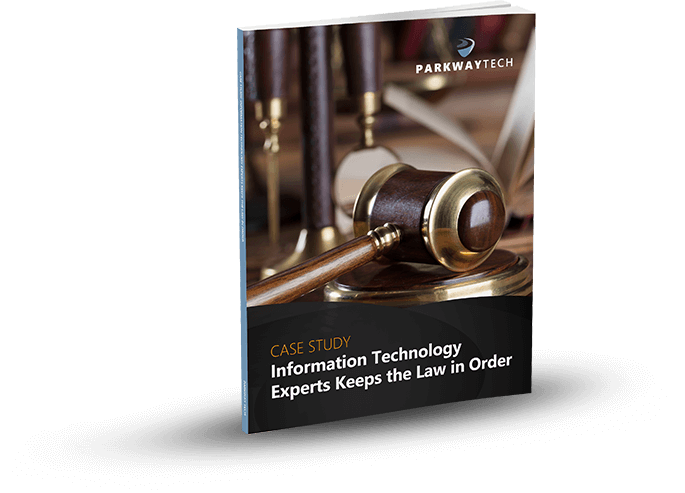
The Lawyer’s Guide to Preventing 7 Major IT Headaches
The Lawyer’s Guide to Preventing 7 Major IT Headaches
An efficient and secure running IT system is essential for any organization, and especially so for today’s law practices. Your work relies on secure and ready access to your data when you’re in the office, courtroom or when on the road. You need the ability to interface your Line of Business applications with other IT solutions you and your staff depend on each day. In order to remain competitive, you must use the most advanced legal technology solutions available and use them to your best advantage. And, any form of downtime is totally unacceptable because can cost you your clients. For all this, you need a Technology Solutions Provider who can build an IT infrastructure from the ground up to meet your high-security, high-availability, high-efficiency requirements.

The Seven IT Headaches All Lawyers Face Today (And Their Remedies)
Technology challenges can lead to significant IT headaches, especially for small and medium-sized firms that manage their own infrastructure. They often “tag” the one employee who knows the most about technology. But today, it’s impossible for a non-professional to provide the 24/7 IT support, expertise and defense-in-depth protection required today.
Even law firms with a professional IT employee struggle with their changing and increasing technology demands and the need for 24/7 IT remote management. IT headaches in the legal industry vary. But the common factor is that they are pervasive and never-ending unless they are prevented by qualified Legal IT experts.
Headache #1 – Cybersecurity
Client confidentiality is a priority for every law firm. And without the proper IT management, your data can be at great risk. Many lawyers aren’t aware that their critical data is at risk.
The chance that data is breached has increased as attorneys, and their employees use mobile devices and email outside the office. They don’t realize that at a moment’s notice their IT system could be hacked, and confidential information stolen.
Cybercriminals have discovered new, creative ways to steal data. Hackers are increasingly targeting law firms to steal clients’ confidential data. Additionally, unethical competitors engage in illegal eDiscovery to harm a competing law firm, or to win a lawsuit.
Many say, “This only happens to larger legal organizations, not small ones like mine, right? Wrong–Small and mid-sized law firms are a more attractive target for hackers because they typically don’t have the right security solutions in place, nor do they train their employees to recognize phishing and ransomware threats like their larger counterparts do.
Building a cybersecurity infrastructure today can be a daunting task with all the attack vectors in play. The most important challenge comes from the requirement to protect clients’ private information. Client confidentiality is at the top of every attorney’s mind, and without the right IT management, this confidentiality can be breached. Cybersecurity should be the primary concern for litigation attorneys who handle confidential electronically stored information.
“To maintain the required level of competence, a lawyer should develop and maintain a facility with technology relevant to the nature and area of the lawyer’s practice and responsibilities. A lawyer should understand the benefits and risks associated with relevant technology, recognizing the lawyer’s duty to protect confidential information.”
Law firms must prevent:
The situation demands a defense-in-depth security plan that employs multiple security measures to protect confidential data. Defense-in-depth security was originally conceived by the NSA to provide a comprehensive approach for cybersecurity.
By using multiple layers of automated and remote security solutions, where the outer layers provide a first line of defense, and deeper more concentrated layers stop anything that gets through, lawyers can stop worrying about cyber threats and concentrate on their work at hand. And, as each law firm is unique, this protection requires an IT professional with the knowledge and expertise to find the right combination of security techniques and solutions.
The Remedy: The answer is to rely on a Technology Solutions Provider who will avert security risks and compliance issues that can cost you in legal liabilities, regulatory penalties, and your good reputation.
Headache #2 – Downtime
Every hour lost to downtime means lost billable hours. Time is money when it comes to law practices. Downtime due to power failures, ransomware, natural disasters and more mean your firm is paralyzed and unable to operate.
The increasing digitization of information over the last 20 years has increased productivity for law firms. When IT runs as it should, it helps you save time, and work more efficiently. However, this also means that when it doesn’t, and you’re faced with downtime that your clients, who are used to your efficiency, don’t understand and become angered when their cases come to a standstill.
This causes headaches for you, your employees and your clients. It’s critical that you recover as quickly as possible. When your IT goes down, even for a few hours during a workday, you lose billable hours, lose the ability to send and receive emails, and risk damaging your firm’s reputation.
It doesn’t matter how long downtime persists. It’s unacceptable in any case because it’s preventable. You can mitigate the risk of downtime by having the right technology in place.
The Remedy: Preventive IT measures are key to protecting your confidential data. With the right enterprise cloud backup and recovery system, and the services and support from a Technology Solutions Provider, your firm will benefit from complete system monitoring, secured servers, safeguarded data and upwards of a 99% guaranteed uptime.
Headache #3 – Inefficient IT Performance
In today’s digital world, a slow-performing IT system is like a wound that can drain the life’s blood out of your law firm. You can’t afford to wait this out and hope that things will improve. Time is money, and inefficient IT solutions are not only frustrating, but they can also impede your ability to meet your clients’ demands.
Increased IT performance is one of the biggest benefits of outsourcing your IT service and support. Often, an in-house technical staff creates new problems by overcomplicating basic configurations, because they lack the skill and experience required.
The Remedy: A Technology Solutions Provider offers a higher level of expertise and establishes a highly performing IT system to keep your law firm up and running.
Plus:
Headache #4 – Poor Integration of Line of Business Solutions
You need your Line of Business (LOB) applications to complete your responsibilities each day for Practice Management, Document Management, Time & Billing, and Legal Document Generation.
Applications like:
You also need these applications to integrate with popular software programs like Microsoft Office. And when they don’t run as expected, this can cause major headaches.
The Remedy: This requires assistance from a Technology Solution Provider with expertise in legal IT programs.
Headache # 5 How to Maintain Client Confidentiality While Using the Cloud.
Attorneys are using the Cloud in their law practices. However, this can present significant challenges when it comes to their ethical and legal obligations to maintain client confidentiality.
Your law firm can benefit immensely from cloud computing services. However, it’s important to fulfill all of your legal and ethical duties to your clients.
As an attorney, you are subject to ethical rules that make it difficult to use certain types of cloud services. But how do you know what ethical rules apply to your law firm when it comes to using the Cloud? Plus, these ethical rules vary from one jurisdiction to another. If you have firms in multiple locations, how do you manage this?
The more questions you have about cloud solutions, the greater the potential for more headaches:
Confidentiality & Integrity?
Does cloud computing threaten the confidentiality or integrity of your data? Most ethical rules contain a duty of confidentiality and competence.
Third Party Providers?
If you’re assigning responsibilities to the third-party cloud provider, you must make a reasonable effort to ensure that their conduct is compatible with your legal and ethical obligations. Most ethical rules maintain that you must supervise third parties.
Communicating with Clients about Cloud Services?
Must you ask each of your clients if you can store their data in a third party’s cloud? Most ethical rules contain a duty to seek consent for decisions regarding clients’ data.
Safeguarding of Data?
How do you know that your cloud provider can ensure the proper safeguarding of your clients’ files and documents? Are you liable if they don’t? After all, it’s your responsibility to safeguard your clients’ property.
But, cloud computing provides many benefits for the small law practice. You don’t want to miss out on these:
Low Cost
Most enterprise cloud-based services can be obtained at a very reasonable cost. Law firms typically find that it’s less expensive to use these services than running and maintaining their own servers. With cloud computing, you don’t have to pay for your additional servers and hardware.
Less Maintenance
Enterprise cloud services often include maintenance in their offerings. As an attorney, your workday is too busy to worry about updating programs and patching software. The right cloud provider will automatically install all updates for you.
Greater Accessibility
With cloud computing, you and your authorized employees can access your data from any computer, in any location where you have internet access. If you need to work long hours outside the office, you can still access the IT resources you need remotely.
More Flexibility
Cloud computing services are often sold on a subscription and month-to-month basis. They are based on the number of users who access the solution. If your workload increases, you can up the number of subscriptions. If it declines, you can reduce them. on demand.
Security
Most cloud providers employ sophisticated security measures, so you don’t need to worry about client confidentiality. Also, their staff is trained and experienced in the implementation of security measures that align with current security risks.
Cloud computing offers many benefits for your law firm. Don’t let the potential risks stop you from experiencing those benefits. But you must mitigate your risks.
Review the ethical rules that apply to your jurisdiction and determine what type of cloud services would be best for your law firm.
If you’re ready to purchase cloud computing services be sure to review the proposed contract carefully.
Pay attention to the disclaimers of liability, intellectual property, confidentiality, and security provisions. Also, does the service provider have a robust disaster recovery plan in place? It’s critical to ensure that the cloud service provides alternative access to data in the event of a service outage.
The top two important risks to consider include:
Security Breaches
Does the cloud provider protect your data from unauthorized access or modification? Make sure you’re informed about any security breaches that affect your data. Discuss compensation in case a security breach is caused by the cloud provider.
Data Ownership
Read the contract and look for clauses that might give the cloud provider ownership of data stored in the Cloud. Make sure the contract acknowledges that your data is owned by your law firm.
The Cloud provider may offer recommendations for security measures. Your staff must understand these security measures and sign a written agreement to comply with them, such as the prohibition of shared passwords.
The Remedy: Ask Technology Solutions Provider to address these concerns and help you choose the right cloud solutions for your law firm.
Law firms that want to compete in today’s technology-driven environment must depend on reliable, up-to-date hardware and software solutions. But, with the complexities and rapid changes in IT today, they’re realizing the need to also outsource IT services to experts like Technology Solution Providers, so they can focus on their core competencies, and benefit from increased security, innovation, cost savings, efficiency, and productivity.
Headache # 6– How to Keep Up with Ever-Changing Legal Technology Solutions
The digitization of legal documents and the use of use of electronic word processing, databases, and research software has gone mainstream today. Most law practices now manage case files by electronic means and rely on software programs to search, edit, track, archive and distribute documents.
From legal technology in the courtroom, in corporate environments, for paralegals, for electronic discovery, to BYOD solutions, and even for Artificial Intelligence, all of these enable you and your employees to do your job more efficiently.
But these technologies are ever-changing and evolving. How are you supposed to know which ones to use, which will provide the most benefits, and how to find the time to train your employees to use them properly and securely? How can you keep up?
The Remedy: Choose a Technology Solutions Provider who is adept at keeping up with today’s legal technology solutions and can help you select which are best for your unique requirements.
Technology helps today’s lawyer carry out essential tasks, exercise professional judgment, engage with and represent clients, provide advice and settle key commercial dealings. Those who view technology as an opportunity—rather than a threat—will prosper, and more easily reap the rewards from their efforts. Those who don’t will fall behind the competition.
Headache # 7– Lack of IT Talent
Even if you wanted to hire a full-time IT staff, the talent pool is quickly shrinking if you run a small practice. Even your larger competitors are having difficulty finding the IT talent they need to compete.
Most techs in the workplace lack the breadth and depth of knowledge and experience to stay up to date on today’s ever-changing technology resources. Plus, your law firm has very specific requirements when it comes to IT.
You need the expertise of an IT professional who understands your needs, work processes, regulations, the applications you use, and your unique technology challenges. One who knows the complexities you face and can help you improve the way you use technology by:
The Remedy: The only way to get this kind of IT talent is with a Service Level Agreement from a Technology Solutions Provider who specializes in Legal IT Services.
In Conclusion
Today’s law firms are moving to a Managed Services Model where their Technology Solutions Providers have the expertise and credentials to provide the proactive support they require to keep their IT systems secure and running at peak performance. When they do, they no longer suffer from the IT headaches that can put them at a competitive disadvantage.
Technology Solution Providers are helping law firms use technology efficiently and safely. The result? – Increased value from your technology assets, and no IT headaches for both you and your clients.
Can Your Legal IT Services Firm Keep Law & Order With Your Practice’s Technology?

Learn how Parkway’s Legal IT Services helps firms across North Carolina achieve better results.
Click Here
Download Our Free Report
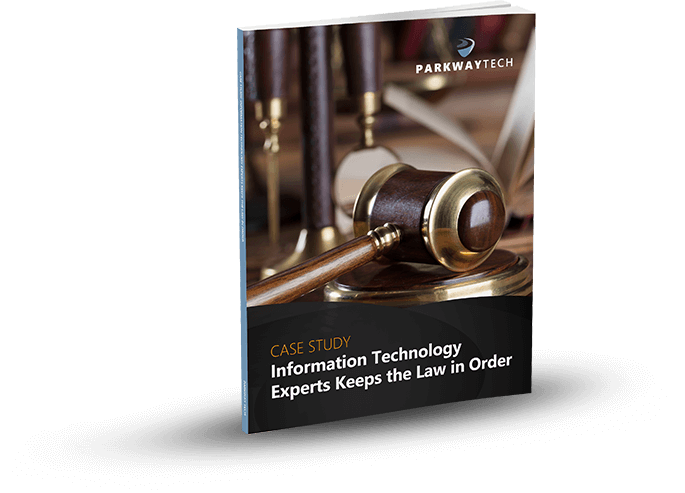
Windows 10 Tips & Tricks
Windows 10 Tips & Tricks
In the nearly six months since Microsoft released the Windows 10 Creators Edition update, I’m sure you’ve spent a fair bit of time learning what features are available and how they work. Or at least spent a fair bit of time trying to figure those features out.
Some of the best stuff is a little hard to find if you don’t know it’s there, which gets frustrating. Let me spare you any further frustration by offering you a FREE copy of the eBook I’ve put together on Creators Edition. Grab your copy for some great tips and tricks, and a rundown of Creators Edition’s great hidden features. This is all the cool stuff you’ve been missing out on.
As always, if you have questions or are looking for more info, you can email me at info@parkwaytech.com or give me a call at 336-310-9888 anytime. I’d be more than happy to chat with you.

Can Your Legal IT Services Firm Keep Law & Order With Your Practice’s Technology?

Learn how Parkway’s Legal IT Services helps firms across North Carolina achieve better results.
Click Here
Download Our Free Report
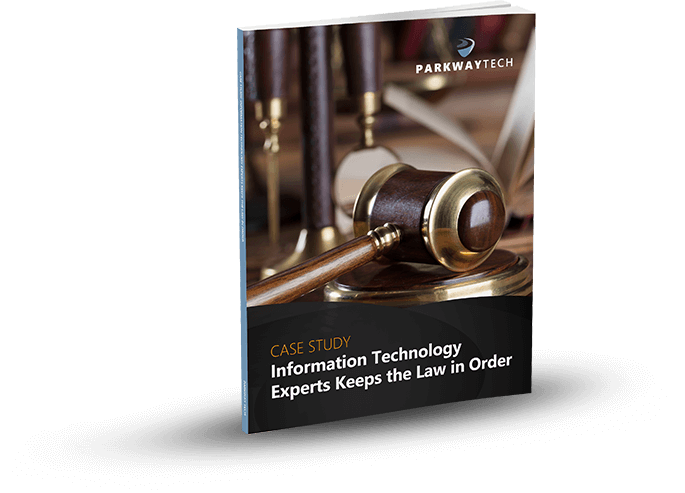
If You Don’t Know About These 3 Ways to Use Outlook 2016 More Efficiently, You’re Wasting Lots of Time
If You Don’t Know About These 3 Ways to Use Outlook 2016 More Efficiently, You’re Wasting Lots of Time
Microsoft Outlook is a professional email and calendar program that’s been used by businesses for over 15 years. It’s had many iterations over the years, but with 2016, and its integration with Office 365, Microsoft has taken Outlook to the next level. Today, small and medium-sized businesses that couldn’t afford the enterprise-level application can now benefit from Outlook 2016.

The following are 3 ways to help you use Outlook 2016 more efficiently.1. Keyboard ShortcutsUsing keyboard shortcuts in Outlook on Windows will help you work more efficiently. It’s also handy for those who have mobility or vision disabilities because using keyboard shortcuts can often be easier than using a touchscreen or mouse. Here are some popular keyboard shortcuts you should try.

And there are more. Here are popular keyboard shortcuts for NAVIGATION:

When searching, try these handy keyboard shortcuts:

To create an item or a file keep these shortcuts in mind.

Shortcuts in Mail.


To see more Outlook 2016 Shortcuts go here.2. Use Quick StepsRight-click any email, choose Quick Steps and choose from the list.We’re going to choose Team Email. The first time we use this, Outlook asks you to name your team and enter their email addresses.


Then create a Keyboard Shortcut for this. So, the next time you hit Control Shift 1, an email to your entire team can be composed.

You can also create new Quick Step. Simply choose Create New Quick Step.

Here are some other Quick Steps to try: 1
- Move to Folder: This is essentially the same as Move To.
- Categorize & Move: This moves the selected message to a specific folder, marks the message as read, and assigns a category color and name to the message.
- Flag & Move: This moves the selected message to a specific folder, marks the message as read, and assigns a flag to the message.
- New Email To: This opens a New Message form with the To field already filled out with a particular recipient.
- Forward To: This is essentially the same as To Manager.
- New Meeting: If you often send meeting invites to the same group of people, use this Quick Step to open a New Meeting form with the To field already filled in with the invitees.
- Custom: This opens the Edit Quick Step dialog box so that you can create your own custom Quick Step.
3. Use Conditional Formatting
This is used to change the look of a particular email. You do this in the View Menu.

Here, we just click on Conditional Formatting and create an email called Microsoft.

Next, we choose a condition, where the word Microsoft appears anywhere in an email.

Then, we ask it to appear in a bold red font.

Now, any new email we receive with the word Microsoft in it will show up in red. This is a great way for us to recognize the importance of an email. You may want to do this for any email with your boss’s name in it!

And, there are more ways you can get the most from Outlook 2016. Here are a few ideas:
- Change the color and contrast of Outlook: You can also use a picture or color as the background, add a text watermark to your emails.
- Customize emails with the fonts you prefer: Change the default font for various email messages you send, or a particular font for messages that you forward or reply to.
- Create signatures for your different email accounts: Create personalized signatures for your email messages: include text, images, your electronic business card, a logo, or even an image of your handwritten signature. Signatures can be added automatically to all outgoing messages, or you can choose which messages should use a particular signature.
- Setup sound alerts when new emails come in: A sound can play when a new email message arrives. The default sound is a short .wav audio file, but you can change it to any .wav file of your choice.
- Establish tracking options with delivery receipts: A delivery receipt confirms delivery of your email message to the recipient’s mailbox.
- Use Outlook’s templates for your messages or create your own: Use email templates to send messages that include information that rarely changes from message to message. You can also insert icons, photos, and tables into your messages.
- Embed voting buttons in your email to survey your recipients about a particular topic (such as, “When’s the best date and time for a meeting?”): Voting buttons are an excellent way to poll people, especially when communicating with large groups.
- Use Quickparts to insert a standard set of words you often use: Use the Quick Parts Gallery to create, store, and locate content, including AutoText, document properties such as title and author, and fields.
- Clutter: This is where you can place low priority emails you want to read later. Clutter helps you filter these low-priority emails saving time for your most important messages. Office 2016 remembers “Clutter” emails if you want. If Clutter isn’t for you, you can TURN IT OFF.
- Create folders and subfolders: You can base these on topics, senders, organizations, projects, etc.—Whatever works for you and organize your emails under the subjects you choose. Use folders in Outlook to move email messages, add a folder to your Favorites, and set a rule to move specific emails out of your inbox.
CALENDAR
Outlook 2016 calendars have all the tools and functionality you’ve relied on in the past, with improved features to help you manage your time.
- Set up multiple calendars (e.g., personal, business, health, etc.).
- Create appointments quickly and share them with your contacts.
- Scheduling assistant lets you access others’ calendars that you’re authorized to view (and vice versa).
- Set reminders, reoccurring appointments/meetings, alerts, and more.
- View your calendar by day, week, month, and year.
CONTACTS
- Your contacts are linked to your email accounts, so you can simply key a name in the “To” field, and your contact’s email address will appear.
- You can also import contacts to Outlook from other email providers using the Outlook Import/Export wizard. Import a CSV file, Excel spreadsheet, or vCard.
- Set permission for a particular contact (delegate) to view your emails while you’re on vacation. Plus, you can give this person access to your calendar, tasks, and so on, as appropriate. One delegate can take care of your email, another your tasks, etc.
TOOLS
- Always know how much space is left in your account.
- Notify those emailing you that you aren’t available during a particular period with Out of Office. You set up a special message you want others to see.
- Even set up different messages for people inside or outside your organization. (Outlook will remind you that the “Out of Office” message is turned on, so you don’t forget when you return.)
- As mentioned above, similar to having an assistant help you manage your incoming paper mail, you can use Microsoft Outlook to allow a delegate, to receive and respond to e-mail messages and meeting requests and responses on your behalf.
- You can also grant additional permissions that allow your delegate to read, create, or have more control over items in your Microsoft Exchange Server mailbox—And, set more than one delegate and permissions for various tasks.
TASKS
Outlook 2016’s task management helps you accomplish to-dos faster and easier.
- Categorize your tasks with color codes.
- Ping reminders for tasks.
- Check-off tasks when complete.
- Create tasks for others as well. Outlook integrates tasks with your emails so that you can assign a task to a recipient. The task will show up on their task list.
To learn more about how you can get the most from Outlook 2016 contact us.
Continue reading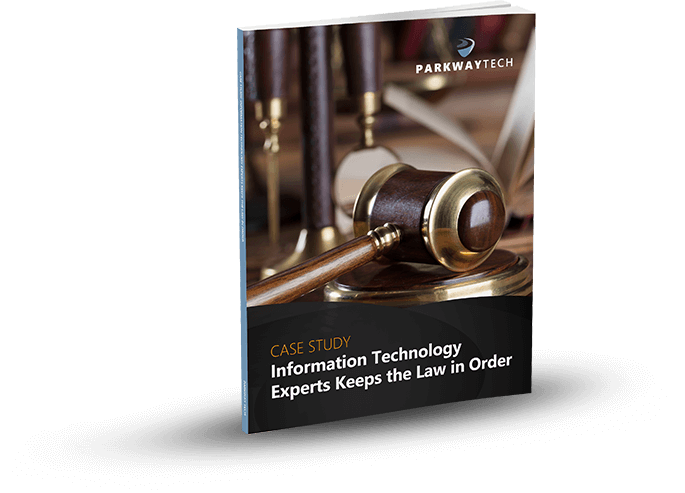
The Latest Expansions To Microsoft Office 365 Will WOW You!
The wildly popular subscription-based Microsoft Office 365 offers an ever-expanding application gallery. The latest additions to the line-up are sure to excite professional users.

The professional landscape today appears quite different from photos of workspaces and desktops 30 years ago. For one, shoulder pads are no longer as common! At one point, smoking and the occasional cocktail were quite acceptable in the workplace. Naps, too! But seriously, aside from the differences in the grainy photos – and the interesting hairstyles and wardrobe choices – you’ll notice major differences in staff count, communication style, office environment, and most importantly, technology.
The giant boxes that used to adorn desktops with the black screens and the giant white cursors that resembled a game of Pong. The ornately-framed diplomas and certificates on the walls of each office. Maybe a set of golf clubs in the corner? None of these are commonplace today. Why? First, let’s address the “office”. Gone are the days when a new college graduate receives an offer of employment and is escorted down a hallway to their own office on the first day – not since the explosive use of cubicles (we don’t mean that literally). Wall space in an office is nil because offices tend to be reserved for senior management in more modern set-ups. Pre-fab cubicles are the trend, being more flexible in design and layout, more economical in cost than construction of walls, and still offering the general guise of privacy in a professional workspace.
This type of environment is far from conducive to productivity – for some. Individuals have no control over noise level since there is no door that can be shut to block sound. While the cubicle was intended to also promote a more collaborative setting, the result is often disruptive. With the pressure on to maintain or increase productivity, professionals often resort to wearing headphones in an attempt to customize their environment to their needs – or just work remotely. In fact, a reliable Internet connection is all that is needed for a completely personalized work environment. Crank loud music or have silent surroundings, whichever is more helpful. Dim the lights or open every window, depending on the lighting that works best. It’s never too hot or too cold, and there’s never a wait for the bathroom. Lunches are never stolen out of the breakroom fridge if the fridge isn’t shared by a dozen other people!
Some organizations even maintain an entirely remote – or, distributed – workforce, where all employees work remotely. Staff may be in the same city and meet for the occasional coffee or brainstorming session, or be across the globe and only see each other via video conference. The number of distributed organizations in the United States continues to grow, including organizations like Automattic. The 400-strong staff are spread across more than 40 nations and are able to collaborate effectively, considering the company is valued at over $1 billion. The current count of companies with distributed workforces varies, but it’s estimated that as many as 200 U.S.-based brands are run entirely remotely. That means someone is potentially promoting a brand while wearing pajamas!
The professional landscape has evolved due to the modern technology. Boy, that’s an understatement! Thinking back to that giant boxy desktop computer in that grainy photo and comparing it to the sleek laptop or tablet today is a clear indicator of just how far we’ve come. We won’t lose our Internet connection when someone picks up the telephone, nor do we have to pay by the hour for dial-up service – in fact, high-speed connectivity is the standard in metropolitan areas. With high-speed Internet, remote staff have the connectivity to send or access shared files, send emails or instant messages, or have audio or video conferencing sessions with clients, customers, or colleagues.
The availability of productivity apps is astounding. Basic word processors that were the desktop staple haven’t been replaced, but have evolved from requiring installation from a CD-ROM to not even requiring a downloaded program file anymore! Yes, Microsoft Word, the workplace word processing darling, is accessible online through subscription-based Microsoft Office 365, which has a multitude of integrated apps designed for the flexible workforce. Create documents in Microsoft Word or spreadsheets in Microsoft Excel and save them to SharePoint or OneDrive, send emails through Microsoft Outlook, design innovative and edge presentations with PowerPoint, and the list goes on.
The list of apps that integrate with Office 365 expands every day! Considering Microsoft Office 365 now includes Microsoft Teams and Microsoft Flow, the possibilities are incredible. If you’ve not yet experienced either of these apps, you’re truly missing out.
Microsoft Teams
Microsoft was rumored to be interested in acquiring the techie-favorite collaborative platform Slack in 2016, but instead, release Microsoft Teams in 2017 as an updated and improved alternative to its Skype for Business. Microsoft viewed its Teams release as everything users loved about Slack and a “fix” to those areas where Slack wasn’t sufficient. Was Slack for sale? Probably not. But it didn’t matter – Microsoft decided to invest in a proprietary solution rather than re-do someone else’s established product. The even better news with this decision? Complete compatibility with the full family of Microsoft products is guaranteed, and integration with productivity apps!
Microsoft Flow
Do you love rules in Microsoft Outlook? If a new email comes in, is from a specific sender, includes a group of words in the subject line, or is from a specified domain, then treat the email with a certain process – the same way, every time. Whether this is forwarding to someone else, deleting the email, or moving to a folder to organize messages, the process will remain the same until the user changes the rule. Microsoft Outlook users love rules. Well, Microsoft Outlook users will love Microsoft Flow. Microsoft Flow is basically one big “if, then, then” rule app – but don’t let us oversimplify this for you – it’s so much better! Why? Glad you asked! It’s much better because these rules aren’t restricted to Outlook. Microsoft Flow is one giant automation machine. Rules in Microsoft Outlook are essentially automated processes the user defines, and Microsoft Flow helps users turn repetitive tasks into specific step-by-step workflows – hence the name – and automate these multistep workflows into templated processes to increase productivity and efficiency. Plus, don’t you get tired of doing the same things over and over again? Users can set up a plethora of cool processes – Flows:
- If an email from your biggest customer comes in, get a push notification on your smartphone
- Save any attachments that come in through an email in Microsoft Outlook to Microsoft OneDrive or SharePoint.
- Track items like working hours or social media posts or responses in an Excel spreadsheet
Microsoft Project
If your Microsoft Office 365 subscription is an Enterprise, Government, or Academic account, Microsoft Project is available to use. Microsoft Project is a fantastic project management solution, facilitating in keeping projects, teams, and resources on track and centralized in one organized location. As with other Microsoft Office 365 products, Microsoft Project is easily integrated with Microsoft productivity apps.
There you have it! Microsoft Office 365 just keeps adding to its arsenal of productivity apps for professionals, and we love it. Whether you work remotely or not, Microsoft caters to the needs of busy professionals with modern apps – no shoulder pads required!
Can Your Legal IT Services Firm Keep Law & Order With Your Practice’s Technology?

Learn how Parkway’s Legal IT Services helps firms across North Carolina achieve better results.
Click Here
Download Our Free Report
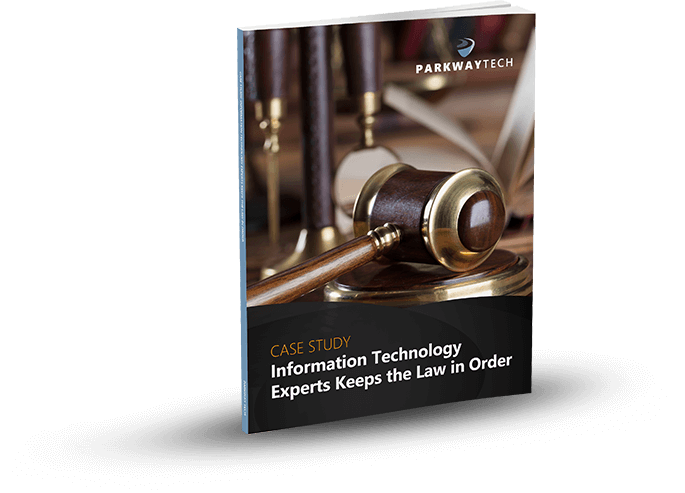
Why Do 4 Out Of 10 Companies Still Use Ransomware Friendly Anti-Virus?
If The Marketplace Distrusts and Has Moved Away From Legacy Anti-Virus and Switched To Next-Generation Endpoint Protection To Escape Ransomware Infection, Why Are You Keeping It?

All the way back in 2006, the word was getting out that Anti-Virus software must retire and make way for the Cloud, Next-Generation Endpoint Protection. AV served its purpose when systems were simpler. And hacking was a college prank, not a malicious attack for financial gain.
Ransomware, Malware, and non-Malware exploits were infants. Legacy AV could carry the load. But in this day and time, they’ve grown-up, and 53% of US organizations are blaming their tired, outdated Anti-Virus, as the cause for not preventing a Ransomware attack. Could your Legacy Anti-Virus be one of them?
It Takes A Cool Million to Plunk Down and Recover, From a Ransomware Attack.
$900.000 a year, is the average cost an individual company spends, on the Ransomware attack, paying the ransom monies, time used to respond, and productive labor time lost. In the US alone, the lost work time equals 44-man hours, responding to an attack, from attack to complete recovery.
44-man hours! That’s a little over a week’s work for one employee. The cost translates into paying that person’s salary, to do a job, you did not hire them to do. Is this good or wrong time management?
Do you know the percentages your Partners and Supply Chain suffered from your infestation?
Research recently provided by SentinelOne shows your affliction has a vast, direct and negative impact, on your Partners and third-party vendors. What happened to your company, magnified their loss and downtime, both in productivity and revenue, it’s the proverbial “domino-effect.”
Let’s look at those numbers SentinelOne provided:
- 46% Downtime – Your Partners and third-party vendors suffered;
- 35% Loss of productivity – Your Partners and third-party vendors suffered;
- 20% Loss of revenue – Your Partners and third-party vendors suffered.
So, who’s to blame?
Worthless legacy antivirus software? Careless employees? Decision makers? Yes. All three have a hand in it. And we’ll explain how.
Let’s start with the legacy antivirus software.
According to Business Wire, a Berkshire Hathaway Company, “Legacy vendors have failed to build solutions for new vectors – specifically, many legacy AVs still lack basic anti-exploit capabilities.” The key word here is “Exploit.” Exploiting is what a Ransomware programming-pirate knows and uses against you and your system. Legacy anti-virus solutions are not able to keep up. Innovation is inadequate. The volume of attacks from:
- DDoS Attacks
- Malware Attacks
- Ransomware
- Exploits Viruses
Can not be charted. Hundreds of thousands of new strains appear daily. The best legacy anti-virus can’t keep up. It is overwhelmed. And here’s why.
AV infection solving depends on long-established signature-based identification methods to search for digital threats. What it struggles to overcome in today’s world, is the new strains. They are Signature-less and Fileless. The dangers go unchallenged and give a cyber-thief an easy way to access any unprotected enterprise networks.
The second culprit is the carelessness of employees.
According to Ponemon Institute’s 2017 State of SMB Cybersecurity report, sponsored by Keeper Security, The number one most significant cyber threat to your business is your employees. The cause of a breach was a whopping 54% from negligent employees.
But what makes them negligent? For starters device convenience. 50% of your data is accessible from a mobile phone. Not just a company-issued device. It could be a spouse or friend’s phone. A company, of any size, is a target. If your employee has 3 bars in the middle of the Sahara desert, your data can be accessed.
Secondly, your security and policies have gaps making it difficult to enforce your employees to follow proper protocols. According to the research, password policies lacked strict enforcement, 68% of the time. And 58% had no or unclear direction into password practices.
The third and final enabler.
I hate to be the one that says it, but the business owner or decision maker(s) prevent their protection from a Ransomware attack. They hang on to old beliefs. “It won’t happen to us.” Or “It costs too much to swap our legacy antivirus for endpoint solutions.”
45% in this group will pay the ransom, to get their files unlocked and returned, rather than the 55% that credit Cloud, Next Generation Endpoint protection. But those who spent to get their files back were targeted again and again and were attacked 73% of the time. The cyber-criminal sees that business as a bank atm. When they need some cash, it’s paid up or lose your files.
According to Parkway Tech Ransomware Specialists, “Cybercriminals will continually perfect their ransomware attacks. They will bypass your Legacy Anti-Virus. They will trick non-trained employees into infecting their organization. They will make you pay their ransom demands or sell your data to the highest bidder.”
Of the 70% who swapped from Legacy Anti-Virus over to Next Generation Endpoint protection, 96% are confident they will prevent future attacks.
To learn more about Next Generation Endpoint Protection and have 96% confidence you will prevent future Ransomware attacks give Parkway Tech a call at (336) 310-9888 or email us service@parkwaytech.com to speak to one of our Ransomware Prevention Specialists.
Can Your Legal IT Services Firm Keep Law & Order With Your Practice’s Technology?

Learn how Parkway’s Legal IT Services helps firms across North Carolina achieve better results.
Click Here
Download Our Free Report
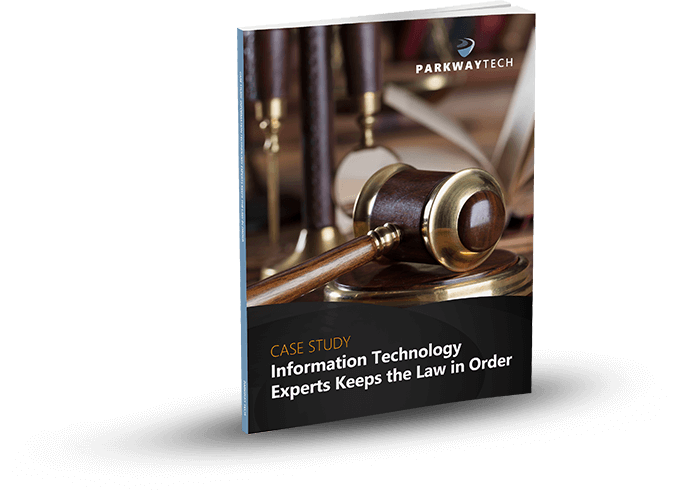
When Should You Replace Your Computers?
When Should You Replace Your Computers?
How often should you replace your computers? When they die is not usually the best option. Find out why.
Can Your Legal IT Services Firm Keep Law & Order With Your Practice’s Technology?

Learn how Parkway’s Legal IT Services helps firms across North Carolina achieve better results.
Click Here
Download Our Free Report
