Category Archives for Uncategorized
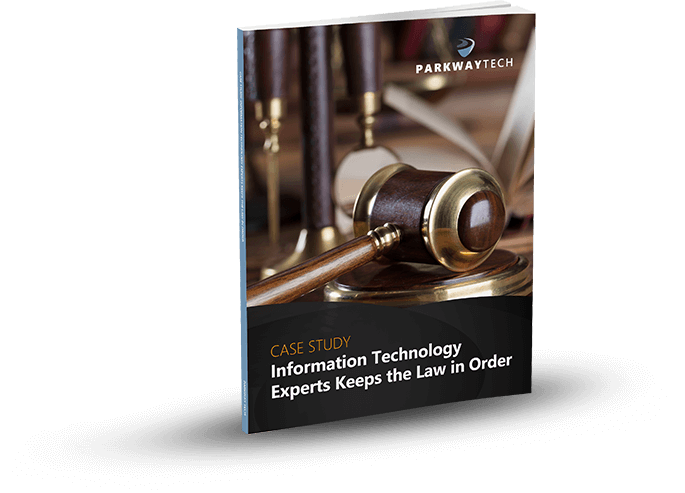
4 Tips for Working Securely On Wi-Fi
4 Tips for Working Securely On Wi-Fi
Have you ever used public Wi-Fi in a coffee shop? – In a hotel? – While sitting at an airport waiting for your flight?
We’ve yet to meet a remote worker who can say “no” to all of these questions. Running a business means being a road warrior and using public Wi-Fi from time to time.
However, there are precautions you should take when using public Wi-Fi. Just a single visit online in a coffee shop or airport terminal can put your confidential data at risk. “Free” doesn’t always mean safe. With viruses, malware, and hackers just waiting to infect your laptop, working remotely can be like navigating a minefield.
The following are four tips to help you work securely when using public Wi-Fi.
Tip 1 – Avoid Crowded Cafés
We’re in the midst of a workforce revolution. People no longer want to be tied to their desks. And if you need help finding a space that offers fast Wi-Fi, plentiful workspace, and outlets, there are a number of new sites and applications that rate businesses on these things and more.
Try Google’s Popular Times Feature – Plug in the name and location of your café, and the hours you’d like to visit, and Google will let you know how busy it is. Since introducing the Popular Times feature in Google Search and Maps in 2015, we can now determine how busy a particular site is during different times of the day, and days of the week.
Even better – Google updated this “popular” app to add a real-time look at how crowded a café is. This is a great tool if you want to lessen the chance that someone sitting at a table too close to you will eavesdrop on your email messages and browsing.

Tip 2 – Find New Places To Work Online
If your local café is too crowded, you may want to find another place to work. However, you need one with adequate space, power outlets, and Wi-Fi bandwidth. There are a number of new sites and apps you can use to help you find just the right place for you.
WorkFrom.com
WorkFrom’s mission is for work/life betterment in an office-optional economy. They want to help people everywhere find and share trusted spaces to work remotely. It’s the world’s largest recommendation website for trusted spaces to work remotely. Its database spans more than 300 cities and towns. You can download it from the Apple App Store or from Google Play.

This is an iOS app that you can download to your iPhone from the Apple App Store. It uses your iPhone to give you nearby, work-friendly spots where you can use your laptop. You can apply filters to rate Wi-Fi speeds, the number of outlets, workspace size, parking, bathrooms and more.

Tip 3 – Stay Secure
Hackers take advantage of your thirst for Wi-Fi by creating networks that have legitimate-sounding names so you’ll be fooled into logging on. These are called rogue hotspots. They are typically located in airports and other busy locations. Always double check with a manager to determine if the Wi-Fi you choose is a safe hotspot. T
ake note: Even official public Wi-Fi’s can be compromised. So, it’s always best not to do any banking, bill paying or shopping over public Wi-Fi.
Always look for websites that have “https” before sending any personal information. Also look for a small lock icon in your web browser that indicates the website is safe. You can use a virtual private network (VPN) to add an encrypted layer of protection for your data to pass through. You can try free ones like CyberGhost VPN, or paid ones which tend to be faster like HotSpot Shield Elite or proXPN.
CyberGhost VPN is mostly free and totally safe. Some of the aspects are free; others aren’t. It’s also very easy to use. With it, you can surf anonymously, unblock streaming and other websites, and protect your Internet connection from being tampered with while using public Wi-Fi. Although a VPN isn’t appropriate for time-sensitive gaming, it can figure out if and where it can direct you to stream services such as news or movies. Many other VPNs can’t do this.
HotSpot Shield Elite is a subscription-based service that allows you not only to secure your connection while surfing on public Wi-Fi, but it also lets you access sites not normally available when you’re outside of the U.S. (such as Pandora and Hulu). It’s the paid version of Hotspot Shield with faster and more stable streaming.
proXPN VPN lets you surf the web securely via public Wi-Fi or when you’re at work or home. They offer a lifetime premium subscription that provides unlimited bandwidth via their ultra-private global server network. You can surf with complete anonymity. proXPN will even unblock geo-locked content so you can browse freely from anywhere in the world with an Internet Wi-Fi connection. And they say it never logs your online movements so others can’t track or steal your confidential data. proXPN VPN got a 4-Star Rating from PC Magazine.

Tip 4 – Stay Private
It can be difficult to remember that when working online in public, your screen and everything you do can be seen within eyeshot of strangers. There’s a term for this – it’s called “Shoulder Surfing.” Always pay attention to where you sit and who’s nearby.
One way to protect yourself is by using a laptop privacy filter. You simply slide it over your screen. It limits the viewing angle to only straight on. Also, be sure to dim your screen’s brightness setting. The lower the brightness, the more effective the privacy filter will be at narrowing the viewing angle.

Do you feel like you can’t win when security risks are coming at you from all directions? We understand, and we can help. We’ll do all we can to protect your confidential data and your business. Partner with our cybersecurity experts for the safeguards you need.
Can Your Legal IT Services Firm Keep Law & Order With Your Practice’s Technology?

Learn how Parkway’s Legal IT Services helps firms across North Carolina achieve better results.
Click Here
Download Our Free Report
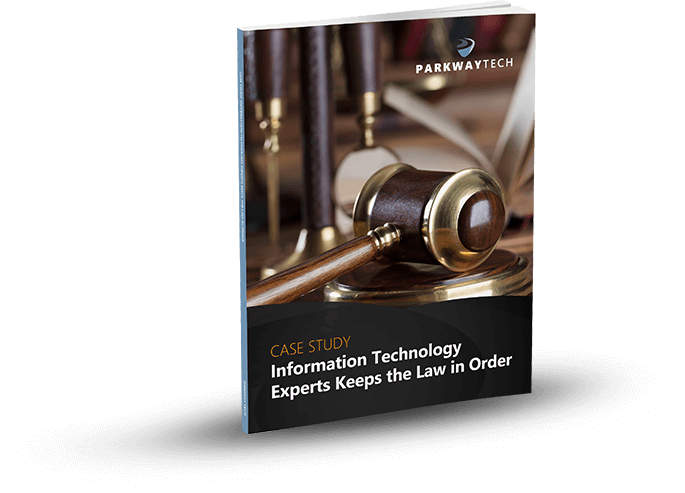
What’s New in Microsoft Teams for 2018?
What’s New in Microsoft Teams for 2018?
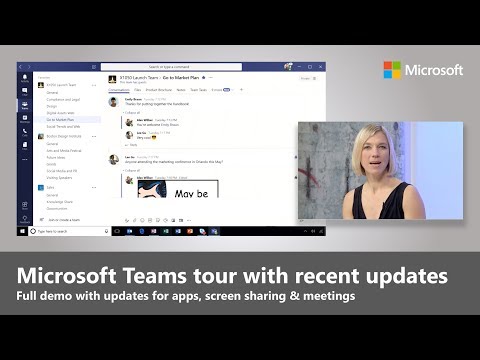
Celebrating its one-year anniversary, Microsoft reports that over 200,000 organizations have downloaded the Teams App. This chat-based workspace is part of Office 365 and developers consistently add new features to make the Teams App even more useful to businesses of every size across all industries.
Microsoft Teams is a great solution for meetings of any complexity and it’s available for all mobile devices, PCs and Mac computers.
Over the years, Microsoft has been successful by listening to their users. That means they stay up to date on the corporate culture all over the world. One of their strengths is to incorporate numerous useful tools into one app while integrating all their programs into an easy-to-access platform.
The painless way to hold a meeting
One of the big changes to the way companies do business these days includes the manner in which their employees meet each week. Whether you run a small business or an enterprise organization, you’ve no doubt got lots of people in different departments with a strong need to get together on a regular basis. In fact, companies in every industry can’t function anymore without the ability to meet up and discuss their work. This has become crucial to a project’s success.
You may be building a new robot that can perform delicate medical procedures or you may be building an incredible concept car. But often, businesses are just involved in ordinary day-to-day activities like selling products and providing good customer service. No matter what your job, your teams will be more productive and more efficient when they can collaborate. And that’s one of the strong points of the Teams App.
New changes in the MS Teams App for 2018
One of the more popular features, Chat Message, has been improved to make communicating simpler. Any team member, including guests, can use the instant message feature. This is a great way to say hello to a new team member or ask someone a quick question. It works much the same as other popular instant messaging apps.
Now teams can have guests, as well as external members. These participants will have access to any features that the team leader permits them to have. And, they only have access to teams that they’ve received an invitation from. Microsoft makes it easy for team leaders to control the guest experience.
SaaS integration
There are a number of SaaS services that can be integrated for use into the Teams App. Go to the “Add a Tab” page and there you’ll find a list of useful apps that can be added at the top of the channel so that all team members can access them.
For instance, click on “Survey Monkey” to add this app and then instruct team members to complete a survey about a current project or other relevant topics. There are dozens of helpful apps that most users are already familiar with including Hootsuite, Jira, Quizlet, and Zendesk.
Another fun feature just added to MS Teams is the Bot. There are all types of bots available in Teams. Growbot lets the team leader give kudos to a team member who has done an exceptional job. This is a unique way to build camaraderie in any team.
Microsoft has made it easier for users to locate the many helpful features in Teams by adding a link called “Store.” Click on Store to view all the available apps. You can also search for an app by name or category. You may want to find an app that deals with analytics, Adobe, or your calendar. Type a word in the search bar and all the apps related to this topic will show up.
The Teams app allows users to view a personalized version of the app so they can see exactly what tasks have been assigned directly to them. Completed tasks are shown as well.
The instant chat space now has the ability for users to include information from other apps. You may be chatting with a colleague and want to open a project from Visual Studio. Do this by clicking on the “More” dots located on the far right side of the icons at the bottom of the chat box. Once you click on More, this will open up all the apps, tasks, documents, and other items in your customized Teams app. Now you can attach these to your message. This feature is available for the channel or chat space.
Exciting Features
The developers at Microsoft understand the importance of creating a space where team members from all over the world can collaborate. Though they originally designed Teams for business, this helpful app has found its way into classrooms and colleges, as well as casual get-togethers. Even individuals have discovered how easy it is to plan a birthday party or anniversary celebration using the Teams app. There’s really no limit to its usefulness.
Are virtual meetings the way of the future?
With so many companies now utilizing the power of remote workers, the Teams App can streamline meetings so it feels like everyone is “in the room.” Whether employees are just down the street or on the other side of the world, they can participate. Virtual meetings have become the preferred way for teams and organizations to get together.
In the past, an organization’s employees would often go to great lengths to attend important meetings. But this is no longer necessary. Most companies have accepted the fact that it’s quicker and less expensive to host virtual meetings. Much research[1] has been completed to learn whether virtual meetings are just as effective as real meetings and the findings show that a virtual meeting can be even more effective than a real one.
Pros and cons of virtual meetings
In real meetings, people often feel uncomfortable. Maybe their chair isn’t set right or they should have dropped by a bathroom on the way to the meeting. When people can meet from their own location, they feel more energized and creative. This results in better meetings where important tasks are accomplished.
Virtual meetings save time and money and they reduce our overall carbon footprint, making them a big plus for the environment. It’s very simple to record a meeting so the contents are saved for later reference. And of course, you don’t have to worry about catching a cold from the guy sitting next to you. If you need help with any of the new updates for MS Teams 2018, you can find that by searching online or navigating to the Microsoft website.
Can Your Legal IT Services Firm Keep Law & Order With Your Practice’s Technology?

Learn how Parkway’s Legal IT Services helps firms across North Carolina achieve better results.
Click Here
Download Our Free Report
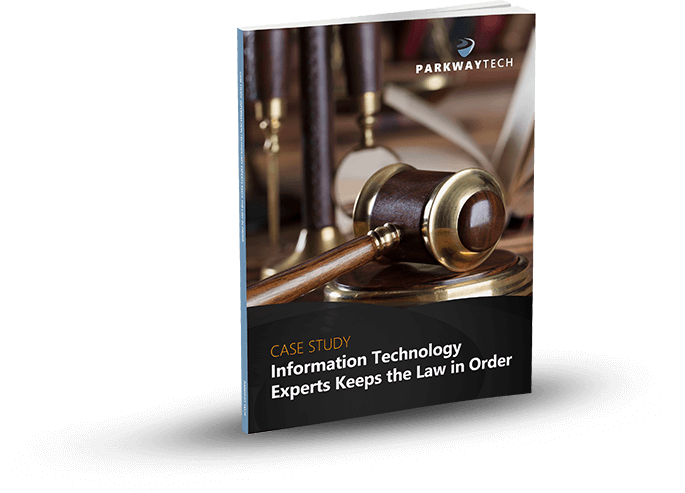
Why Your Company Should Switch to Office 365
Why Your Company Should Switch to Office 365
Undoubtedly, Office 365 has taken the business world as we know it by storm. With each update that Microsoft makes to Office 365, more and more companies are jumping on the Office 365 bandwagon, and for good reason. This enterprise software has something to offer for just about every business. Some business owners have even identified Office 365 as a major factor behind the success they’ve experienced.

If you’re thinking about making the switch to Office 365, here is some information about the features of this enterprise software that should help you make a concrete decision.
Available on the Cloud
As a business owner, your primary concern should be perfecting your products and services. Unless your business operates within the IT industry, you and your employees shouldn’t have to worry about servers and maintenance. Fortunately, if you decide to switch to Office 365, you and your employees won’t have to.
Office 365 is a cloud-based software. Therefore, you and your employees can use this software primarily on the cloud. However, if needed, you also have the option of integrating Office 365 with the on-premises solutions of your company. Not only will you save money on maintenance costs by using Office 365 on the cloud, but you will also enjoy peace of mind knowing that your data is safe and secure.
Scalability
If you foresee your business growing significantly in the near future, it is in your best interest to consider switching to Office 365. Scalability is one of the most lauded features of Office 365. With Office 365, you only need to pay for the features that you get.
Therefore, in the early stages of your business, you don’t need to worry about wasting money on features that you won’t use. As your business grows, you won’t be forced to switch to another enterprise software to ensure your growing needs are met. Instead, all you will need to do is pay for more services and data storage. By choosing Office 365 from the beginning, you will save yourself a lot of time and trouble.
Access Anywhere and Anytime
In many organizations, the productivity of employees is limited significantly by the lack of access to documents and data anytime and anywhere. If you want your employees to be able to access anything required for work from home, coffee shops, and elsewhere, you should consider getting Office 365. Since Office 365 is available on the cloud, this software will make it possible for your employees to be productive hundreds of miles away from their desk in the workplace. Also, your employees won’t be forced to work from a laptop or desktop computer. Office 365 makes it possible to be productive working from a tablet or even an iPhone.
Simplified Migration
One concern that many business owners have when it comes to switching to Office 365 is the migration process. If you also have this concern, you will be happy to know that Microsoft has made migrating to Office 365 incredibly easy. This is true no matter what storage tools your business is using currently. Also, once you make the switch to Office 365, you will never need to worry about migrating your data once more in the future because Microsoft is constantly making updates to Office 365. Microsoft strives to make timely updates to Office 365 to ensure this enterprise software continues to meet the needs of businesses across the world.
Unification of Your UI
Another issue that many businesses have is needing to use a plethora of software and apps to accomplish various tasks. If you want your employees to be able to enjoy a more unified UI, you should consider switching to Office 365. Office 365 has a business app for just about everything your employees need to do. Microsoft regularly releases new business apps on the Windows Store and quite a few of these apps are free. If you don’t want your employees to have to deal with a crowded home screen, you can pick and choose the apps you know your employees will need to use and add them to the Office 365 home screen. That way, your employees will be able to access these apps easily.
Another advantage of having your employees use Office 365 for all their needs is that they don’t need to worry about compatibility between apps. Since all of these apps are developed and/or managed by Microsoft, these apps will be compatible with each other. Not having to deal with compatibility issues on a regular basis will boost the productivity of your employees.
New Bug Updates and Features
If you’ve used other enterprise software in the past, chances are you’ve been frustrated with the lack of bug updates or new features. In some cases, you may have had to wait a few years for the release of a new product or update. Fortunately, if you switch to Office 365, you won’t have to deal with this frustrations anymore. As stated above, Microsoft releases updates and bug fixes regularly and you will have access to these updates as soon as they’re released.
Data Loss Prevention
As you probably know, data is the lifeline of most businesses. Accordingly, most businesses do everything in their power to secure their data and prevent data loss. One reason many businesses are switching to Office 365 is that this enterprise software makes data loss prevention so easy. Office 365 comes with a multitude of backup and data protection features that will allow you to enjoy peace of mind.
With each passing day, more and more companies make the switch to Office 365, an enterprise software that is frequently lauded as an all-in-one package. Switching to Microsoft’s Office 365 can put your business on the path to success and prosperity in the near future. For more information about why your company should switch to Office 365, don’t hesitate to contact us.
Can Your Legal IT Services Firm Keep Law & Order With Your Practice’s Technology?

Learn how Parkway’s Legal IT Services helps firms across North Carolina achieve better results.
Click Here
Download Our Free Report
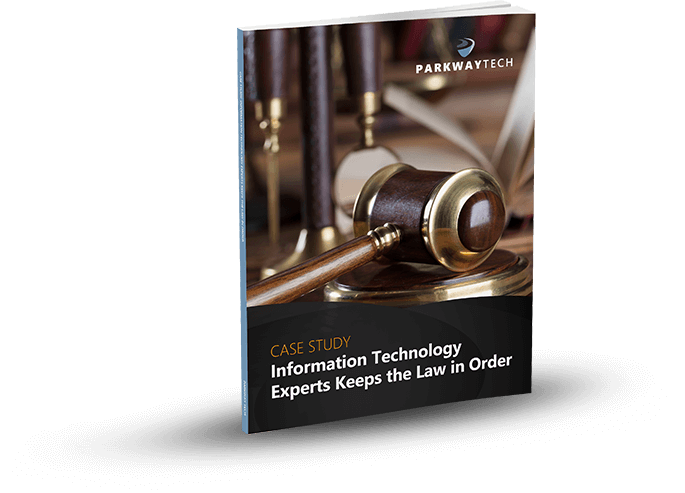
Insights From a Law Firm Technology Support Specialist
Insights From a Law Firm Technology Support Specialist
Over the years, Parkway Tech has delivered IT Support, Cybersecurity, and Help Desk Services to many law firms in the Carolinas. The focus on law firm technology support comes from the top of Parkway Tech. Our company leaders, including our founder, Chris Michalec, have insisted that the company invest time, manpower, and resources in learning and staying current with the intricacies of legal technology support.
What Advice Does Our Founder, Chris Michalec, Have For Law Firms Looking For An IT Support Company?
In a recent interview by SmarterMSP.com surrounding IT Services for the legal profession, Chris participated in a discussion that laid out some principles that are critical for you to consider when evaluating an IT support company for a potential partnership with your law firm.
- Realize that it’s not just the giant firms that experience cybercrime.
Because we don’t hear about the firms with twenty to fifty lawyers getting hacked doesn’t mean that it doesn’t happen. Unfortunately, the American Bar Association tells us in their 2017 Legal Technology Survey that 20% of law offices faced a cyber attack in one form or another in 2017.
- Find a technology support company that understands how to navigate and respect attorney-client privilege.
IT support is all about protecting the data of an organization and helping them use that data more effectively. But seeing the contents of those data packets could have significant legal ramifications. Most business owners aren’t too worried if their IT guy happens to open the wrong file accidentally, but in a law firm, that single act could be a breach of attorney-client privilege. To avoid this issue, it’s important that your IT service provider be comfortable with working in tandem with an attorney in your office that can direct the work and protect the clients. In this role, the IT service provider must not be seen as assisting the attorney but rather be considered to be under the direction of the attorney. Most times, IT support can manage data without actually accessing the documents, spreadsheets, and databases that data contains, but it’s important that your potential IT partner be aware and set up precautions.
- Know what the cloud can do for you and what it cannot.
An IT support professional that understands the workflow of law firms will help you collaborate and access information “on the go.” However, security of internal and client data must always be the priority. Cloud hosting, applications, and storage are useful for a law firm if they are implemented and maintained to meet the high expectations of security, confidentiality, and compliance expected of the legal profession.
- Experience and diversity of skillset matters when it comes to supporting your firm’s IT systems.
Look for an IT support team with a wide array of IT support expertise and experience. in-house IT guy or maybe a department made up of two or three techs that try to keep everything running. While that may be a suitable solution for some smaller operations, it doesn’t offer what a growing firm needs in terms of IT consulting and strategy.
- Be certain to set up service agreements that outline responsibility.
When a law firm experiences a cybersecurity breach, there can be serious legal ramifications. So, if an IT support company is caring for your systems, are they liable? Are you? Having agreements and contracts in place that define who is responsible for events such as these will save much trouble down the road.
- Look for a firm that is serious about educating your partners, associates, and paralegals in their role in cybersecurity.
A law firm is a treasure trove of valuable information. Cybercriminals are eager to get their hands on your data and will use phishing, scams, adware, malware, and spyware to get their hands on it. Social engineering is just one of the other ways that the bad guy’s leverage to exploit the natural inclinations of your staff and gain a foothold in your IT systems. An IT expert that understands the value of law firm data will insist on doing regular training with your staff.
- What does your prospective IT support guy know about HIPAA compliance?
While not all information contained on a law firm’s system falls under HIPAA mandates, anything that is related to the health of an individual is and must be protected as such.
Why Are We So Passionate About Supporting Law Firm IT?
We believe that supporting law firms here in the Carolinas is a challenge to which the Parkway Tech team is especially suited. We’ve seen all the unfortunate situations where law firms haven’t had adequate IT support for their field and the pain that ensued. Our goal is to give law firms the efficient, secure, stable, and mobile IT systems they need to serve their clients well.
The other reasons that we thrive in the legal technology support niche is that we understand the dollar figures involved when your firm faces even one hour of downtime. For a company in another industry sector, an hour of downtime may not carry a huge price tag, but once you begin to add up the billable hours of all your partners, associates, and paralegals, downtime gets expensive quickly. This near-zero tolerance for downtime poses unique IT support challenges, and our technicians have developed avenues to ensure optimal performance of your IT systems.
How Does Parkway Tech’s Company Culture Fit With The Law Firms We Support?
We have five core values at Parkway Tech that guide everything we do.
- Honesty & Integrity – We are honest in all our interactions with each other, with our clients, with our vendors, and with our future clients. This means admitting when we make mistakes and giving clients the best advice – even if that means we don’t make a sale.
- Continuous Self Improvement – Each day we ask, “What can we improve on?” Improvement is not a destination; it’s a process.
- Simplicity – Unneeded complexity creates frustration and confusion. It ultimately saps an organization of the strength and motivation it needs to achieve great things. We value simplicity wherever possible, and we strive to remove barriers to productivity.
- Give Back – Making an impact in our community through our time and money is one of the best things about being in business.
- Service First – Every interaction is an opportunity to serve. By serving our clients well, we help them achieve spectacular things.
Would you like to read more helpful articles from Parkway Tech? We’ve got them for you HERE.
Can Your Legal IT Services Firm Keep Law & Order With Your Practice’s Technology?

Learn how Parkway’s Legal IT Services helps firms across North Carolina achieve better results.
Click Here
Download Our Free Report
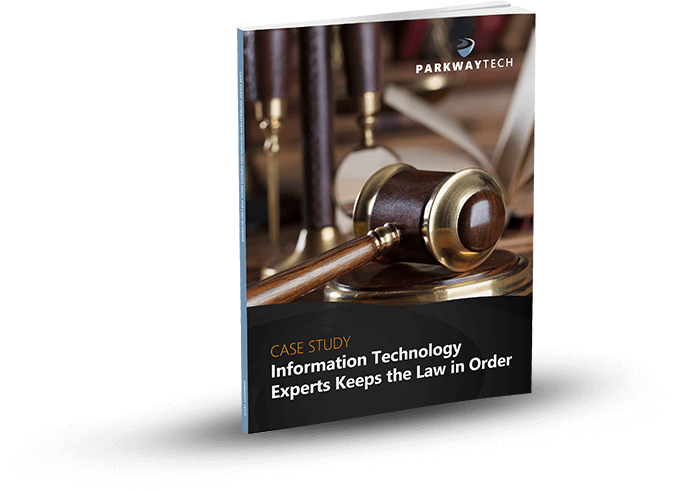
The FCC Reveals Weaknesses In Small Business
The FCC Reveals Weaknesses In Small Business
Is Cybercrime Keeping You Up At Night? Check Out These 20 Key Cybersecurity Tips To Help You Stop Stressing Out
Small businesses are often unprepared for the latest cybercrime tactics used by hackers today. The FCC recently published a helpful Cybersecurity Tip Sheet to help small business owners strengthen their defenses.

The U.S. Federal Communications Commission (FCC) reports that “theft of digital information has become the most commonly reported fraud, surpassing physical theft”. Hackers are constantly working to break through cyber defenses. Even worse, your small business is attractive to them because you’re an easier target than larger organizations.
Here are some shocking statistics:
- 43% of cyber attacks target small businesses.
- 60% go out of business within six months of a successful cyber attack.
- 48% of data breaches are caused by malicious acts. Human error or system failure are the cause of the remaining 52%.
While small business owners worry about cyber attacks, many aren’t allocating money in their budgets towards risk mitigation. Unless you take precautions to block hackers and computer viruses, you’re opening the doors of your business to cyber theft.
The FCC produced a one-page Cybersecurity Tip Sheet with the following advice for securing your small business:
Train employees in security principles.
Establish basic security practices and policies for employees, such as requiring strong passwords, and establish appropriate Internet use guidelines that detail penalties for violating company cybersecurity policies. Establish rules of behavior describing how to handle and protect customer information and other vital data.
Protect information, computers, and networks from cyber attacks.
Keep clean machines: having the latest security software, web browser, and operating system are the best defenses against viruses, malware, and other online threats. Set antivirus software to run a scan after each update. Install other key software updates as soon as they are available.
Provide firewall security for your Internet connection.
A firewall is a set of related programs that prevent outsiders from accessing data on a private network. Make sure the operating system’s firewall is enabled or install free firewall software that’s available online. If employees work from home, ensure that their home system(s) are protected by a firewall.
Create a mobile device action plan.
Mobile devices can create significant security and management challenges, especially if they hold confidential information or can access the corporate network. Require users to password-protect their devices, encrypt their data, and install security apps to prevent criminals from stealing information while the phone is on a public network. Be sure to set reporting procedures for lost or stolen equipment.
Make backup copies of important business data and information.
Regularly backup the data on all computers. Critical data includes word processing documents, electronic spreadsheets, databases, financial files, human resources files, and accounts receivable/payable files. Backup data automatically if possible, or at least weekly and store the copies either offsite or in the cloud.
Control physical access to your computers and create user accounts for each employee.
Prevent access or use of business computers by unauthorized individuals. Laptops can be particularly easy targets for theft, and can also easily be lost, so lock them up when unattended. Make sure a separate user account is created for each employee and require strong passwords. Administrative privileges should only be given to trusted IT staff and key personnel.
Secure your Wi-Fi networks.
If you have a Wi-Fi network for your workplace, make sure it is secure, encrypted, and hidden. To hide your Wi-Fi network, set up your wireless access point or router so it does not broadcast the network name (known as the Service Set Identifier, or SSID). Password protect access to the router as well.
Employ best practices on payment cards.
Work with banks or processors to ensure the most trusted and validated tools and anti-fraud services are being used. You may also have additional security obligations pursuant to agreements with your bank or processor. Isolate payment systems from other, less secure programs and don’t use the same computer to process payments and surf the Internet.
Limit employee access to data and information, and limit authority to install software.
Do not provide any one employee with access to all data systems. Employees should only be given access to the specific data systems that they need for their jobs and should not be able to install any software without permission.
Strengthen passwords and authentication.
Require employees to use unique passwords and change passwords every three months. Consider implementing multi-factor authentication that requires additional information beyond a password to gain entry. Check with your vendors that handle sensitive data, especially financial institutions, to see if they offer multi-factor authentication for your account.
In addition to the FCC’s Tips above, be sure to do the following:
POS and Payroll
Any devices that handle sensitive information like payroll or point of sales (POS) devices should be on a separate network from computers that access web pages or check email.
Strictly enforce your cybersecurity policies and practices.
Regularly review your cybersecurity practices and policies as to how your employees should protect your sensitive data and personal information. Be sure to include the consequences of violating your cybersecurity policies and practices and enforce them. Your employees must be held accountable for any infractions.
Administrative rights.
Admin rights should only be provided to the most trusted of your IT staff or contracted out to a professional IT Managed Services Provider (MSP).
Web pages
Protect all the pages on your public-facing websites – not just the sign-in and check out ones.
Never leave your business phones, laptops, tablets or other computer devices unattended. Don’t leave them out in public or even in a locked car.
These devices contain your sensitive business information and could fall into the hands of a thief.
Password protect and encrypt all of your devices. Encrypt the data on all of your computer devices.
Consider using full-disk encryption as well. This will lessen the risk to your sensitive business information.
Use encrypted websites when providing sensitive information.
Only trust websites that use encryption to protect your information being sent from your computer to their server. An encrypted website will use https at the beginning of the web address – look for this indicator on every page of the website, not just the page where you log in.
Routers
Make sure your router is set up securely. If you don’t, cybercriminals can gain access to your sensitive business information on your computer devices. Always change the name of the router to something else rather than the default it came with. Furthermore, change the router’s pre-set password to your own long and complex one. Ensure your router software is up to date by visiting the manufacturer’s website for new versions. Don’t use any remote management features – if enabled, disable them, and always log out as an administrator. (When it comes to setting up your network you should consider using an expert IT Managed Services Provider.)
WIFI Hotspots
When accessing WIFI Hotspots in airports, hotels or other public places only send information that’s encrypted. Be sure to avoid access mobile apps that require your personal, business or financial information.
If your business is compromised, make sure you take the necessary steps to inform the authorities. The Federal Trade Commission advises that you contact them as well. You can access their Data Breach Response Guide by visiting:
https://www.ftc.gov/tips-advice/business-center/guidance/data-breach-response-guide-business
For more information about cybersecurity for your business, or a complimentary assessment of your overall IT security, contact our cyber security experts.
Can Your Legal IT Services Firm Keep Law & Order With Your Practice’s Technology?

Learn how Parkway’s Legal IT Services helps firms across North Carolina achieve better results.
Click Here
Download Our Free Report
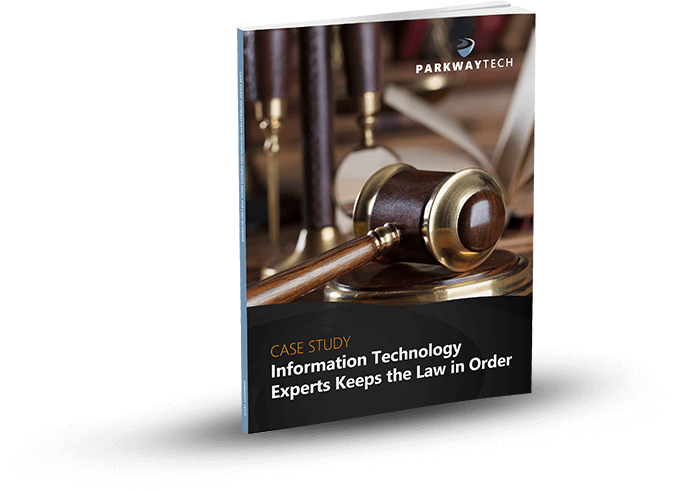
3 Quick Tips Guaranteed To Protect You From Phishing Attempts
3 Quick Tips Guaranteed To Protect You From Phishing Attempts
Phishing is one of the most dangerous forms of identity theft. It’s usually presented in the form of pop-ups or spam emails. The majority of account takeovers come from simple phishing attacks where someone in an organization gets tricked into releasing private credentials and information.
Never give your contact details over the phone. This includes user IDs, passwords, Social Security numbers or other personal information. The IRS, a bank, Microsoft or other legitimate organizations will never call and ask you for this information.
Be suspicious of every email. Never click on a link or open an

attachment in an email without verifying the sender’s identity and intent. Always be suspicious of any email asking you to verify information, send money or pay an overdue invoice.
Don’t respond to a CEO request for urgent payments. There have been numerous cases where a CEO’s contact information was spoofed and used to convince employees to send money to scammers. Contact the CEO directly to determine if this is a fraudulent request.
It doesn’t take long for a hacker to steal your company secrets.
More Tips To Share With Your Staff
Be cautious about opening attachments. They may contain malware that can infect your computer.
Type in URLs and email addresses, don’t click the link email.
Use Two-Factor Authentication. It requires both your password and an additional piece of information to log in to your account.
Always update your applications and operating system. Don’t delay, as they will protect your computer and network from the latest threats.
Back up your files to an external hard drive or cloud storage to ensure you have a duplicate of all your files and applications if your network is compromised.
What Else You Can Do
Ask our IT Security Experts to provide a layered and managed security protection for your technology. A layered security approach combines best-in-class firewalls, web-filtering, and software-update services to protect your network from viruses, malware, and hackers.
Tell your employees to let you know if they experience the following:
Trying to resolve and keep up with inevitable technology failures is no longer a simple matter. And as your business has grown, you’re probably using computers and network equipment from a variety of dealers. So, getting the support you need is more difficult.
Plus, you have to manage warranties, support contracts, and deal with finger-pointing between vendors when problems occur. Doing this on your own can be like a volcano waiting to explode. Below the surface are IT issues and vulnerabilities that can cause big problems down the road.
Do you rely on your non-IT employees to deal with technology problems? If so, it’s best to let them stay focused on their duties, and enlist the aid of expert IT support. The time and resources dedicated to managing technology problems can negatively impact employees, their stress levels, and ultimately, your customers.
The smart thing to do is to outsource your IT support to a company that makes sure all your technology stays up and running. They should be experienced in maintaining and troubleshooting desktops, laptops, servers, and network hardware. And they should have the knowledge and skills to keep things running smoothly and securely.
Large enterprises address this problem by hiring the right people for the job. They rely on experts for what they need: marketing, accounting, legal services and more. They know to leave the technical responsibilities to the experts.
- They can’t open their files, or they get error messages saying a file is corrupted or contains the wrong extension.
- A window pops up with a ransomware program they can’t close. This window may contain a message about paying a ransom to unlock files.
- A message says that a countdown has started for a ransom to decrypt files and that it will increase over time.
- They see files in their directories with names like “How to decrypt files.txt or decrypt_instructions.html.”
Have questions?
Our team can conduct Security Awareness Training for your employees. This way they’ll know what to do if they get a phishing email.
Can Your Legal IT Services Firm Keep Law & Order With Your Practice’s Technology?

Learn how Parkway’s Legal IT Services helps firms across North Carolina achieve better results.
Click Here
Download Our Free Report
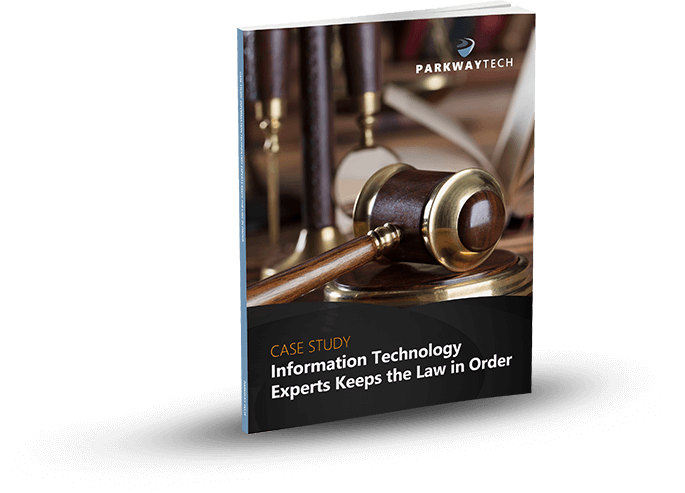
Parkway Tech’s Chris Michalec To Be Chairperson Of The NC Bar Association Small-Firm Technology Committee
Parkway Tech’s Chris Michalec To Be Chairperson Of The NC Bar Association Small-Firm Technology Committee
We’re proud to announce that starting July 1st, Our Founder and CEO Chris Michalec will be Chairperson for the North Carolina Bar Associations’ Small-Firm Technology Committee. Chris will be a great addition to the Committee with his expertise in Legal IT Technology.
And now with the NC Association proposing mandatory technology CLE credit, Chris and the team at Parkway Technology Solutions will be a great resource for attorneys who need help brushing up on their tech expertise.
For years, Chris has worked with law firms to help them develop a technology strategy that supports their growth. Chris and our experienced team not only manage computer systems and networks, but we deliver guidance and implementation support. We understand that every law firm is unique and we know that they not only rely on their computers but on their case management systems. From Clio to Time Matters, Chris and our team help law offices throughout North Carolina reach their growth targets to better serve their clients.
With the new CLE requirements, Chris can help small law firms ensure they get the information they need to understand and use today’s most current and innovative legal IT solutions. Solutions like:
- Up-to-Date Software for law firms that facilitates document management, financial management, and case management systems.
- Secure Data Storage & Backup that protects intellectual information and property by storing them on enterprise-based onsite and private cloud systems. Documents are easily recoverable no matter the situation.
- Email and Data Encryption that protects data at rest (such as on laptops, desktops, portable media, and servers), as well as data in motion (such as over wireless networks, emails, and the Internet).
- Bring Your Own Device (BYOD) solutions so employees can securely use their own personal electronic devices for the purpose of doing business. This greatly reduces the cost of providing electronic equipment and increases productivity and employee satisfaction by allowing for flexible work environments. Attorneys who use their own devices have access to the data they need when they’re not in the office, which greatly improves their productivity.
- Cloud Computing. As new as cloud computing is, it has greatly enhanced capabilities for legal organizations. With a virtual storage system, your attorneys and paralegals can store docs in a secure IT cloud environment from any location or device, and at any time. They can view, edit, and modify documents securely without using a corporate network or device. And, with the right software, they can collaborate on documents in real time.
- Language-Based Data Solutions. The processing of “big data” requires purpose-built platforms to handle massive volumes of digital information quickly and effectively. Plus, the data must be enriched so that you and your staff can extract needed insights. Fortunately, software companies have developed language-based solutions that can scan, interpret, and synthesize these written documents. And, with the help of advanced data-parsing technology and document meta-data enrichment, data is readily searchable and can be mined for specific insights that are relevant to your case.
- Artificial Intelligence (AI) and Machine Learning. If you’ve attended legal technology conferences lately, you’re familiar with the term Artificial Intelligence. AI in its broadest sense is where computers handle the “smart” tasks we associate with human decision making. Machine learning, a form of AI, is a technology where we provide computers with the data required for them to learn on their own and become “smarter” over time.
This doesn’t mean that legal professionals will be replaced by AI. While computers may one day be able to perform mundane, repetitive tasks, we’re a long way from this, if ever. What we can use AI for is to help us interact in a conversational way with computer systems, much like you do today with the virtual assistant in your smartphone. Software companies are mapping legal terminology into applications to help us mine data more efficiently and effectively–essentially, allowing us to get the results we need more quickly.
- Data Analytics. Data analytics is the process of examining raw data to help you draw conclusions and support decision making. It is used by many law firms to make better decisions, predict future outcomes, and manage risks. Data analytics empowers us to make better decisions when it comes to legal cases and help us mine massive amounts of data to draw conclusions and insights that weren’t previously obvious.
- Server Virtualization. Server virtualization is becoming commonplace for law firms in North Carolina. It partitions your physical server into smaller virtual machines (VMs) to maximize server resources. Virtualization allows you to virtualize your entire IT infrastructure or just specific aspects of it. The following are some of the benefits it provides:
- Lower Costs: When your law practice migrates physical servers to VMs, monthly power expenses and cooling costs are greatly decreased. In addition, with server consolidation, you’ll reduce the size of your data center footprint. You’ll need fewer servers, networking gear, and racks, lowering both your hardware and maintenance costs. In addition, purchasing new hardware to support additional business applications won’t be necessary. Instead, you can just add a new virtual server.
- Business Continuity: Virtualized servers offer live migration, so contents can be migrated to another server when you need to perform specific tasks without shutting them down. With live migration, downtime is no longer an issue. You can ensure your data is always available even if a server shuts down, so business continuity is greatly enhanced.
- Simplified Transition To The Cloud: If you’re considering moving your data permanently to the Cloud, the process is a lot less complex when virtualizing your servers. The data stored on virtualized servers is already free from hardware, so making the transition to a hybrid or private cloud is simple.
Chris will be a great addition to the NC Bar Associations’ Technology Committee. And along with the team at Parkway Tech, he’s looking forward to helping law offices in North Carolina grow and prosper with the right technology.
call us at 336-310-9888 or email us at: sales@parkwaytech.com
Can Your Legal IT Services Firm Keep Law & Order With Your Practice’s Technology?

Learn how Parkway’s Legal IT Services helps firms across North Carolina achieve better results.
Click Here
Download Our Free Report
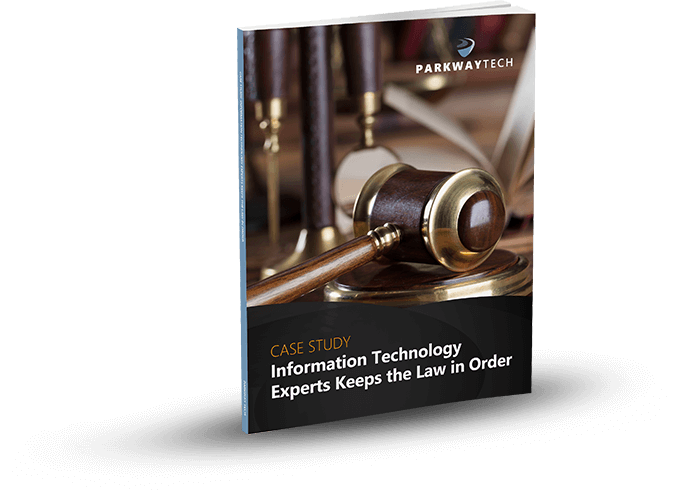
Parkway Tech Is Now Your North Carolina Clio Partner
Parkway Tech Is Now Your North Carolina Clio Partner
We are proud to partner with Clio and Themis Solutions to provide our legal clients with innovative solutions to enhance their productivity. Clio software products can transform how you run your law firm. You can now spend less time on administrative tasks and more time with your clients. Clio provides the most powerful, easy-to-use, cloud-based legal practice management software out there today.
Get everything you need to run your law practice, from intake to invoicing. You’ll benefit from powerful tools to manage cases, clients, documents, bills, calendars, time tracking, reporting, and accounting. Think of Clio as the background database of your practice. All of the information for every single case you work on can be stored and accessed easily in Clio’s system.
Clio is especially attractive for firms that want to build a system out of multiple tools that work together. It provides an array of options for adding functionalities through its extensive App Directory and open API. If you are shopping for law practice management software for your firm, Clio should be at the top of your list.
Here’s a Top-Level Description Of Clio’s Features
User-Friendly & Time-Saving
Clio embraces user-centered design. When you log in every day, you’re presented with The Practice Dashboard. This provides at-a-glance metrics to help you evaluate your performance. The Agenda section offers a glance at the number of Tasks and Events on your calendar for the day.
Clio was built using a single-page architecture. This means that, when you click on links to move around, the left and top navigation bars stay in place. Only the center of the page reloads, making pages load more quickly.
Another time-saving feature is global create. No matter where you are in Clio, the Create New button is visible at the top of the screen. Simply click it to add a new matter, contact, task, time entry, expense entry, or anything else.
Easy-To-Use With Simple Case Management & Unlimited Document Storage
A user-friendly layout ensures that your case information is easy to access. You no longer need to manually track and organize it. You can manage every detail of your cases from a single dashboard. Link every contact, event, task, communication, and time entry to the appropriate matter. Add notes for you and your staff. You can organize all your text, audio, and visual files for each case. Clio allows you to create, share, and store an unlimited number of documents.
Track Your Time With Ease
Clio’s Timekeeper lets you easily track time spent on a case. You can start a timer from any screen you’re working on and capture your work in real-time, ensuring it’s logged accurately for easy billing. You can also pause the timer if needed and restart it at a later time.
Streamlined Billing & Faster Payments
Whether you bill clients based on hourly rates, flat fees, or on a contingency basis, you can set unique billing rates for individual users, practice areas, case types, tasks, or clients. With Clio, you can quickly create customized invoices and approve bills. Then, send them electronically via email or to Clio’s secure client portal (Clio Connect).
You can quickly track the status of any unpaid bills, apply discounts to early payments, or add automatic interest calculations to late payments. The Accounts Receivable Aging Report allows you to view unpaid customer invoices by date ranges to help you keep on top of your cash flow and collections.
When it comes to collecting on outstanding balances or replenishing client trust accounts, you can set up automated online credit card payment plans to reduce your collection times and increase your cash flow. Clio Payments (powered by LawPay) makes it simple for clients to pay you any way they want (which is usually online, via a credit card). This helps you get paid faster with less need for follow-up.
Data Protection
Data security is paramount for law firms, and Clio goes above and beyond to protect your firm’s digital information. It stores all data on high-security servers with 256-bit SSL encryption and storage redundancies to prevent data loss due to catastrophic events. It provides advanced permissions and password features to ensure only your authorized staff will have access.
With your digital information being stored in a secure cloud, it will never go missing. This also means that you can access your data from any computer or mobile device. Even if you lose your laptop or it’s stolen, your data will be protected and there for you.
Clio Integrates With The Apps
You Use Probably one of the best things about Clio is that they’ve developed their program so our techs can build additional tools for you that sync with it (like accounting and time tracking software). Clio offers an open application programming interface (API). This means you can plug in any other applications you want to use. Easy and convenient.
Clio also has plugins for Gmail and Outlook, so you can associate emails with contacts and cases. With its App Directory, you can quickly find and connect your firm to over 90 leading applications that integrate directly with Clio. Integrations include Microsoft Office 365, Box, Zapier, Fastcase, QuickBooks Online, and many more. With Clio as your firm’s central platform, your practice can go deeper and further than with any other tool. And, whatever your practice specializes in, there are apps available to re-tool Clio for your specific needs.
Clio is more than law practice management software; it’s a technology platform on which you can build your law practice system. It’s that powerful.
There are many more features about Clio that we’d like to share. Contact our Clio Experts at Parkway Technology Solutions in Winston Salem. They’ll provide a free demonstration of all of Clio’s capabilities. You can reach them at (336) 310-9888 or at service@parkwaytech.com.
Can Your Legal IT Services Firm Keep Law & Order With Your Practice’s Technology?

Learn how Parkway’s Legal IT Services helps firms across North Carolina achieve better results.
Click Here
Download Our Free Report
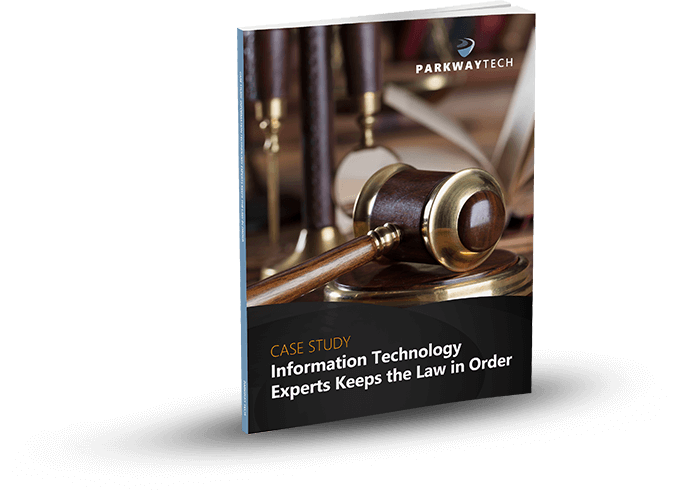
Wish That You Could Use Excel Like A Pro? Now You Can!
Wish That You Could Use Excel Like A Pro? Now You Can!
Excel Like A Pro Part III
This is the final of a three-part series about using Microsoft Excel 2016. It will cover some of the more advanced topics. If you aren’t great with numbers, don’t worry. Excel does the work for you. With the 2016 version of Excel, Microsoft really upped its game. Excel’s easy one-click access can be customized to provide the functionality you need.

If you haven’t read Part I and Part II of this series, it’s suggested that you do so. The webinar versions can also be found on our site or on YouTube.
This session will discuss the following:
More with Functions and Formulas
- Naming Cells and Cell Ranges
- Statistical Functions
- Lookup and Reference Functions
- Text Functions
Documenting and Auditing
- Commenting
- Auditing Features
- Protection
Documenting and Auditing
- Built-In Templates
- Creating and Managing Templates
More With Functions And Formulas
Naming Cells And Cell Ranges How do you name a cell?
You do so by the cell’s coordinates, such as A2 or B3, etc. When you write formulas using Excel’s coordinates and ranges you are “speaking” Excel’s language. However, this can be cumbersome. For example, here G12 is significant because it refers to our Team Sales.
You can teach Excel to speak your language by naming the G12 cell Team Sales. This will have more meaning to you and your teammates. The benefits of naming cells in this fashion are that they are easier to remember, reduce the likelihood of errors, and use absolute references (by default).

To name our G12 cell Team Sales, right-click on the cell, choose Define Name, and type “Team Sales” into the dialog box. You can also add any comments you want here. Then click Ok.


Another way to do this is to click on the G12 cell and go up to the Name Box next to the Formula Bar, then type your name there.

And, there’s a third option at the top of the page called “Define Cells” that you can use.

Notice that there’s an underscore between Team and Sales (Team_Sales). There are some rules around naming cells:
- You’re capped at 255 characters.
- The names must start with a letter, underscore or a backslash ().
- You can only use letters, numbers, underscores or periods.
- Strings that are the same as a cell reference, for example B1, or have any of the following single letters (C,c,R,r) cannot be used as names.
How To Name A Range
Highlight an entire range of cells and name your range (we’re doing this in the upper left-hand corner).


You won’t have to go back and forth from spreadsheet to spreadsheet clicking on specific cells to calculate your formula. You simply key in the name of the cell range you want to add. Just be sure to remember the names as you build your spreadsheets over time.
If you ever make a mistake or want to change names, you can go to Name Manager to do this.

Remember that if you move the cells, the name goes with it.
Statistical Functions
The three statistical functions are:
- Average If
- Count If
- Sum If
The Average If can be used to figure out the average of a range based on certain criteria. Here we’re going calculate the Average If of the ERA of 20+ Game Winners from the spreadsheet we developed in our last session.

We’ve already named some of our cell ranges (wins, era). And we want to know the average greater than 19.

Hit Enter and you have the average.
You can use this feature across a wide variety of scenarios. For example, if you wanted to know the average sales of orders above a certain quantity – or units sold by a particular region, or the average profit by a distinct quarter.
Count If is used for finding answers to questions like, “How many orders did client x place?” “How many sales reps had sales of $1,000 or more this week?” or “How many times have the pitchers of the Philadelphia Phillies won the Cy Young Award?”

As you can imagine, it’s essential that you type in the text exactly the way you named that particular cell. Hit Enter and you get your answer

Now we’re going to use the Sum If function to calculate the number of strikeouts by the pitchers on this list who are in the Baseball Hall of Fame.


Sum If is a good way to perform a number of real-world statistical analyses. For example, total commissions on sales above a certain price, or total bonuses due to reps who met a target goal, or total earnings in a particular quarter year-over-year.
Lookup and Reference Functions
These are designed to ease the finding and referencing of data, especially in large tables. Here, cells A1 and E3 relate to a variable interest rate that is paid on a bank account. For balances under $1,000, the interest rate is 3% – between $1,000 and $10,000, the interest rate is 4%, etc.

Cell A6 shows the balance of a specific account. The Lookup Function is used in B6. It looks up the interest rate and applies it to the account balance of $45,000. This is what the formula looks like in the bar at the top:

The vector form of the Excel Lookup Function can be used with any two arrays of data that have one-to-one matching values. For example, two columns of data, two rows of data, or even a column and a row would work, as long as the Lookup Vector is ordered (alphabetically or numerically), and the two data sets are the same length.
V Lookup and H Lookup are used to pull information into reports. We’re going to use Report Setup. Here, we have a worksheet that references salespeople, sales data, pricing, revenue, and the clients that they sold to. You’ll see on the top right where we set up a report with names referencing sales data.

You can access the sales reps in the drop-down menu. Pick a rep and use the V Lookup Function to find the price.

To Find Price, key in =vlookup and the corresponding cell number for Rep 16, plus the table array which is the entire table not including the header at the top.



Then you need the column index number. This is the number of columns to the right of your lookup value column, which is column A. It’s the 4th column from column A (Price).
Enter 4,

For range lookup we’re using true or false. We are entering false here.

Hit Enter and this is what you have for your Find Price value.

Now we’ll do a similar V Lookup for the Client. Copy and Paste:

Make the necessary changes in your formula:

Client 16 goes with Rep 16

Note: If you change the Sales Rep, all the corresponding values will change.

Note: If you change the Sales Rep, all the coIf you have a lot of data and long tables, V Lookup helps you find information easily. The V stands for Vertical (or by column), because columns are vertical. H Lookup is for Horizontal-like column headers.
Text Functions
Text Functions contain some very powerful tools to adjust, rearrange and even combine data. These functions are used for worksheets that contain information and function as a database such as mailing lists, product catalogs, or even Cy Young Award Winners.
The first text function we’ll show you is concatenate. It links things together in a chain or series. Here, we have our Cy Young list. But we no longer need to see our Wins and Losses in a separate column.

To do this easily rather than manually, create a new column where your data will reside.

Hit Enter

Now, just go in and hide the Wins and Losses columns. Don’t delete them or your new column will have a reference error.

If you do want to delete the Wins and Losses columns, you must first make a new column. Copy the W-L numbers and Paste Value in the new column. This way you’ve moved from a formula to the new information. If you delete your source information without taking this step you’ll be left with nothing.

Combine as many columns as you need with the concatenate function to make the data appear as you need it to.
The Left Mid and Right Functions
These are used to tell Excel that you only want part of a text string in a particular cell. Here, we have a product list and product IDs that tell us the date of manufacturer, the item number, and the factory where it was made. We’re going to pull the data out so we can put it in columns to use in different ways.


We use the Mid Function here.

This works because each of the product IDs are the same length. If they were different lengths you’d have to do something more creative.
Documenting and Auditing
You want to make your Excel files easy to understand for both yourself and others who need to use them – and this includes auditors. An organized worksheet results in clear error-free data and functions.
Commenting
The purpose of commenting is to provide notes to yourself or especially to others. Comments can include reminders, explanations or suggestions.
You’ll find the New Comment button at the top under the Review Menu. Simply click the cell where you want the comment to go and click New Comment. Then type your comment and click outside the box to close it. The comment will disappear but it’s still there. Anywhere you see a red flag, there’s a comment.



If your name doesn’t appear in the comment, go to File>Options>General and personalize your copy of Excel (in this case Microsoft Office) under the User Name. You won’t need to go back and change each comment; Excel will do this for you.

To format a comment, click inside the comment box and a drop down will come up where you can format the text.


You can change the color of the box and lines around the box. Some managers have different colors for members of their teams.
If you change the default color, it will change that for all your Microsoft products.
To delete a comment, go to the cell that hosts it, then go up and hit delete.
If you have a lot of comments, grab the handle on the box and resize it.
Auditing
What we really mean is formula auditing. This is an advanced way to check your work.
The yellow diamond on the left of this cell indicates that there’s an error.

Or to find any errors, go to Formula Auditing in the top menu.


You have a number of helpful tools here. Trace Precedents shows where the formula looks for information. Click the formula you want and click Trace Precedents. It will display where your data came from.

Here’s a more complex formula and trace auditing:

To hide the arrows, click “Remove Arrows.”

Show Formulas
This expands all of your columns and shows all of them in a bigger way. You can go in and check your formulas on the fly very easily. Click Show Formulas again and the worksheet goes back to the way it was before.


Error Checking This feature lets you check all formulas at once.

This makes it easy to find errors and correct them.
Evaluate Formula
This feature allows you to check a formula step-by-step. It shows the results of each individual part. It’s another great way to de-bug a formula that isn’t working for you. Click the formula you want to evaluate. Click Evaluate Formula and you’ll get a dialog box.

Click Evaluate and it will change the formula to the actual value that you can review. Each time you click Evaluate, it will take you through the steps of how you got to the final formula. You can trace your way through to see if you made any errors.
Protection
With protection you can lock in your changes in individual cells, spreadsheets, and entire workbooks. You can also protect comments from being moved or edited.
This is how to protect an entire workbook. It’s the highest level of protection.
You’ll want to do this if your workbook contains confidential information like:
- Pre-released quarterly results
- Employee salary tables
- Staff member evaluations
Click File>Info>Protect Workbook>Encrypt with Password.
Enter your password and be sure to make note of it because it can’t be recovered if you lose it. You can use password management software to keep track of your passwords.


Once complete, click OK and your Protect Workbook function turns yellow indicating that you’ve protected your workbook.

Once complete, click OK and your Protect Workbook function turns yellow indicating that you’ve protected your workbook.


You can also protect cells and comments from this option.
In the same way you protected the worksheet, you can protect your workbook.

Using Templates
To see the variety of templates you can use in Excel, click File>New and you’ll be presented with a collection of 25 templates you can choose from.

For example, there’s a great Loan Amortization Schedule you can use. Formulas are built in for you. All you need to do is change the numbers.

You can also go online while inside Excel to find more. You don’t want to download templates from outside Excel because they may contain macros that are contaminated with viruses.
On the right side of the page, you have a huge selection to choose from.

It even provides employee time sheets you can use that can save you so much time trying to figure out formulas.

Creating and Managing Templates
Go to File>Info>Save As and save the template to your location, then save as an Excel Template.


Before you save as a template you want to:
- Finalize the look and feel of your template
- Use review and auditing tools
- Remove unnecessary data and information
- Unprotect cells and sheets as appropriate
- Create comments as guides
Congratulations! Now you’re an Excel Pro! This completes our Excel Like a Pro Series. If you have any questions or need assistance, feel free to contact our Excel 2016 experts.
Can Your Legal IT Services Firm Keep Law & Order With Your Practice’s Technology?

Learn how Parkway’s Legal IT Services helps firms across North Carolina achieve better results.
Click Here
Download Our Free Report
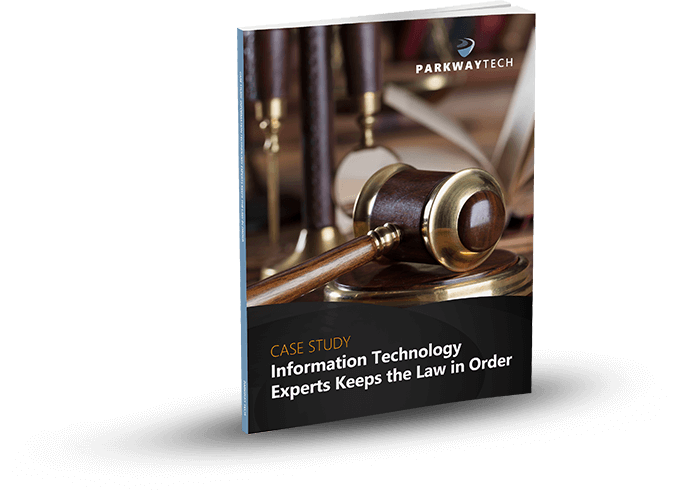
Challenges Law Firms Should Be Ready To Face In 2018
Challenges Law Firms Should Be Ready To Face In 2018
A critical skill that an aspiring lawyer must possess is commercial awareness. One particularly important aspect is to demonstrate a comprehensive understanding of the market in which these law firms work. At the end of the day, any firm is just a business like all the others and therefore, it should react similarly to the changes made in the industry.

A law firm should capitalize on new opportunities that pop up while also working on overcoming the obstacles so that it can stay ahead of other law firms. The year 2018 brings about a new set of challenges that law firms should work on if they wish to thrive in this globally competitive sector. Below, we cover three of the major issues that law firms will be facing this year:
Cybersecurity
Cybersecurity is becoming a big issue, and hackers have started to target an increasing number of institutions. For instance, there was a ransomware hack back in 2017 that threatened numerous organizations in more than 150 countries across the globe.
Hackers target law firms since they possess exceptionally confidential and valuable information that hackers can use for monetary purposes. Sensitive information that law firms possess include patents, bank information, trade secrets, and in some cases, government secrets as well. One key task for law firms is to make sure that the client’s data is protected at all times. However, with the increasing number of threats, as well as the complexity of the attacks, security has become a great challenge.
Failure to protect the data adequately can cause two major problems. Firstly, law firms can face claims of negligence and claimants can argue that law firms are negligent about taking care of data. They can also argue that law firms have breached the contract that stated they would carry out services with reasonable care and skillfulness.
Secondly, when looking from an economic and business perspective, it can undermine the reputation of the firm.
The solution to this challenge is to choose only top-of-the-line security. This year, firms should make security their top priority. An attorney must make sure that the firm itself, as well as third-party vendors, adhere to advanced industry standards to guarantee that a secure environment is maintained. They should follow practices such as conducting training with users regarding best security practices, never storing data on personal devices, and multi-factor authentication.
Incorporating technology
Technology also plays a big factor in determining how employees work in law firms. Due to technological advancements, efficiency has increased such that the time lawyers spend on a task is reduced.
While technology that enables lawyers to become more productive has been evolving for a number of years, the underlying problem is that firms usually have many people working for them that may not be well-trained. This failure has led to data breaches and ransomware attacks when employees take certain actions that allow cyber thieves inside. Training for all employees must be ongoing. People get busy and forget, then make careless mistakes. Monthly training sessions can raise awareness.
Though some security solutions promote unrealistic and lofty expectations, simple monthly training has proven to be very effective. Human error is most often the reason why a law firm’s network is infected with a virus or worm.
The easy solution for this problem is mandatory monthly security training. People can be readily taught exactly what to look for in emails. A security professional can explain how phishing scams work. Better informed employees are far less likely to click on a suspicious link that downloads a deadly ransomware attack.
Helping users accept change
Implementing change is difficult because humans are just naturally resistant to change. Research suggests that 70% of initiatives taken for organizational change do not achieve their target. While there are numerous factors that can be blamed for this failure, employee resistance is the biggest one, contributing to 39%. While change is often not welcome, it is definitely possible. Employees must understand the reason for these changes. They must fully grasp the cost of one single breach.
Employees once resisted new technology as well, but today, people seem to enjoy learning about all the new robotic gadgets being invented. Users of new technology or changes to security should be fully involved from the beginning. The key is to keep it simple. The management is responsible for communicating their expectations and explaining to the staff why the change is critical.
Once employees understand why new security measures have been put in place, they should be fully on-board. After all, if a law firm experiences a huge breach that costs millions, it will affect everyone that works at the firm. Jobs could be lost, along with damage to the firm’s reputation.
Each year brings new challenges with it. Though new technology is often viewed with some trepidation, the end result is that law firms will be able to get more done with fewer resources. This can improve the bottom line and help a firm move ahead of the competition. Whether you’re dealing with new security challenges or a new content management system, face the challenge head-on.
Can Your Legal IT Services Firm Keep Law & Order With Your Practice’s Technology?

Learn how Parkway’s Legal IT Services helps firms across North Carolina achieve better results.
Click Here
Download Our Free Report
